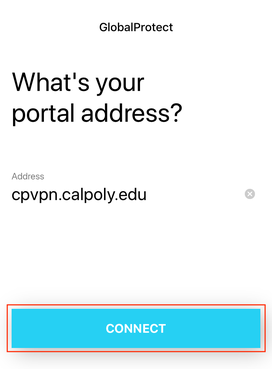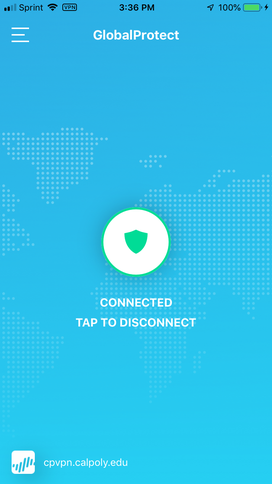Cal Poly’s Virtual Private Network (VPN) service allows faculty, staff, and students to access campus technology resources securely.
Items to consider before installing the Global Protect VPN client on your computer:
You must be enrolled in Multi-Factor Authentication (Duo) before setting up VPN.
You will need administrative access or “elevated rights” to install VPN software on your device.
The GlobalProtect VPN app uses your default browser for you to input your login information and to display messages related to connectivity. (Learn more about changing your default browser on Mac, or Windows)
Department email accounts will not connect to the VPN. Connect using your personal Cal Poly account.
If prompted to update to the newest version of GlobalProtect VPN client, please do so.
If you’re using a Cal Poly state-owned computer or a tech rental, the GlobalProtect VPN is typically preinstalled. If GlobalProtect VPN is not pre-installed please see the support page for installing software on Windows or Mac.
See the support page to Set up VPN on a State-Issued Computer
Install VPN Client - (On Mac, Windows, iOS, Android, & Linux)
Mac
Windows
iOS
Android
Linux
Uninstall the VPN Client
If you need to uninstall the VPN client from your computer, please visit the Paloalto GlobalProtect support site for uninstall instructions.
Version 6.2x
Mac Uninstall (Use https://cpvpn.calpoly.edu in Step #1 where it refers to “https://<portal address or name>)
Version 5.2x
Mac Uninstall (Use https://cpvpn.calpoly.edu in Step #1 where it refers to “https://<portal address or name>)
If you’re using a Cal Poly state-owned computer or a tech rental, the GlobalProtect VPN is typically preinstalled. If GlobalProtect VPN is not pre-installed please see the support page for installing software on Windows or Mac.
See the support page to Set up VPN on a State-Issued Computer