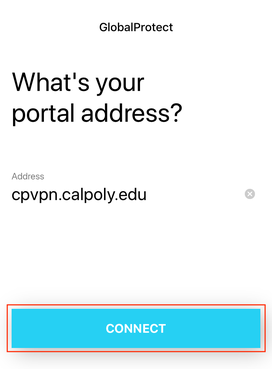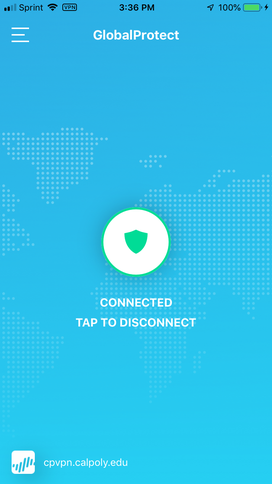You are viewing an old version of this content. View the current version.
Compare with Current
View Version History
« Previous
Version 195
Next »
Cal Poly’s Virtual Private Network (VPN) service allows faculty, staff, and students to access campus technology resources securely.
Install VPN Client - (On Mac, Windows, iOS, Android, & Linux)
Mac
click to view how to install on Mac...
IMPORTANT: BEFORE setting up VPN, you must enroll your device(s) with Multi-Factor Authentication (Duo). You will need to add a primary and secondary device.
Go to cpvpn.calpoly.edu and log in with your Cal Poly username (do not include @calpoly.edu) and password.

You will be prompted to authenticate with Duo.
Click on the Download Mac 32/64 bit GlobalProtect agent link.

Once downloaded, double-click the file to launch the GlobalProtect.pkg installer.
Start the installation by clicking Continue.

Select your computer disk (generally labeled Macintosh HD), then click Continue.

Select BOTH GlobalProtect and GlobalProtect System extensions, then click Continue.

Next, click Install.

Here you should receive a prompt asking you to enter your password to allow this installation. Enter the password you use for your Mac, then click Install Software.

You should get a message indicating that The installation was successful. Then click Close.

From the top screen menu bar, Click the GlobalProtect icon, then click Get Started.

Enter cpvpn.calpoly.edu as the portal address, then click Connect. A Cal Poly portal sign-in window will appear on your browser.

Log in with your Cal Poly username (do not include @calpoly.edu) and password (similar to step 2) and authenticate using Multi-Factor Authentication/Duo (similar to step 3).
If GlobalProtect App security warnings pop up on-screen, always click Allow.
You should see a Paloalto Networks logo and dialog message on your browser, and a popup box saying Open GlobalProtect App?
Check the box, then click Open GlobalProtect.app.

You are now connected to Cal Poly's VPN.
Once you are done with your session, click the GlobalProtect icon, then click the ≡ menu icon, then select Disconnect.

Windows
click to view how to install on Windows...
IMPORTANT: BEFORE setting up VPN, you must enroll your device(s) with Multi-Factor Authentication (Duo).You will need to add a primary and secondary device.
Go to cpvpn.calpoly.edu and log in with your Cal Poly username (do not include @calpoly.edu) and password.

You will be prompted to authenticate with Duo.
Click the Download Windows 64 bit or Windows 32 bit GlobalProtect agent link, depending on your operating system version.

Run the downloaded file. Then, after the GlobalProtect Setup Wizard opens, install it by clicking Next.
If asked "Do you want to allow this app to make changes to your device?" click Yes.
If you do not see the GlobalProtect window, go to the system tray located in the bottom right section of the Windows taskbar, and click on the globe icon.
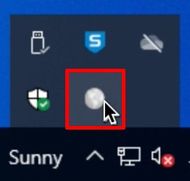
Click Get Started.

Enter cpvpn.calpoly.edu as the portal address, then click Connect. A Cal Poly portal sign-in window will appear on your browser.

Log in with your Cal Poly username (do not include @calpoly.edu) and password (similar to step 2) and authenticate using Multi-Factor Authentication/Duo (similar to step 3).
You should see a Paloalto Networks logo and dialog message on your browser, and a popup box saying This site is trying to open GlobalProtect.
Check the box, then click Open. You may need to click on the click here link in the browser window to launch GlobalProtect.

You are now connected to Cal Poly's VPN. The Connected status is displayed in the system tray located in the bottom right section of the Windows taskbar.

Once you are done with your session, click the GlobalProtect icon, then click the ≡ menu icon, then select Disconnect.

iOS
click to view how to install on iOS...
Before setting up VPN, you must enroll your device(s) with Multi-Factor Authentication (Duo). You will need to add a primary and secondary device.
Go to the Apple App Store, and search for Global Protect. Download and launch the free app.

Open the GlobalProctect app. Choose to Allow for the dialog box asking “GlobalProtect” Would Like to Send You Notifications.
In the Address field type cpvpn.calpoly.edu as the portal address, then tap the Connect button.
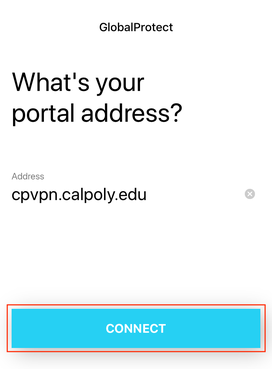
Tap the Allow button to allow GlobalProtect to add VPN configurations.

Use Touch ID or enter your passcode to add the VPN configuration.
Log in with your Cal Poly username (do not include @calpoly.edu) and password.

You will be prompted to authenticate with Duo. Please be aware of Cal Poly's Responsible Use Policy.
You are now connected to Cal Poly's VPN.
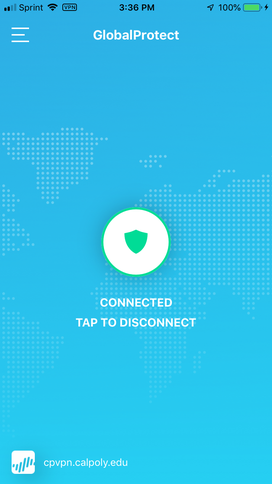
Once you are done with your session, go to the GlobalProtecft app screen and tap the circle and shield icon button to disconnect.
Android
click to view how to install on Android
Before setting up VPN, you must enroll your device(s) with Multi-Factor Authentication (Duo). You will need to add a primary and secondary device.
Go to the Google Play Store, and search for Global Protect. Tap the Install button to download and launch the free app.

Enter cpvpn.calpoly.edu as the portal address, then click the Connect button. GlobalProtect will begin retrieving your VPN configuration.

Log in with your Cal Poly username (do not include @calpoly.edu) and password.

You will be prompted to authenticate using Duo.
Tap OK to confirm your VPN connection request.

Please be aware of Cal Poly's Responsible Use Policy.

You are now connected to Cal Poly's VPN.

Once you are done with your session, tap the Disconnect button to disconnect.
Linux
click to view how to install on Linux...
Before setting up VPN, you must enroll your device(s) with Multi-Factor Authentication (Duo). You will need to add a primary and secondary device.
Download and install the openconnect package for the operating system using one of the following methods.
Using openconnect, download and install the binary package for the operating system.
Use a package manager.
Sample Commands
| OS/Distribution Family | Command |
|---|
| Debian/Ubuntu | |
| Fedora | dnf install openconnect |
| Red Hat/CentOS | yum install openconnect |
| SUSE | zypper install openconnect |
| Arch Linux | pacman -S openconnect |
| OpenBSD | pkg add openconnect |
| FreeBSD | pkg install openconnect |
Run openconnect --version
If the version of openconnect < 8:00 and the gp option is not listed under Supported protocols, uninstall openconnect using the package manager, and build from source
To build from source, confirm the GNU development toolchain is installed and that you have (at least) the following tools installed: gcc, make, automake, tar.
Download the latest source file from: https://www.infradead.org/openconnect/download.html
Extract the source tarball with tar. X.YZ is the version number.
Run the following commands:
This step may require administrator/root privileges.
Connect to the VPN. This step may require administrator/root privileges. Use your Cal Poly username (do not include @calpoly.edu).
openconnect --protocol=gp cpvpn.calpoly.edu --user=<YOUR CAL POLY USERNAME>
When prompted, enter your Cal Poly password.
You are now connected to Cal Poly's VPN.
Uninstall the VPN Client
If you need to uninstall the VPN client from your computer, please visit the Paloalto GlobalProtect support site for uninstall instructions.
Version 6.0x
Version 5.2x
Related Articles
-
Page:
-
Page:
-
Page:
-
Page:
-
Page: