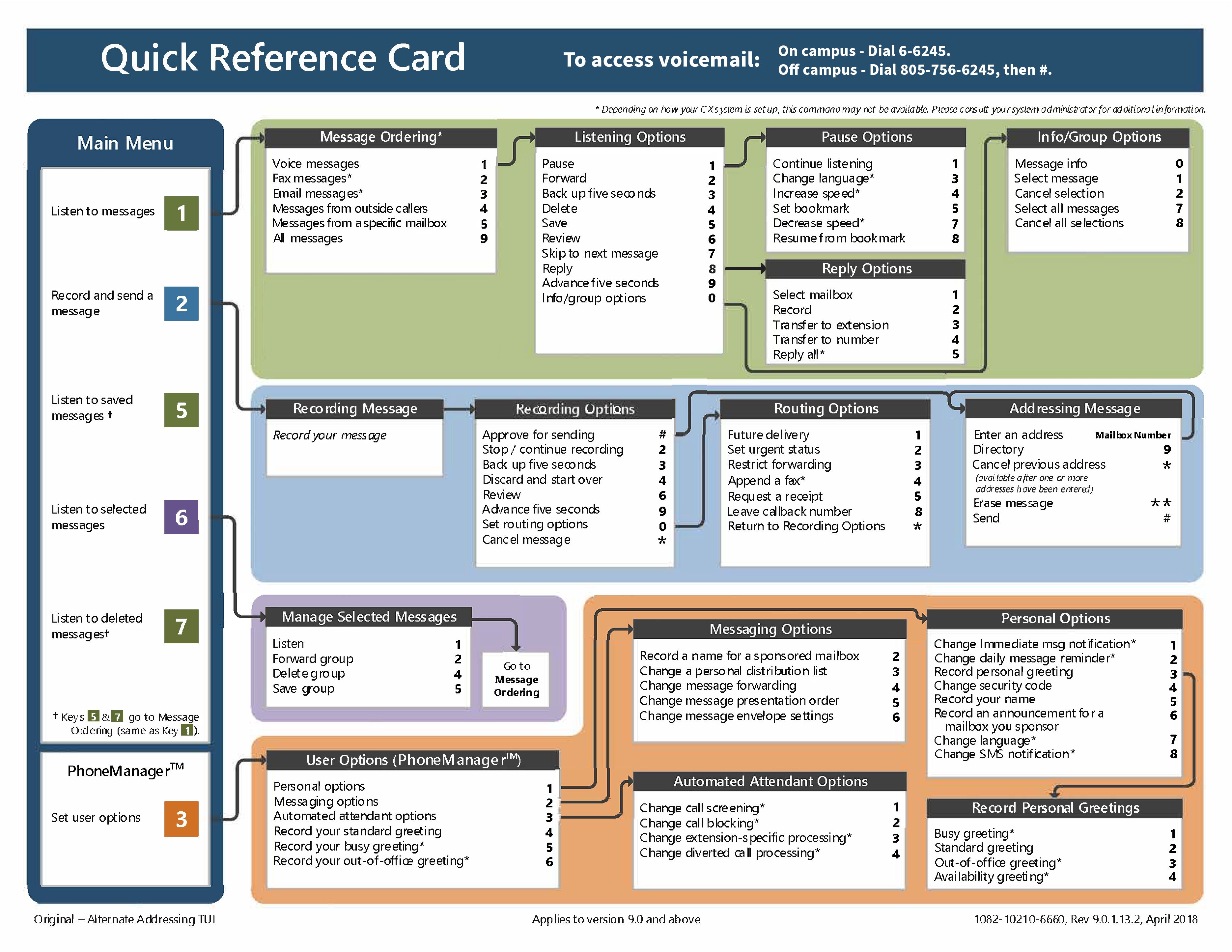You are viewing an old version of this page. View the current version.
Compare with Current
View Page History
« Previous
Version 67
Next »
Your voicemail box number is the last five digits of the desk phone extension (6-XXXX). Initially, your password is the same number as your phone line’s extension, 6-XXXX.
Access my voicemail box
From my desk phone
- Press the “message waiting” button to access the voicemail system or dial 6-6245.
- Enter your mailbox password.
From an off-campus phone
- Dial 805-756-6245.
- Wait for the greeting.
- Enter #.
- Enter your desk phone extension (6-XXXX).
- Enter your mailbox password.
From an on-campus phone, not my desk phone
- Dial 6-6245.
- When the system prompts you to enter your password, enter *, then #.
- Enter your desk phone extension (6-XXXX) and your mailbox password.
By calling my desk phone
- Call your desk phone number.
- When you hear your recorded message, enter *, then #.
- Enter your mailbox password.
For a department mailbox
- Dial 6-6245.
- When the system prompts you to enter your password, enter *, then #.
- Enter your department extension (6-XXXX) and your mailbox password.
Reset my voicemail password
If you know your password
- Access your voicemail box.
- From the main menu, enter 3.
- Enter 1 for Personal options.
- Enter 4 to change your password.
If you forgot your password
Set up my voicemail mailbox
Record my mailbox name
- Access your voicemail box.
- From the main menu, enter 3.
- Enter 1 for Personal options.
- Enter 5 to change your mailbox name.
Record my personal greeting
- Access your voicemail box.
- From the main menu, enter 3.
- Enter 1 for Personal options.
- Enter 3 to record your personal greeting.
- Enter 2 to designate it as your standard greeting.
Record my secondary (out of office) greeting
- Access your voicemail box.
- From the main menu, enter 3.
- Enter 1 for Personal options.
- Enter 3 to record your personal greeting.
- Enter 3 to designate it as your out of office greeting.
Listen to messages and manage voicemail
1) Main menu
| If you want to listen to... | Enter |
|---|
| New messages | 1 |
| Saved messages | 5 |
| Deleted messages | 7 |
| If you want to listen to... | Enter |
|---|
Voice messages | 1 |
Email messages | 3 |
Messages from outside callers | 4 |
Messages from a specific mailbox | 5 |
All messages | 9 |
3) Listening options
| If you want to... | Enter |
|---|
Pause | 1 |
| Increase playback speed* | 1 4 |
Decrease playback speed* | 1 7 |
Forward | 2 |
Backup five seconds | 3 |
Delete | 4 |
| Save | 5 |
| Review | 6 |
| Skip to the next message | 7 |
| Reply | 8 |
| Skip ahead five seconds | 9 |
| Listen to the message envelope | 0 0 |
Transfer a call directly to voicemail
- While on the call push the Inquiry button.
- Dial 6-6245 and after you hear the recording enter *.
- Enter * again, then the destination voicemail box extension (6-XXXX).
- Press the Transfer button. This sends the caller to the voicemail box without ringing the phone. There is no prompt to enter an extension.
Record and send a message
- Access your voicemail box.
- From the main menu, enter 2.
- Record your message.
- Enter # to send your message.
- Enter the mailbox #you would like to send to, then enter #.
| While recording, if you want to... | Enter |
|---|
Stop recording | 2 |
| Backup five seconds | 3 |
Discard and start over | 4 |
Skip ahead five seconds | 9 |
| After recording, if you want to... | Enter |
|---|
Send the message | # |
Continue recording | 2 |
Discard and start over | 4 |
Review | 6 |
Request future delivery | 0 1 |
Mark the message urgent | 0 2 |
Restrict forwarding of the message | 0 3 |
Request a return receipt | 0 5 |
Leave a number where you can be reached | 0 8 |
Email notifications
Voicemail service sends an email notification from voicemail@calpoly.edu each time a message is received in your voice mailbox and contains the voicemail message as an attached audio file.
- Request the email notification feature to be turned on via your Telephone Coordinator.
- Email notifications are set up to go to only one (1) calpoly.edu address.
- Deleting messages in your email will not remove them from your voicemail box.
- You may need to add the voicemail@calpoly.edu email address as a Safe Sender in your Outlook email settings.
- We offer optional premium voicemail that includes transcription services and Office 365 integration. The transcription is included in the message email along with the audio file. Contact your Telephone Coordinator to make this request. Premium voicemail fees can be found on the Desk Phone Service Fees page.
Storage limits
- Messages are stored on the voicemail system for 30 days.
- You can have a total of 30 messages stored in your voicemail box.
- The maximum message length is 3 minutes.
Downloadable and printable resources
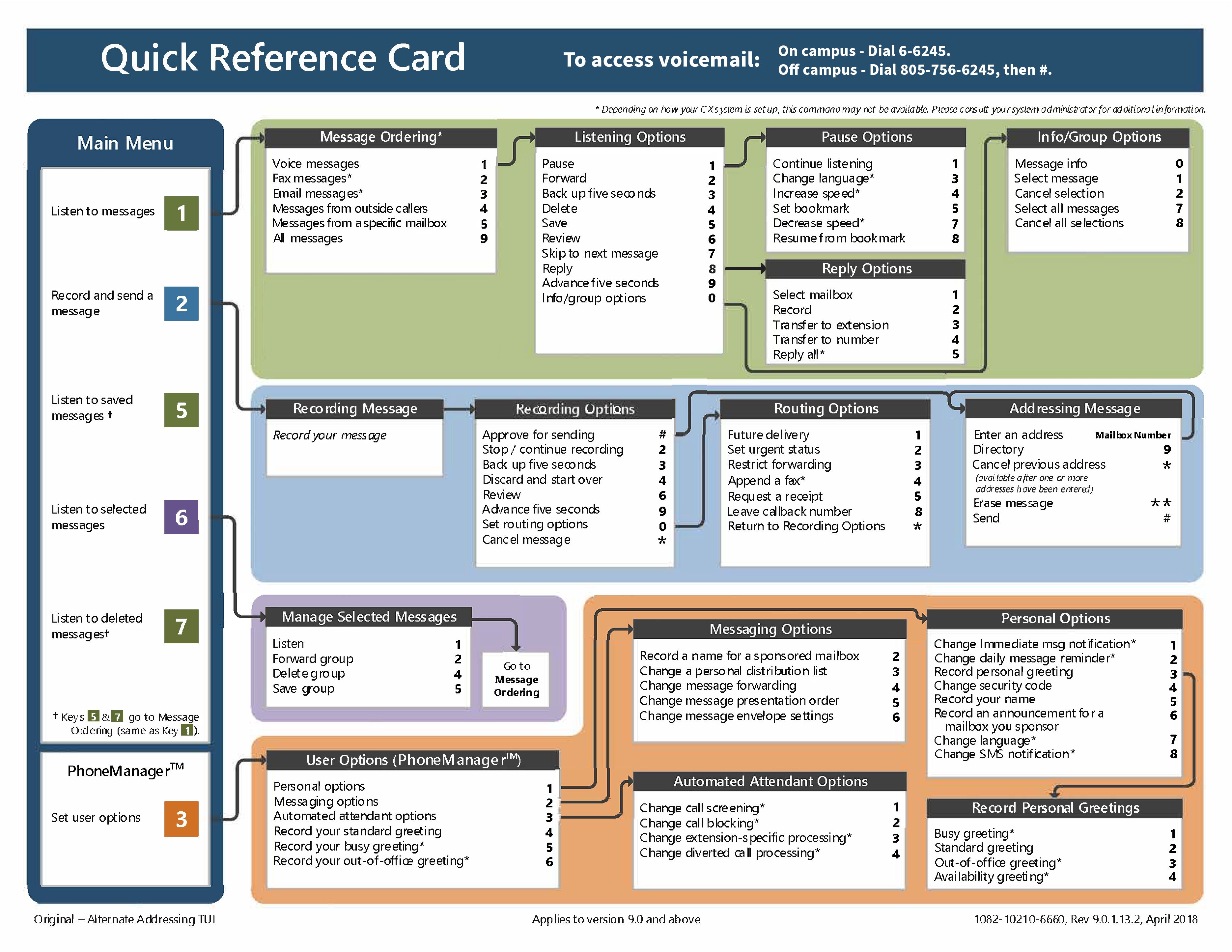
Related Articles
-
Page:
-
Page:
-
Page:
-
Page:
-
Page: