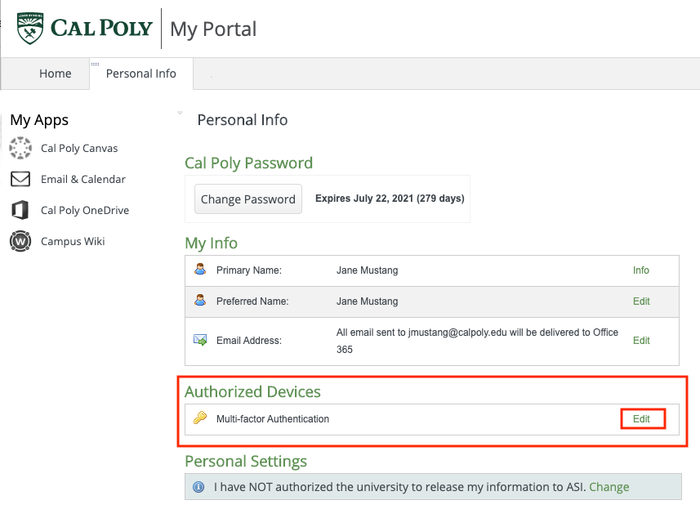You can reactivate Duo Mobile for an enrolled mobile phone, change the name for any type of device, or delete an authentication device.
Log in to the My Cal Poly portal.
Go to the Personal Info tab > Personal Info> Authorized Devices > Multi-factor Authentication > click Edit.
Click Other Options.
You’ll be prompted to authenticate now, do not respond to it. Wait until step #6 to authenticate instead.
Select Manage devices. This is located at the bottom of the list.
Select an authentication method and complete the verification on your currently enrolled device.
Once authenticated, you will see a page that lists your devices in square cells. Click the Add a device button.
Select an option to authenticate on your new device. Learn more about the options…
Complete the new device enrollment by inputting your information in the corresponding prompts presented to you based on your chosen authentication method.
If you replaced your mobile device with a new model and kept the same phone number, you can reactivate multi-factor authentication by clicking Device Options > Reactivate Duo Mobile. Find more detailed instructions on the Reactivate Duo Mobile on a New Phone page.