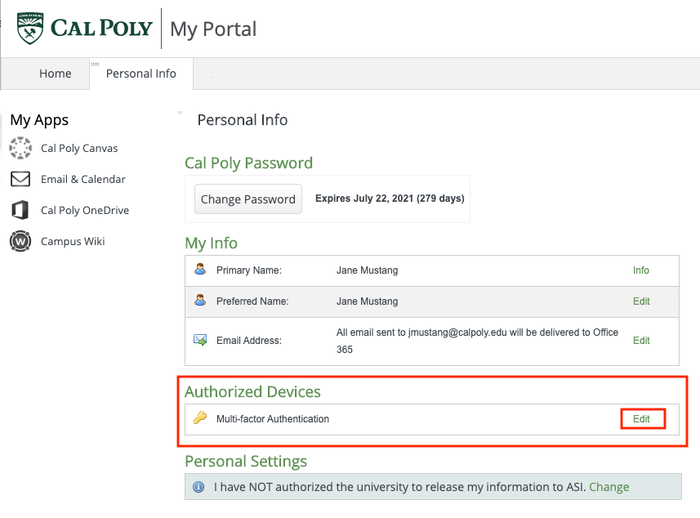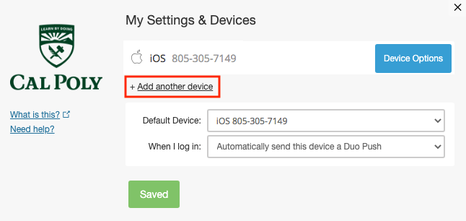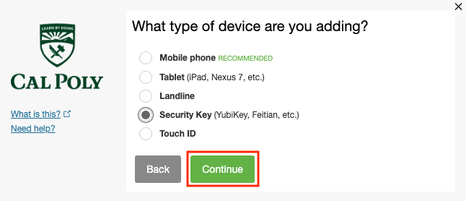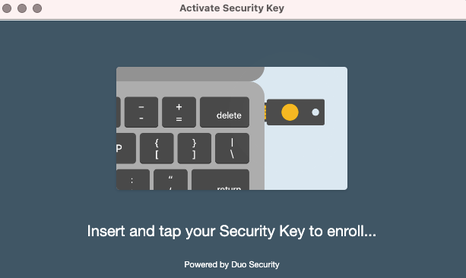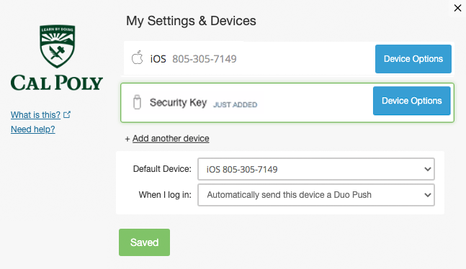You are viewing an old version of this page. View the current version.
Compare with Current
View Page History
« Previous
Version 43
Next »
If you choose, you can BYOD (bring your own device) by purchasing a security key to use for Duo authentication. A security key plugs into your USB port and when tapped or when the button is pressed sends a response back to Duo to validate your login.
Get a Security Key
Purchase a security key, like Yubico’s YubiKey, or any OATH HOTP-compatible tokens.
First Time Set Up
Click to see first time set up instructions
Enroll your security key.
Log in to the My Cal Poly portal.
Go to the Personal Info tab > Personal Info portlet > Authorized Devices > Multi-factor Authentication > Edit.
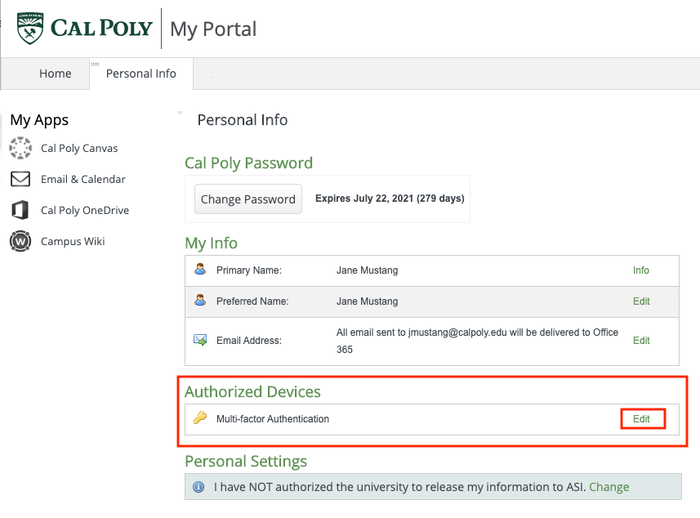
You will be prompted to authenticate with Duo.
Once authenticated, click on the Add another device link.
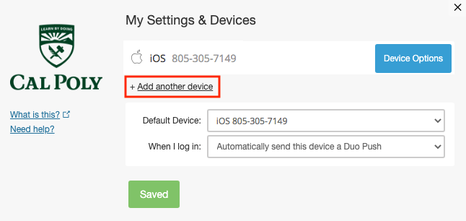
Select Security Key and click the Continue button.
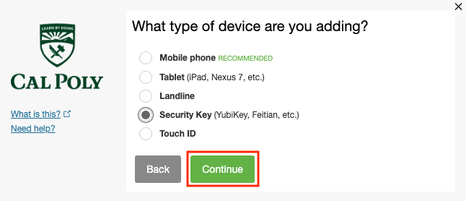
Begin security key enrollment by clicking the Continue button. A pop-up window will prompt you to tap your key to enroll. If you don't see a pop-up window, you may need to temporarily adjust your browser settings to allow one.

Insert and tap or touch your security key.
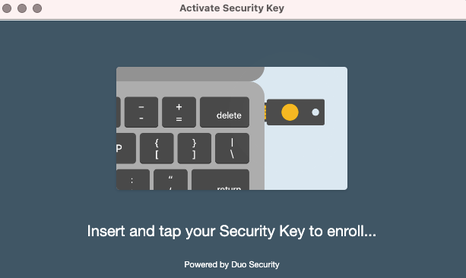

Allow duosecurity.com to see your security key by clicking the Allow button.

Your security key is now added to your Duo account.
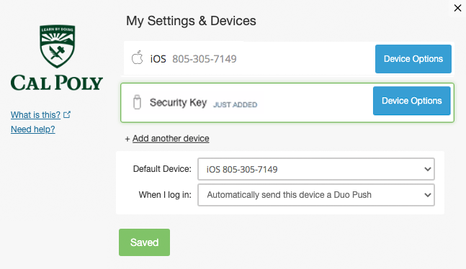
Use a Security Key
Click to learn how to use a Security Key
Log in to the My Cal Poly portal.
When you are prompted to authenticate, under Device, select Security Key.
Click the Use Security Key button to authenticate.

Insert and tap or touch your security key.
Once your identity is verified, your Cal Poly account will be authenticated.
Related Articles
-
Page:
-
Page:
-
Page:
-
Page:
-
Page: