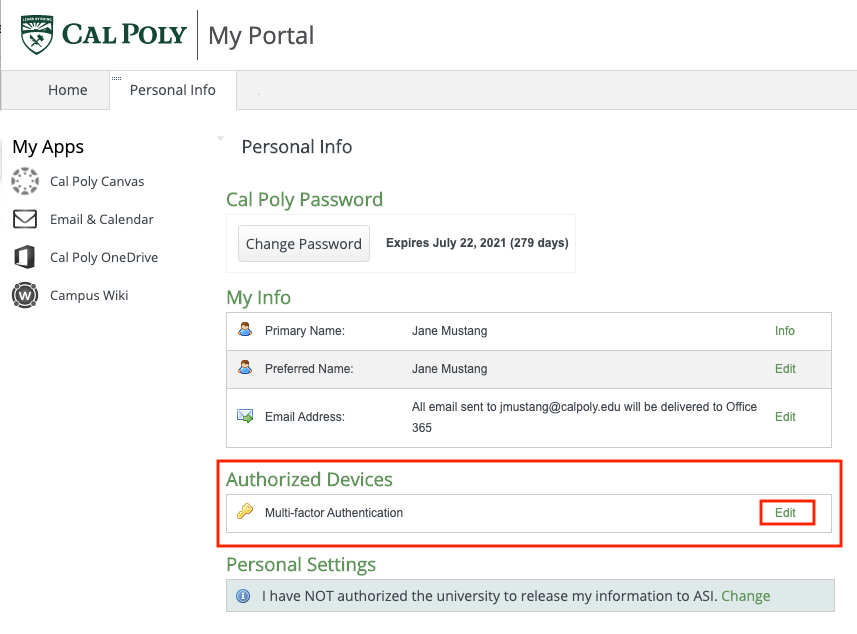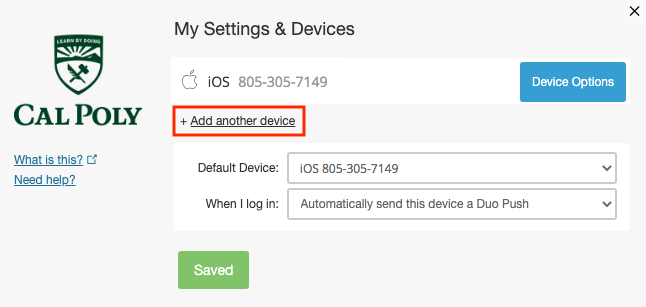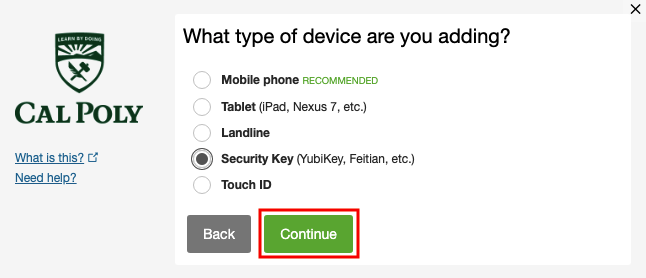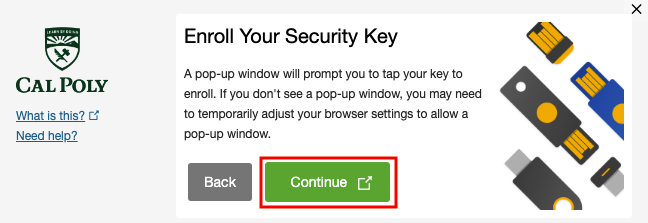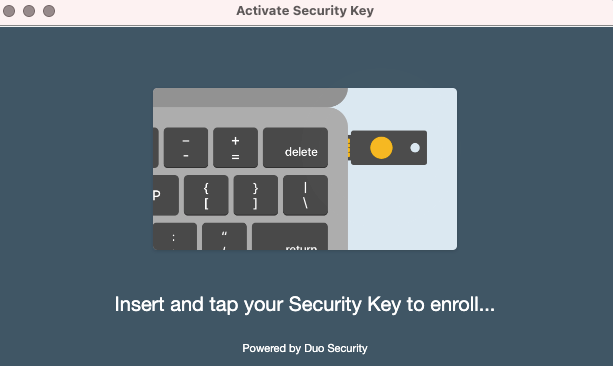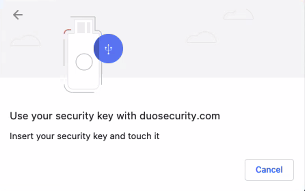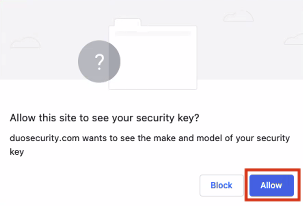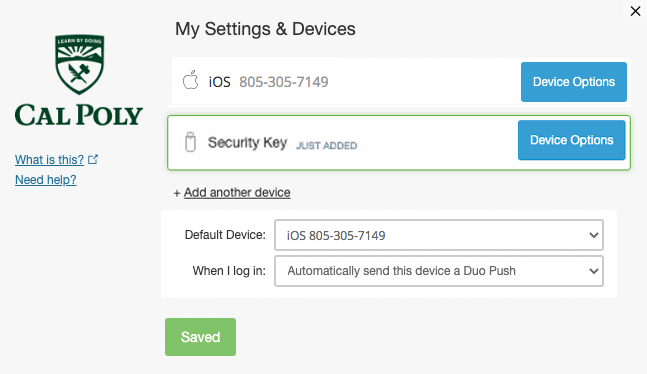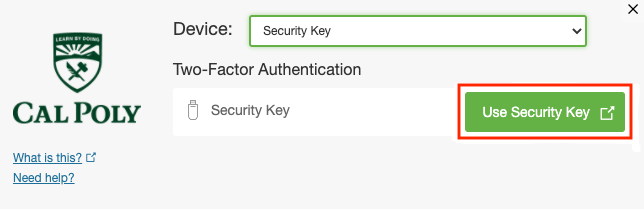If you choose, you can BYOD (bring your own device) by purchasing a security key to use for Duo authentication. A security key plugs into your USB port and when tapped or when the button is pressed sends a response back to Duo to validate your login.
Related Articles