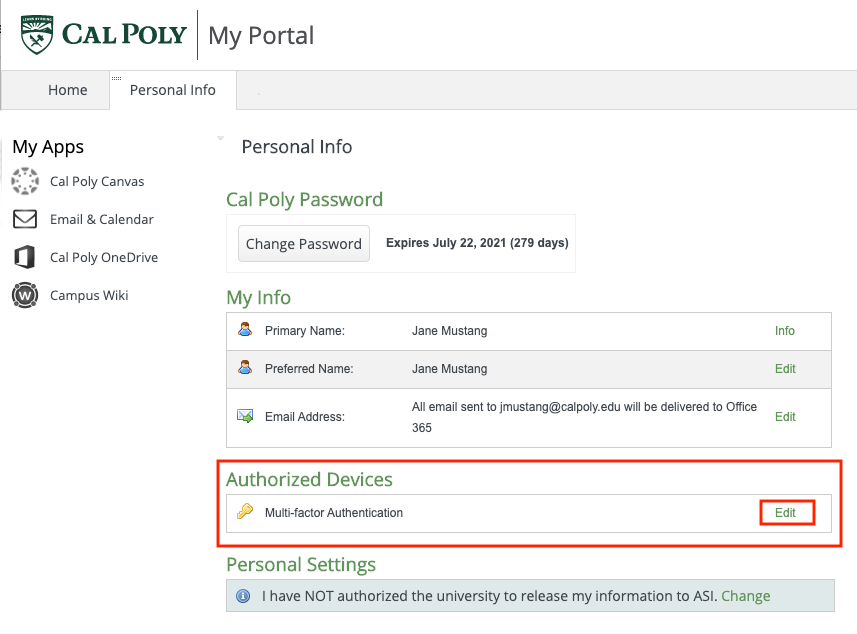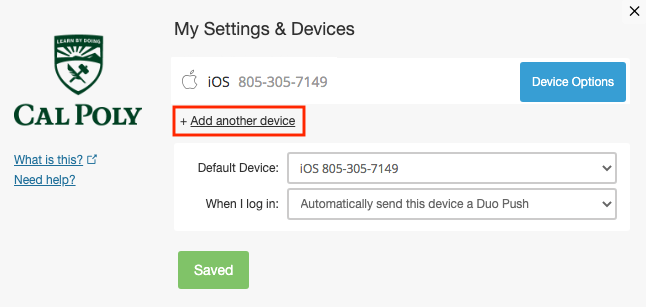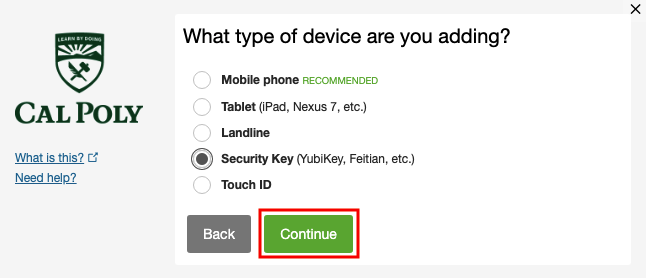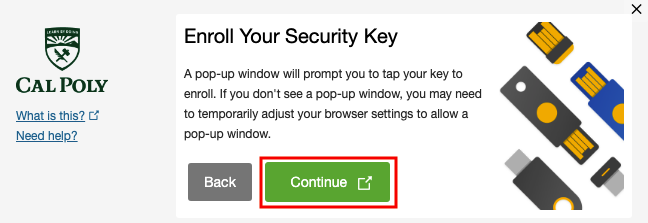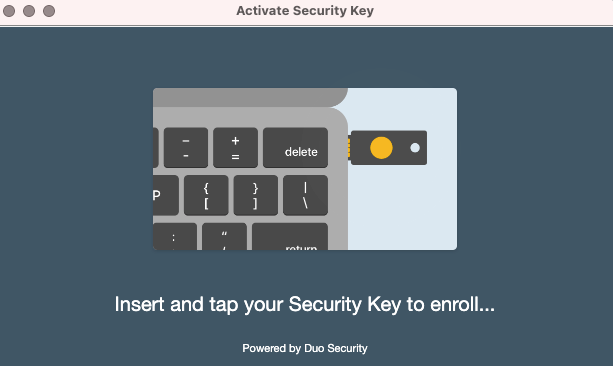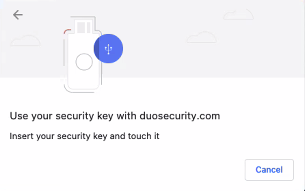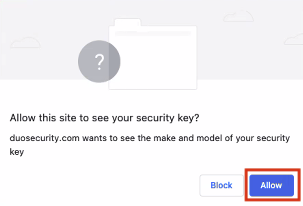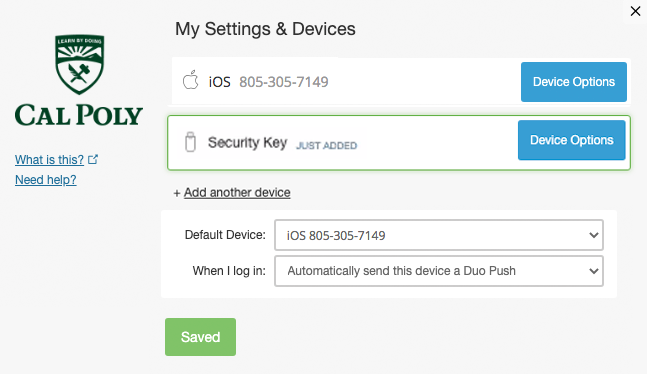If you choose, you can BYOD (bring your own device) by purchasing a security key to use for Duo authentication. A security key plugs into your USB port and when tapped or when the button is pressed sends a response back to Duo to validate your login.
| Expand | ||
|---|---|---|
| ||
Purchase a security key, like Yubico’s YubiKey, or any OATH HOTP-compatible tokens. |
| Expand | ||
|---|---|---|
| ||
Enroll your security key.
|
...