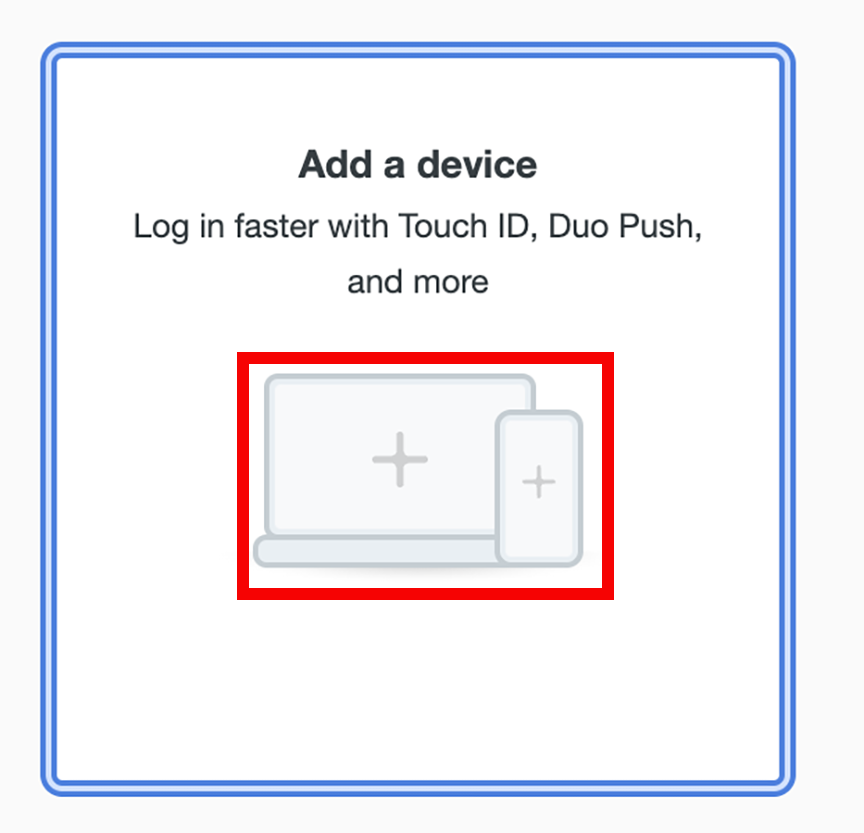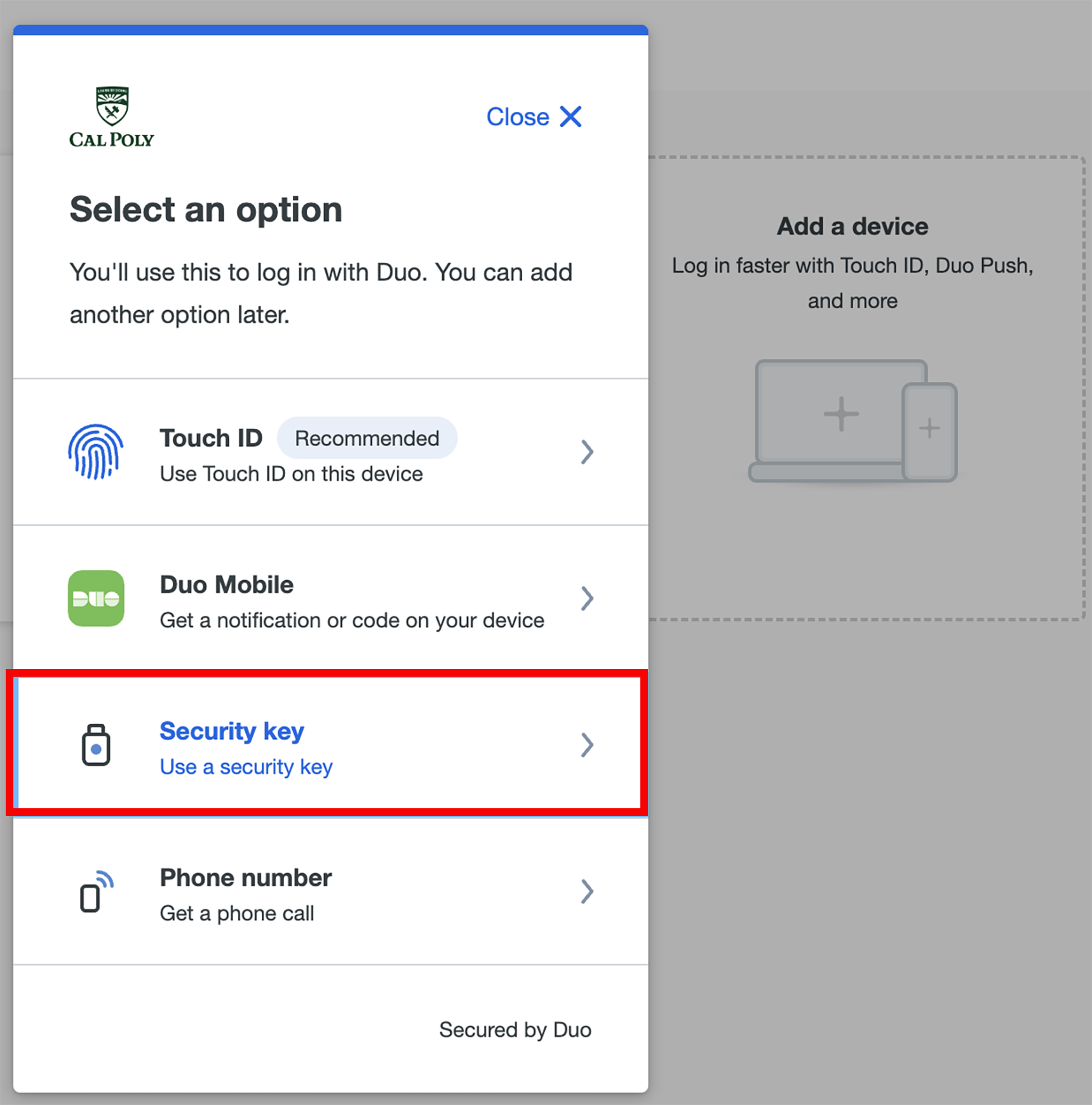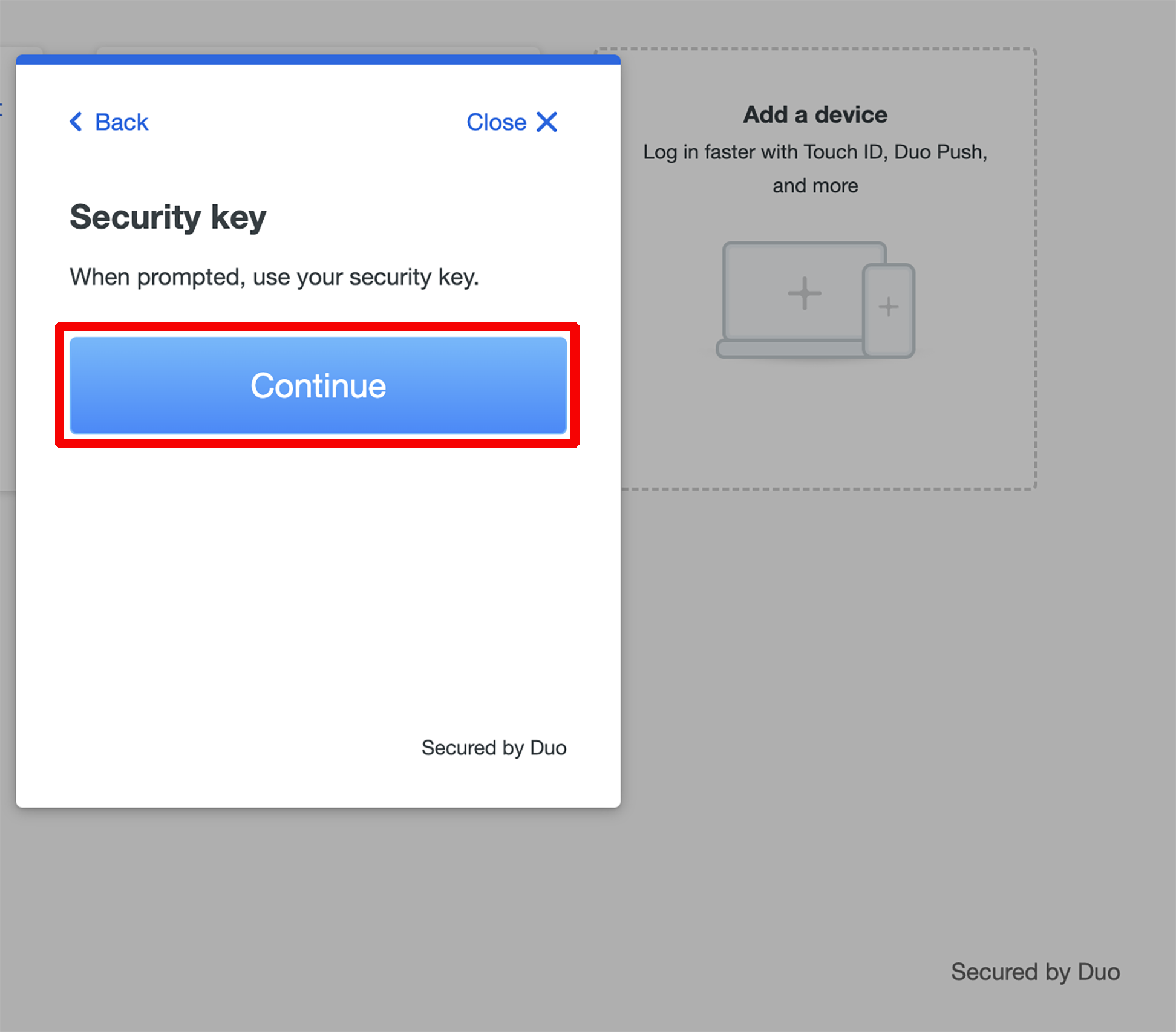A security key plugs into your USB port and when tapped or pressed it sends a signed response back to Duo to verify your login.
To use a security key with Duo, make sure you have the following: |
Get a Security Key
Purchase a security key, like Yubico’s YubiKey, or any OATH HOTP-compatible tokens.
First Time Set Up - From Cal Poly Portal
Enroll your security key. Log in to the My Cal Poly portal. Go to the Personal Info tab > Personal Info portlet > Authorized Devices > Multi-factor Authentication > Edit.  You will be prompted to authenticate with Duo with your current device. Once authenticated, click Add a device 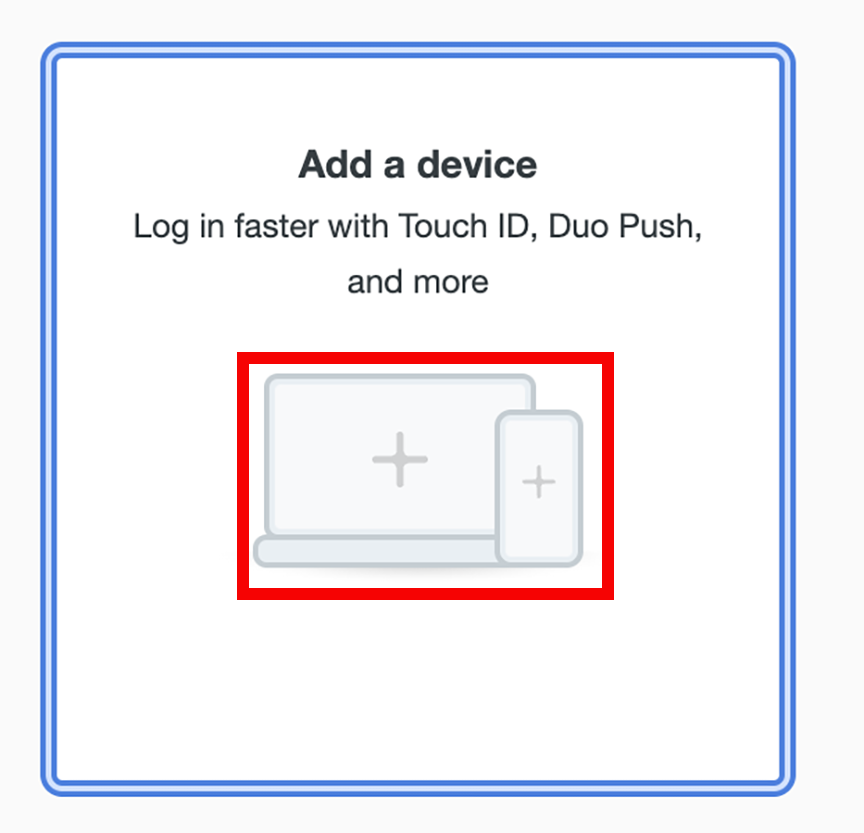 Select the Security Key option and then click the Continue button. 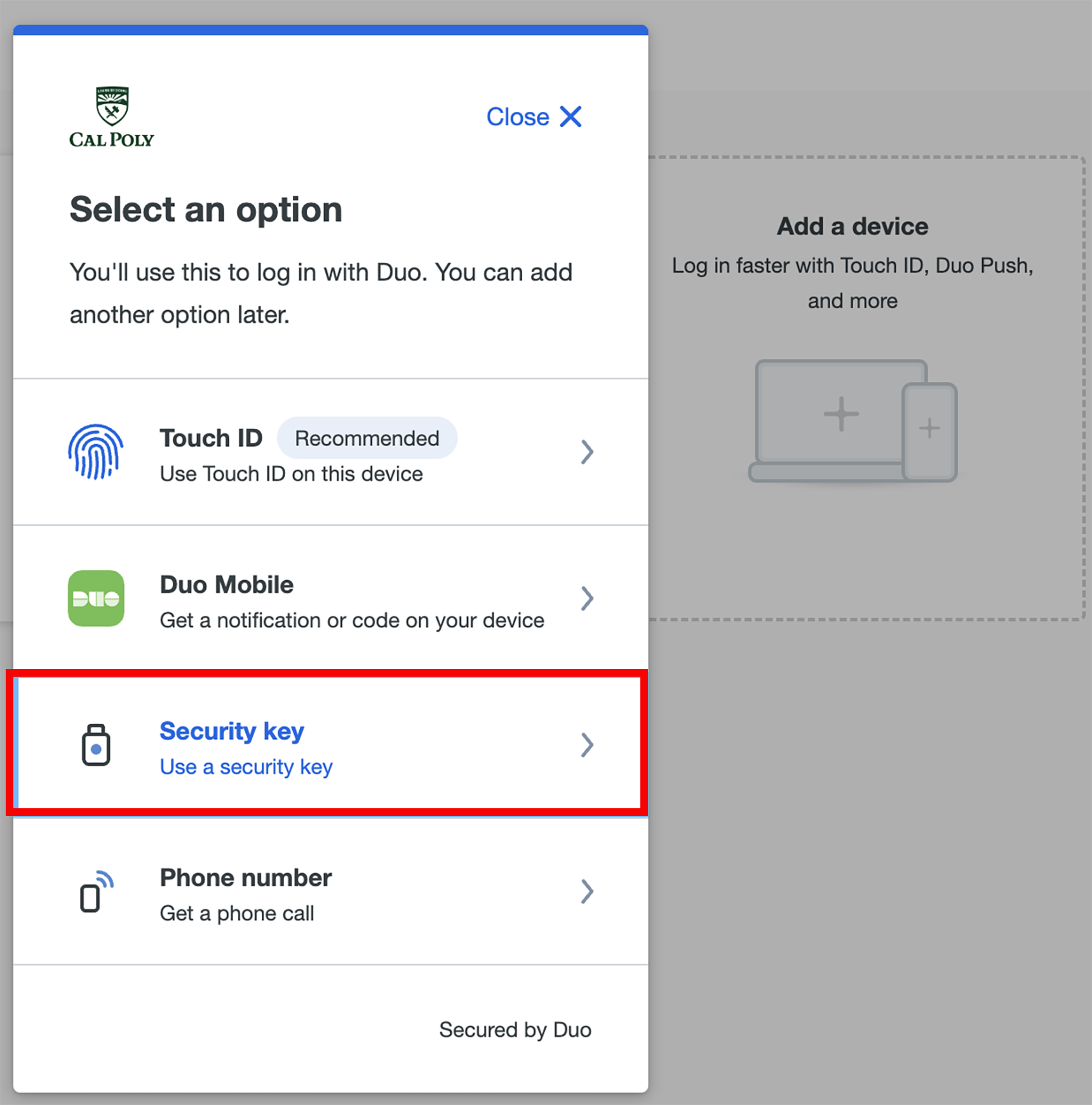
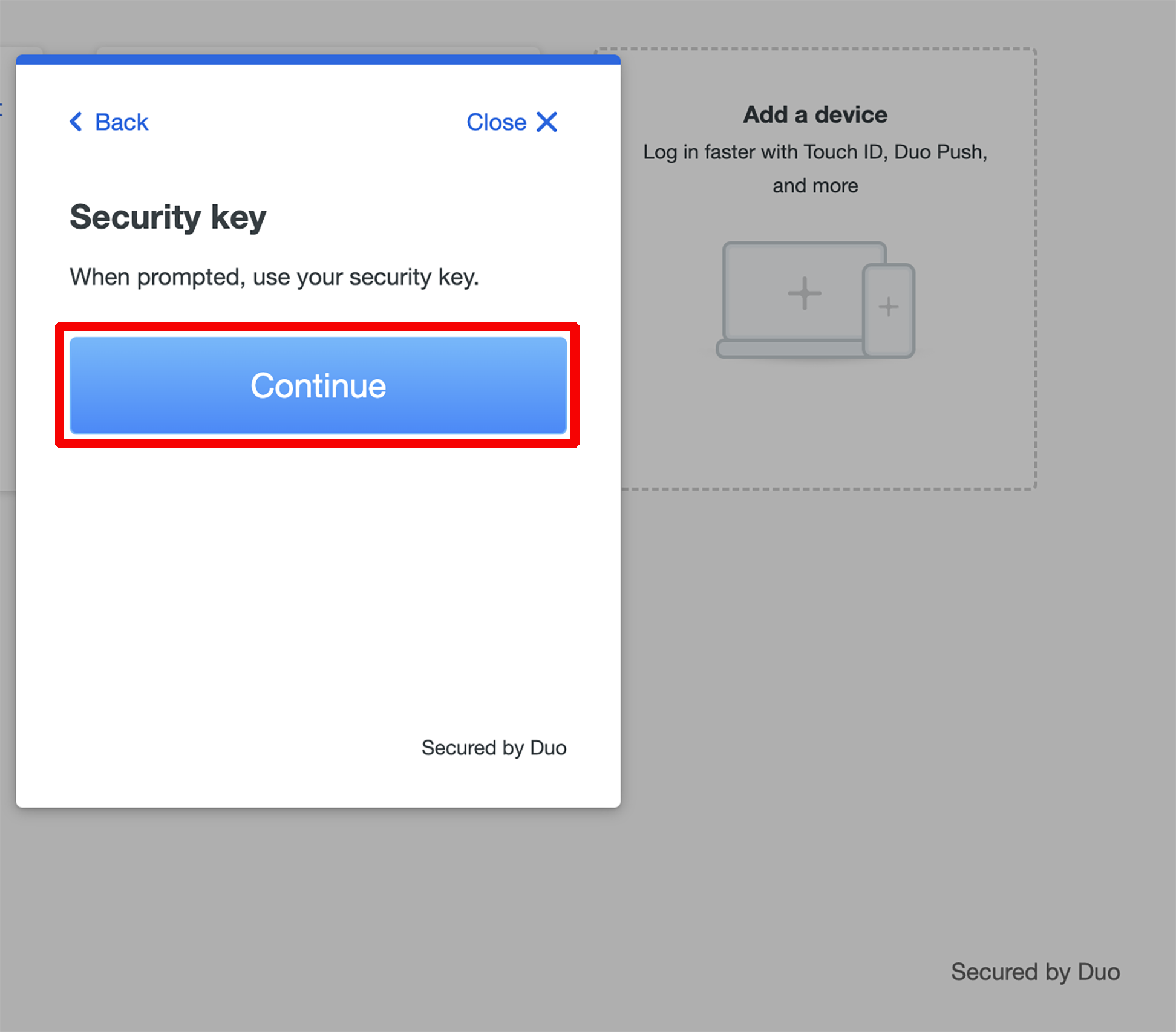 Follow the on-screen prompt to complete the enrollment.
Your security key is now added to your Duo account.
|
Use a Security Key
Log in to the My Cal Poly portal or Cal Poly MFA/Duo-enabled application. Insert your security key if not already plugged in, and then tap or press your security key when prompted to log in to the application.
Once your identity is verified, your Cal Poly account will be authenticated.
noteKEEP IN MIND Some types of keys flash as a prompt for you to authenticate. Your browser may also pop up a prompt instructing you to tap your security key. You need to interact with the prompt to use a security key from Safari browser on macOS or any browser on iOS.
KEEP IN MIND Some types of keys flash as a prompt for you to authenticate. Your browser may also pop up a prompt instructing you to tap your security key. You need to interact with the prompt to use a security key from Safari browser on macOS or any browser on iOS.
|
Related Articles