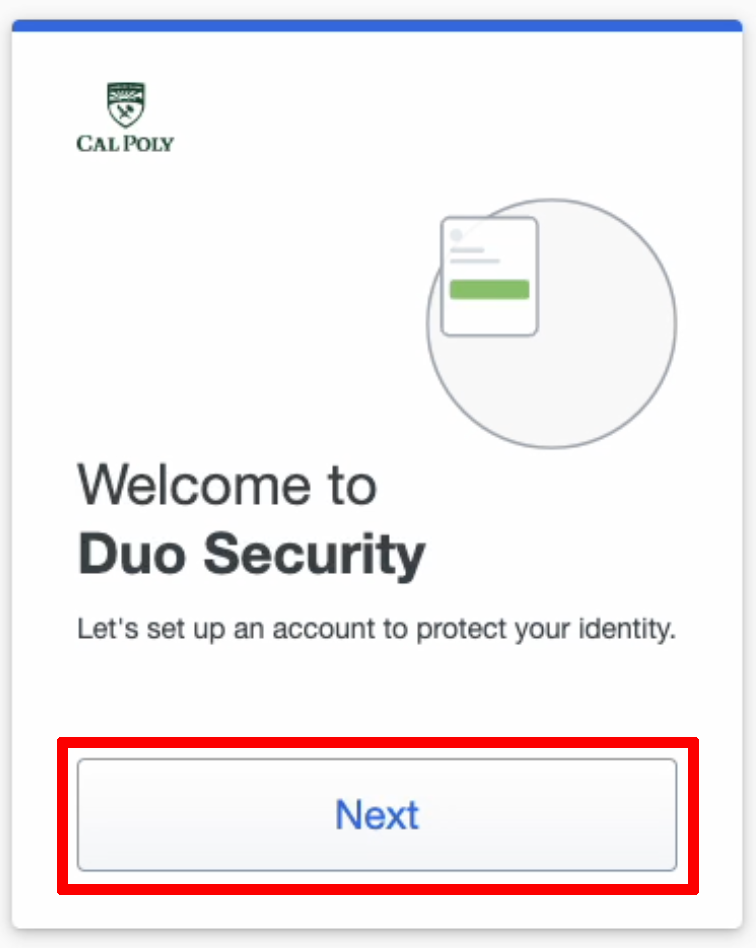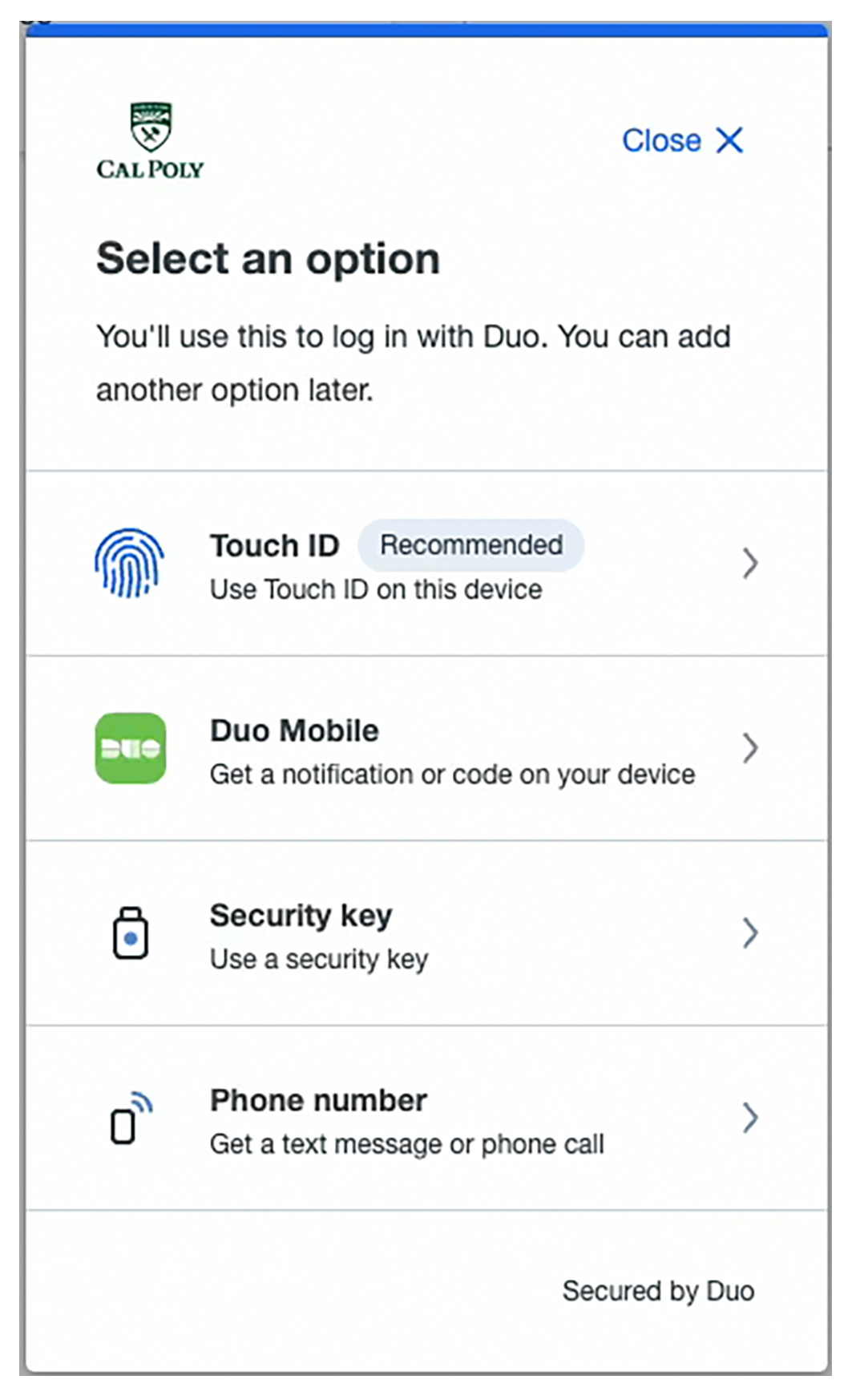...
Students, staff, and faculty are required to must use Duo multi-factor authentication (MFA) to access the My Cal Poly Portal, Cal Poly Canvas, Microsoft email and calendar, and all other web-based services that require a secure log-in.
| Info |
|---|
NOTE: After enrolling your primary device |
...
...
...
when using multiple devices (i.e., an iPhone and a laptop). |
| Tip |
|---|
TIPS: Allow Popups and watch for them during the setup. Choose Duo Mobile as the first form of authentication and Face/Touch ID as the second. Do not set up Face/Touch ID as your primary form of authentication.
If you’ve already set up Face/Touch ID as your first form of authentication, here’s how you can change that: Log into My Cal Poly Portal (using the device that has Face/Touch ID). Click the Personal Info tab. Select Multi-factor Authentication under the Authorized Devices tab. Click Edit under the dropdown to add a new device. See the following Knowledge Base article for more details – Add a New Mobile Phone to My Duo Account.
MFA is NOT required for Cal Poly shared club/department accounts. |
Step 1 – Add a Primary Device (First Time setup)
| Expand |
|---|
| title | click to view how to add your primary device... |
|---|
|
When You will see a Welcome to Duo Security prompt when you first attempt to access the My Cal Poly Portal or a Cal Poly application (that is MFA/Duo-enabled), you will see a Welcome to Duo Security prompt. Click Next.
If you do not see the Welcome to Duo Security prompt, visit Manage Duo Device to learn how to add a device, or contact the Service Desk for assistance. 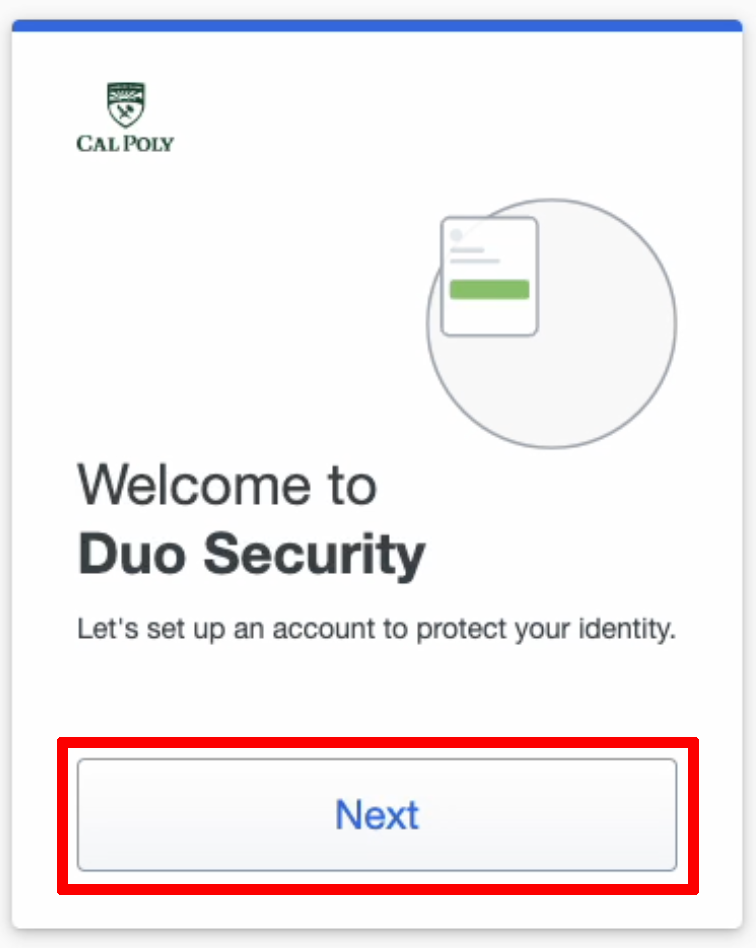 Subsequent screens will present information about the importance of MFA. Click through those until the Select an option prompt appears… 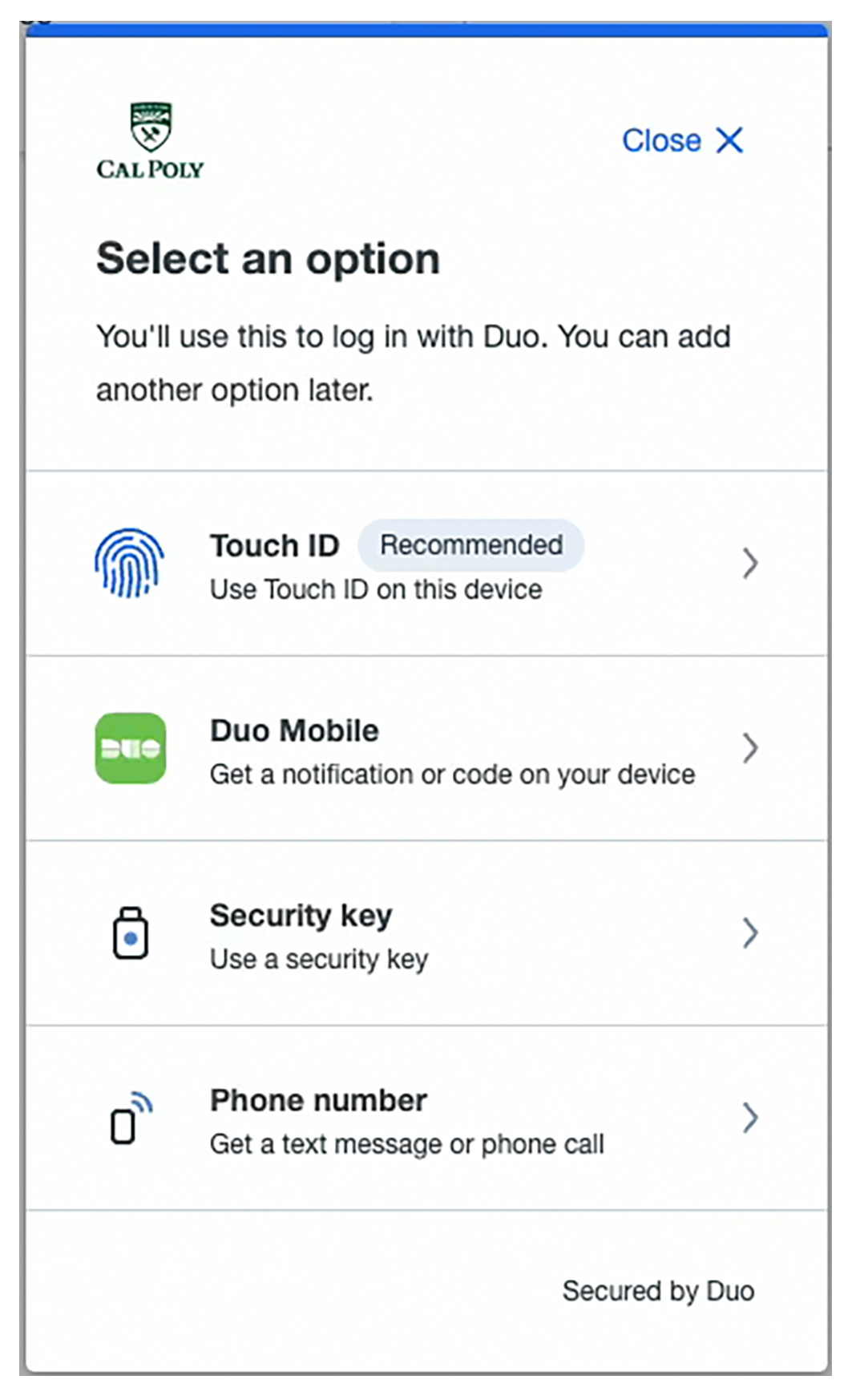 Choose your preferred device type below to view setup instructions:
|
Step 2
...
...
Related Articles
| Filter by label (Content by label) |
|---|
| showLabels | false |
|---|
| max | 5 |
|---|
| showSpace | false |
|---|
| sort | modified |
|---|
| cql | label in ( "mfa" , "duo" , "multi-factor-authentication" ) and space = "CPKB" and type = "page" |
|---|
|