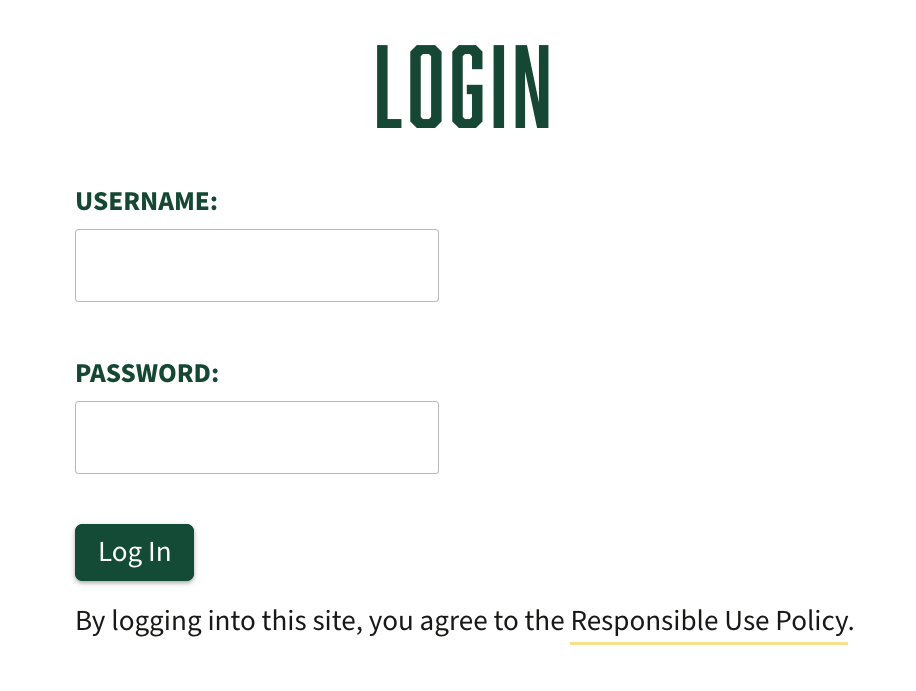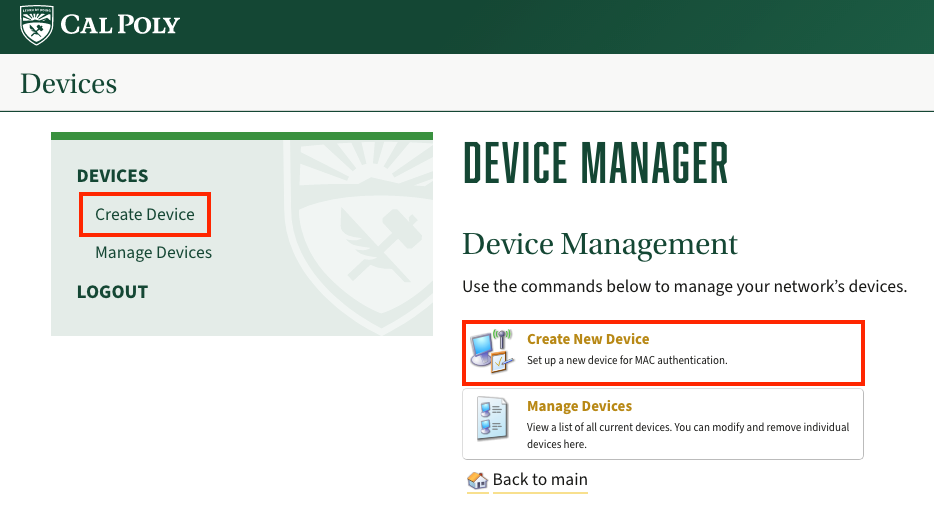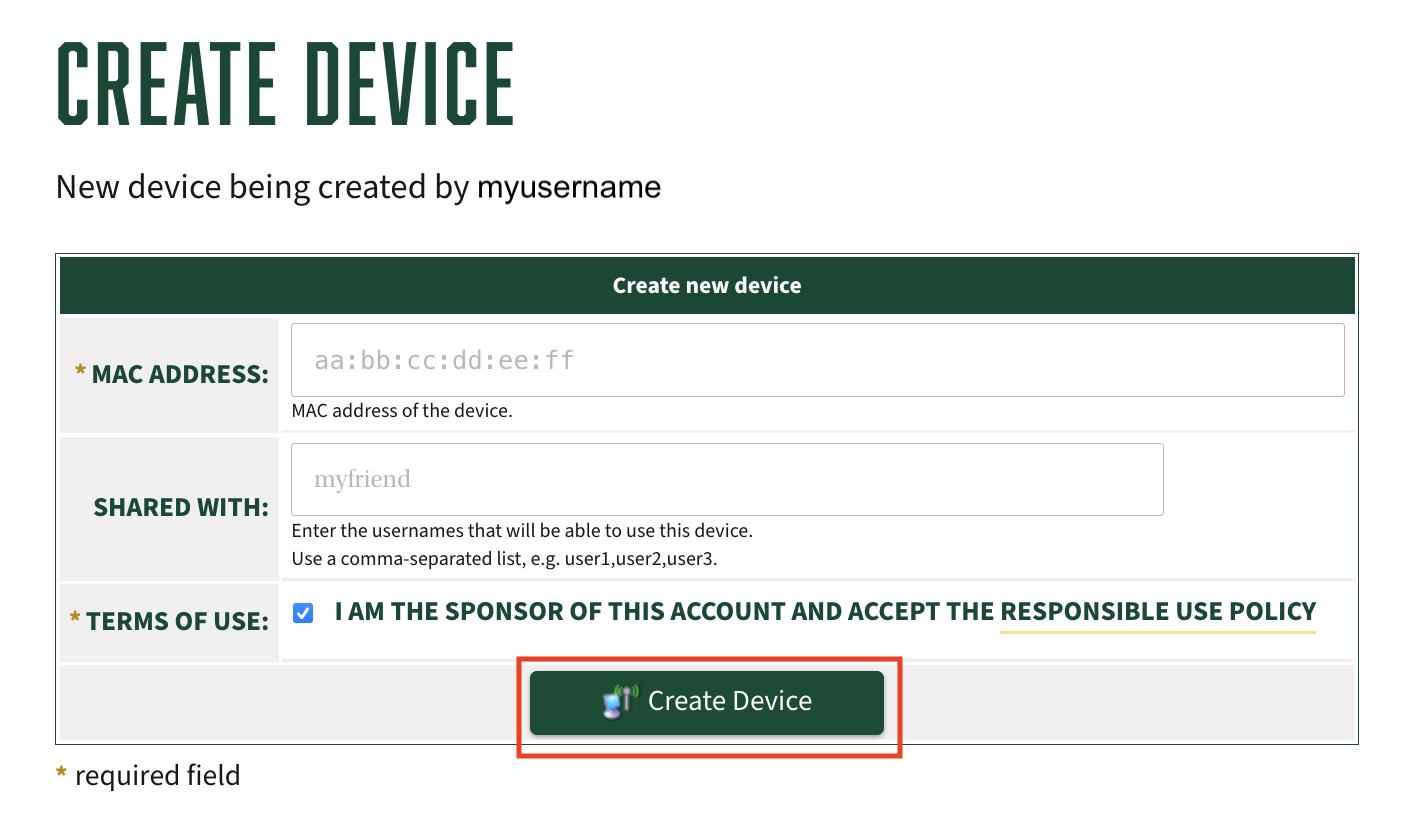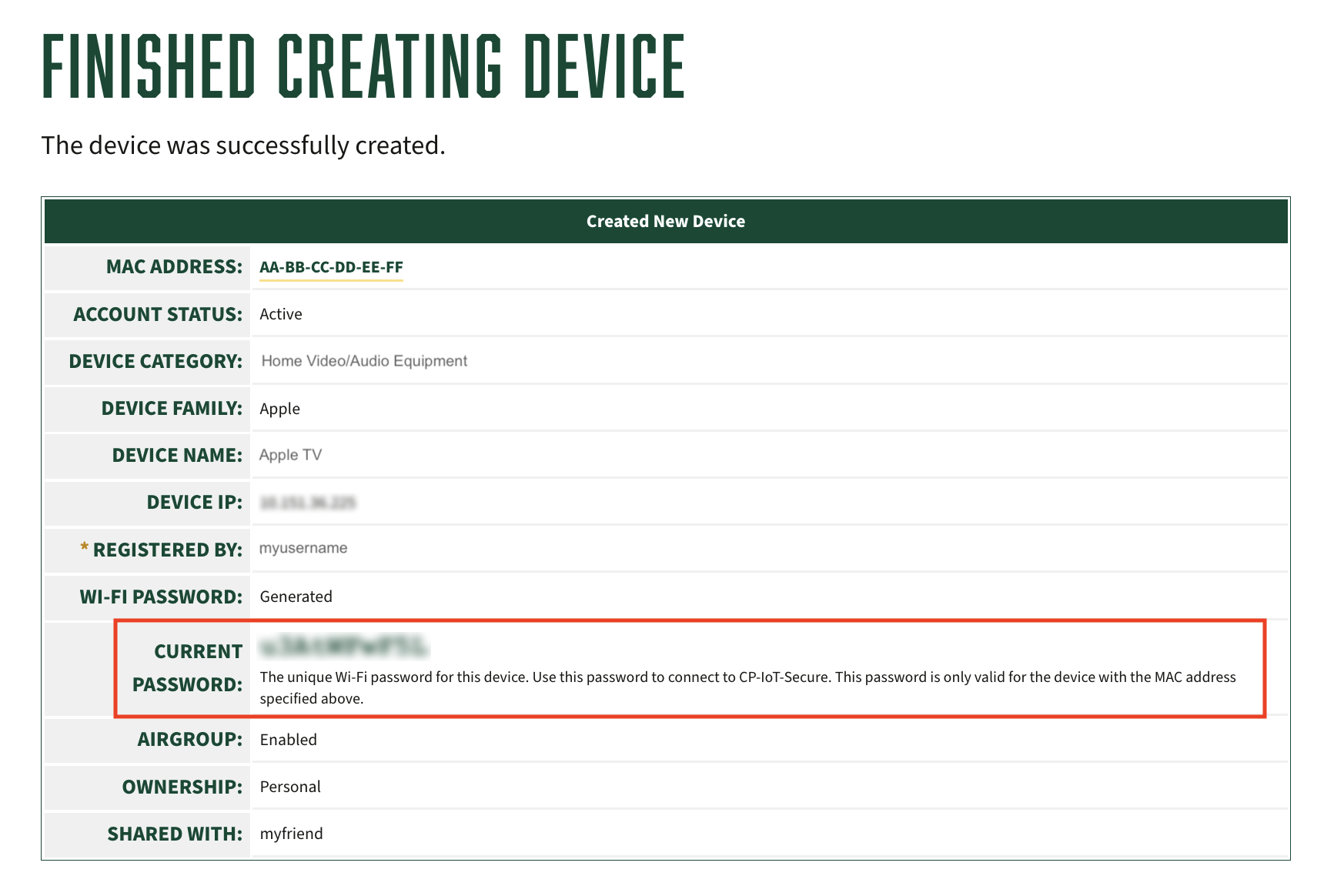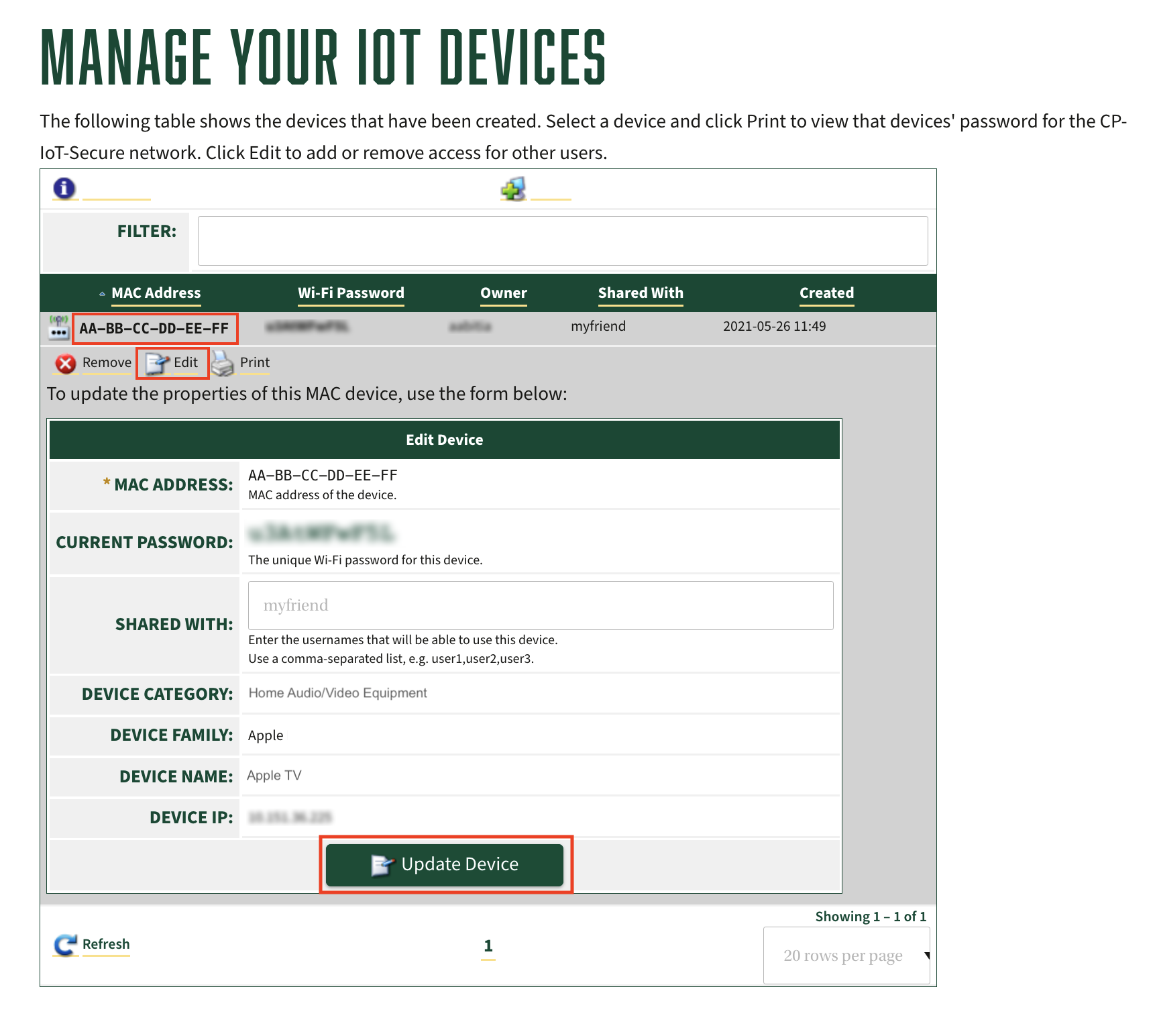There is a separate wireless network in University Housing for gaming and media devices named CPnamed CP-IoT. Connect to the CP-IoT WiFi network with your game console or media device. Check -Secure. This network requires a quick registration process where you will be given a unique password to use to connect. IoT devices typically connect only to home WiFi networks, such as a game console, printer, watch, camera, media player, etc. Check to see if your device is on the supported devices list.
| Expand |
|---|
|
After you successfully register your device, connect it to the CP-IoT-Secure network. - Go to your device's WiFi settings and select CP-IoT
|
...
- -Secure.
- Enter the password given to you during the IoT Device Registration process to connect. (This password is different from your Cal Poly password.) If you forgot your password, see View Devices and Passwords below.
|
| Expand |
|---|
|
Normally, your device will not be able to |
...
| Info |
|---|
| Unable to connect to CP-IoT? Contact Student Affairs Technology.Students are reminded that by accessing the WiFi network, you are agreeing to the Cal Poly Responsible Use Policy and the Use of Electronic Recording Devices Policy be "seen" by anyone else, just you. You can choose to share your device with other Cal Poly users so that they can use the device, either during the IoT Device Registration process or by logging in and managing your devices. If you've already registered your device, see View Devices and Passwords below. Once sharing is enabled for another user, they will be able to see the device. If they can see the device in their Airplay menu, for example, it means they can use it in the same way as you. If they cannot, they have not been granted access by you. |
| Expand |
|---|
| title | View Devices and Passwords |
|---|
|
- Go to IoT Device Registration and log in with your Cal Poly username (do not include @calpoly.edu) and password.
- Click Manage Devices, then click on the device you'd like to view and an Edit link will appear.
- Click Edit to see specific information about a device, including its current password and who the device is shared with. Remember, the device password is unique and will not allow other devices to connect to CP-IoT-Secure.
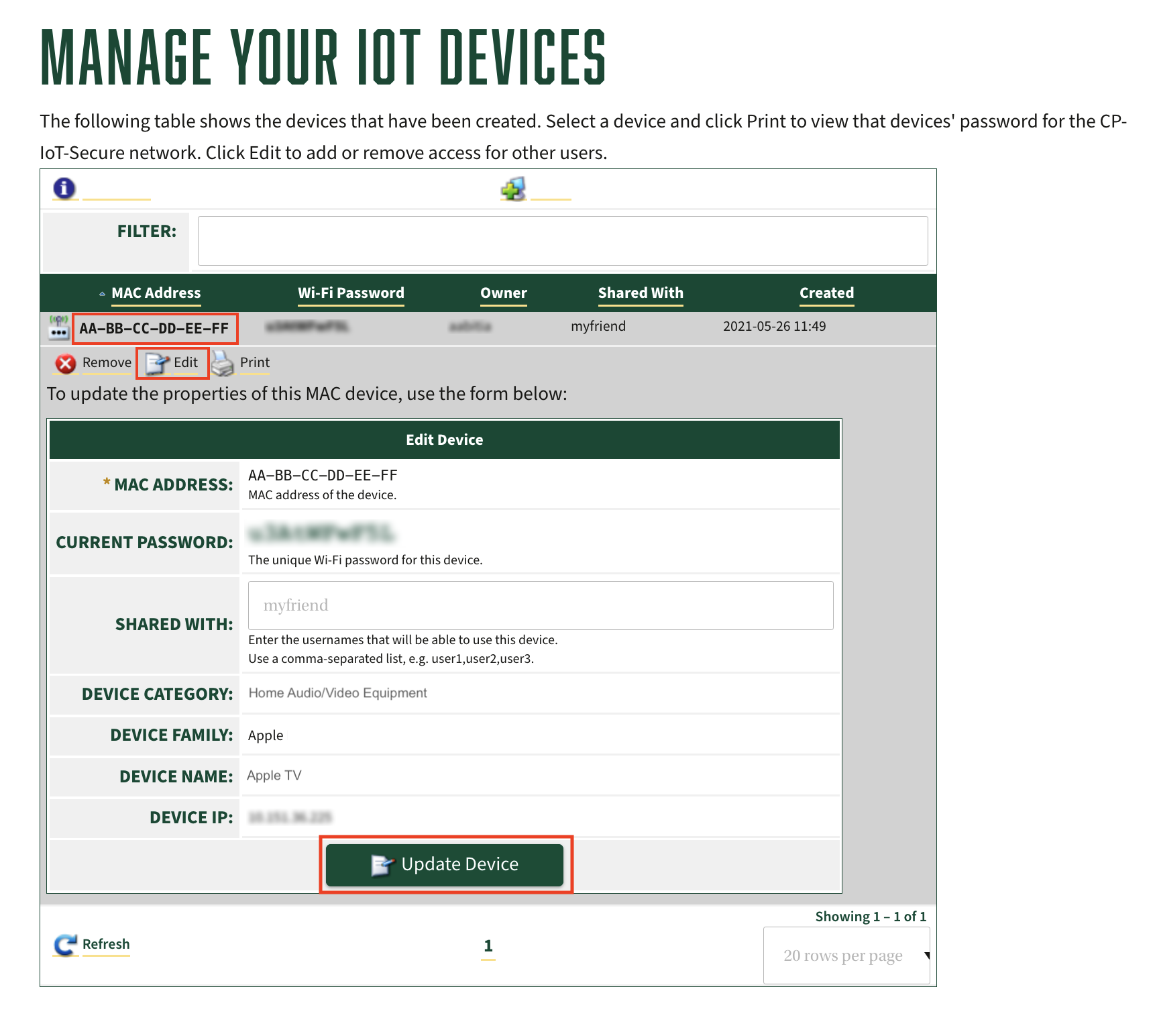 Image Added Image Added
- If you make any changes, click the Update Device button.
|
...
Related Articles
| Filter by label (Content by label) |
|---|
| showLabels | false |
|---|
| max | 5 |
|---|
| showSpace | false |
|---|
| sort | modified |
|---|
| cql | label in ( "wifi" , "wi-fi" , "wireless" ) and space = "CPKB" and type = "page" |
|---|
|
...