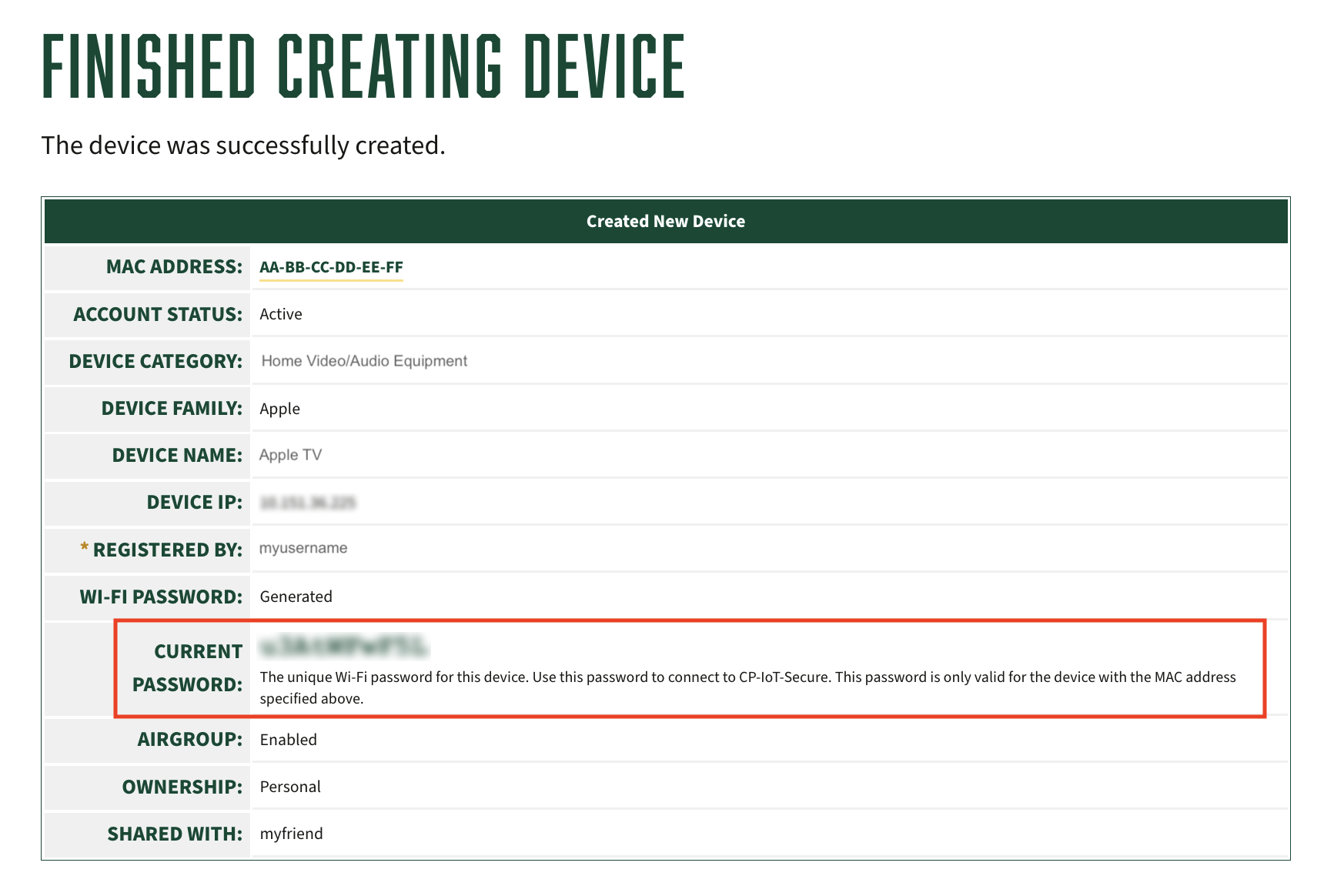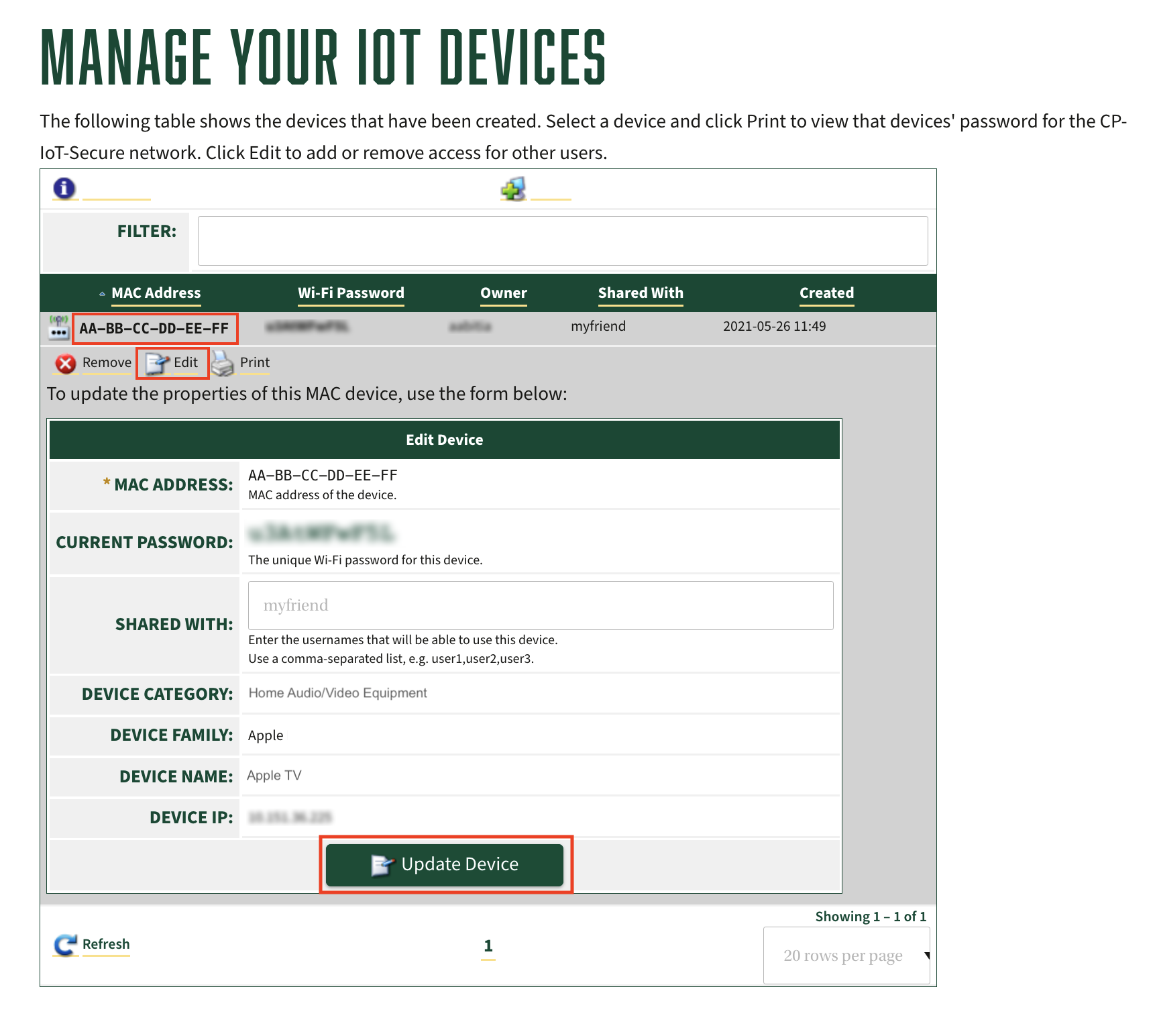To complete IoT Device Registration, you will need to know:
|
- Go to IoT Device Registration and log in with your Cal Poly username (do not include @calpoly.edu) and password. Click the Log In button.
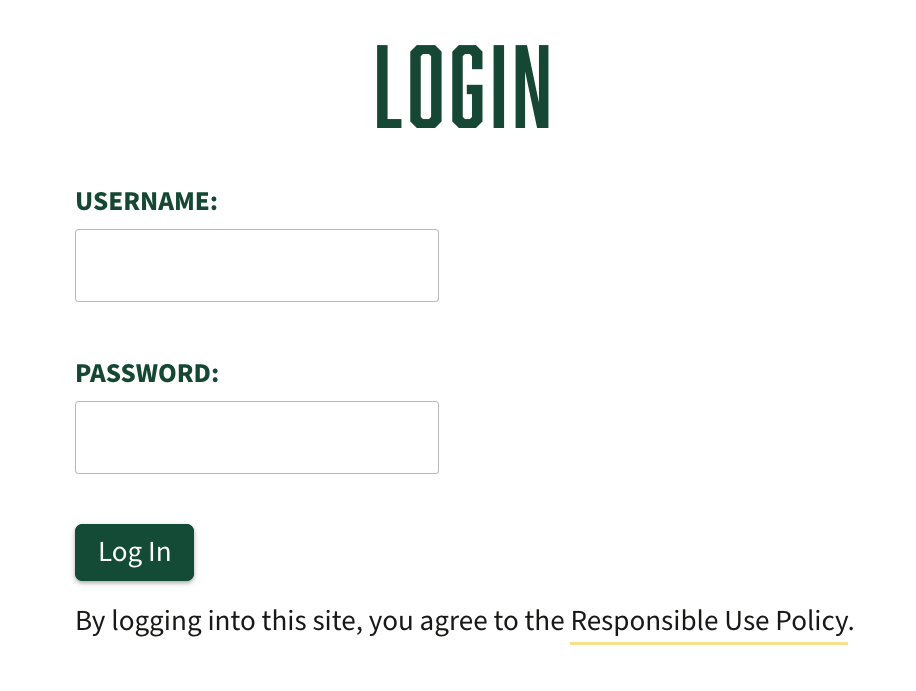
- Click Create Device or the Create a New Device button.
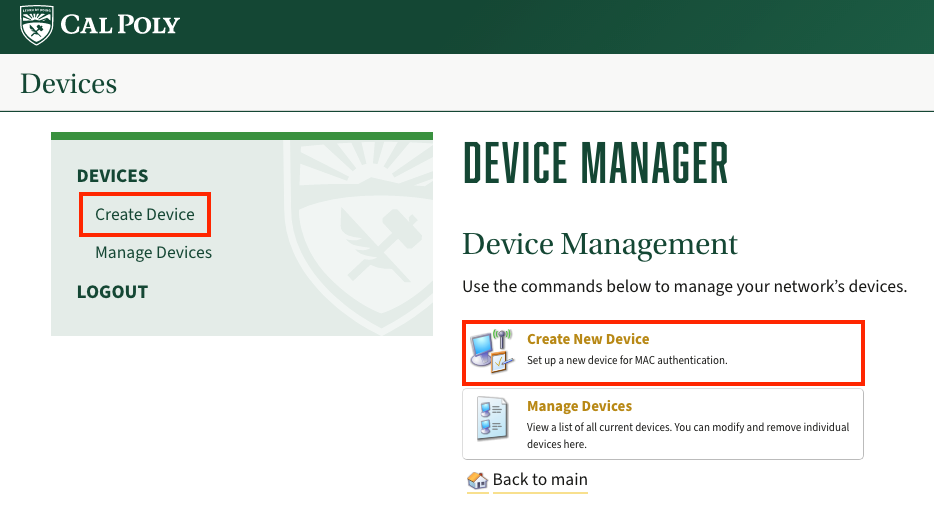
- Enter the requested information, including the device's 12 digit WiFi hardware/MAC address. Separate the characters by colons. (XX:XX:XX:XX:XX:XX)
- Click the Create Device button.
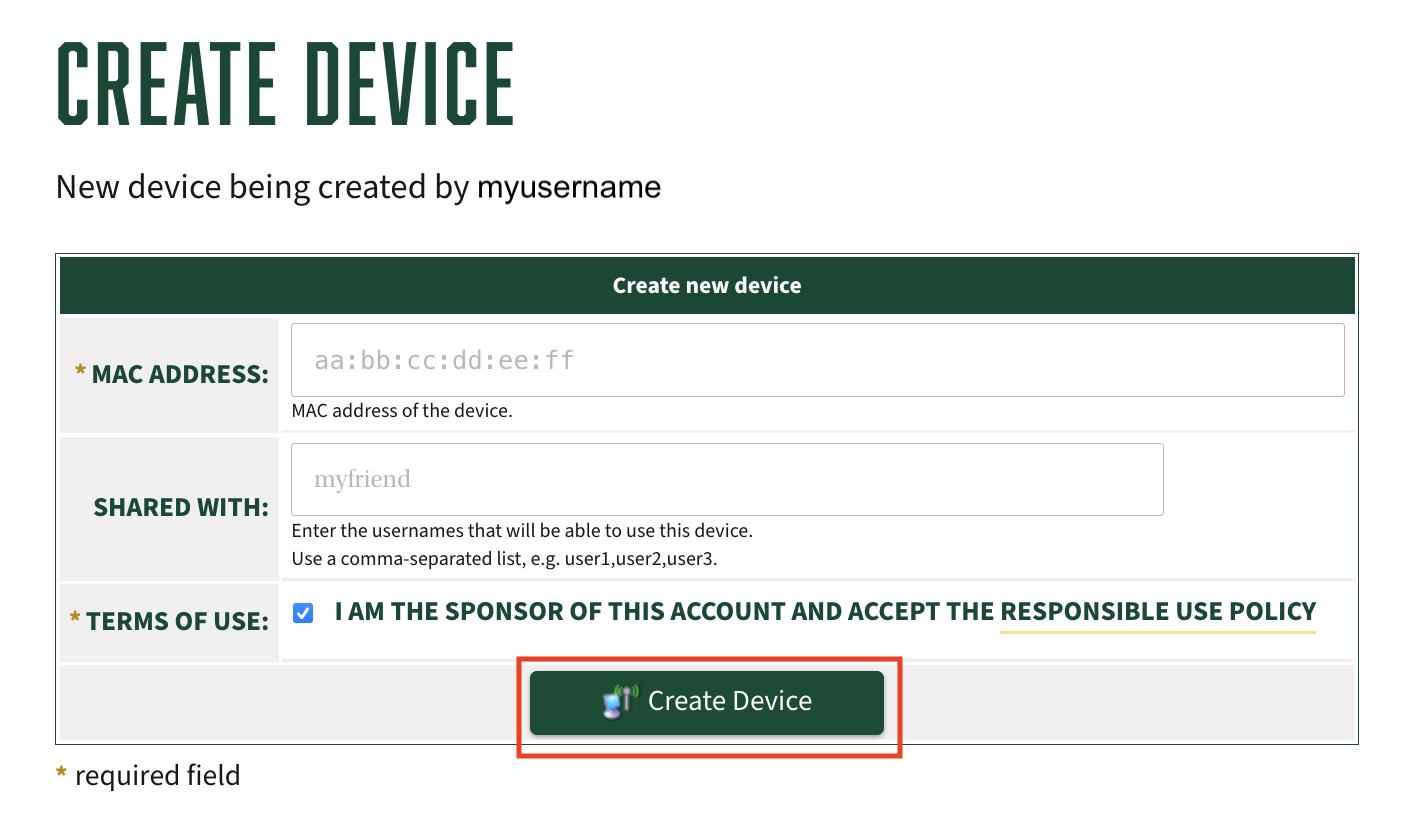
- On the next page, you will see your personalized WiFi password, which will only work on the CP-IoT-Secure network for that registered device.