Log in to the My Cal Poly portal.
Go to the Personal Info tab > Personal Info portlet > Authorized Devices > Multi-factor Authentication > Edit.
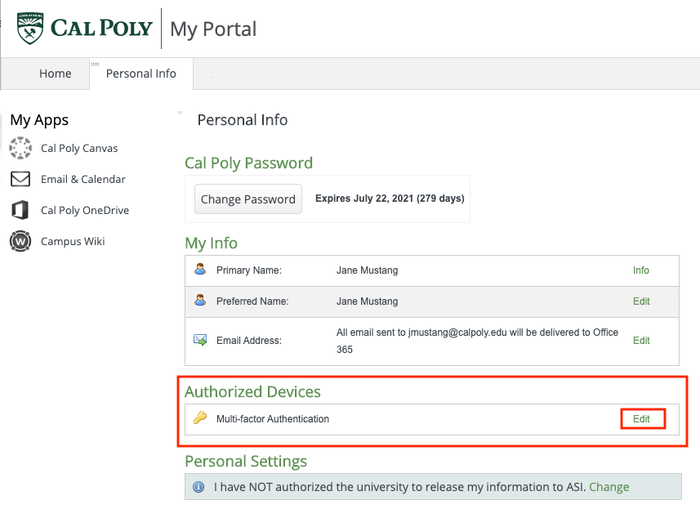
Under Device, select a mobile phone number. Click the Send Me a Push button.
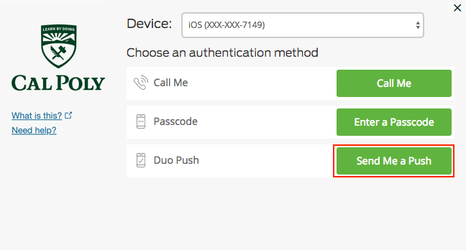 Image Removed
Image RemovedClick Other options.
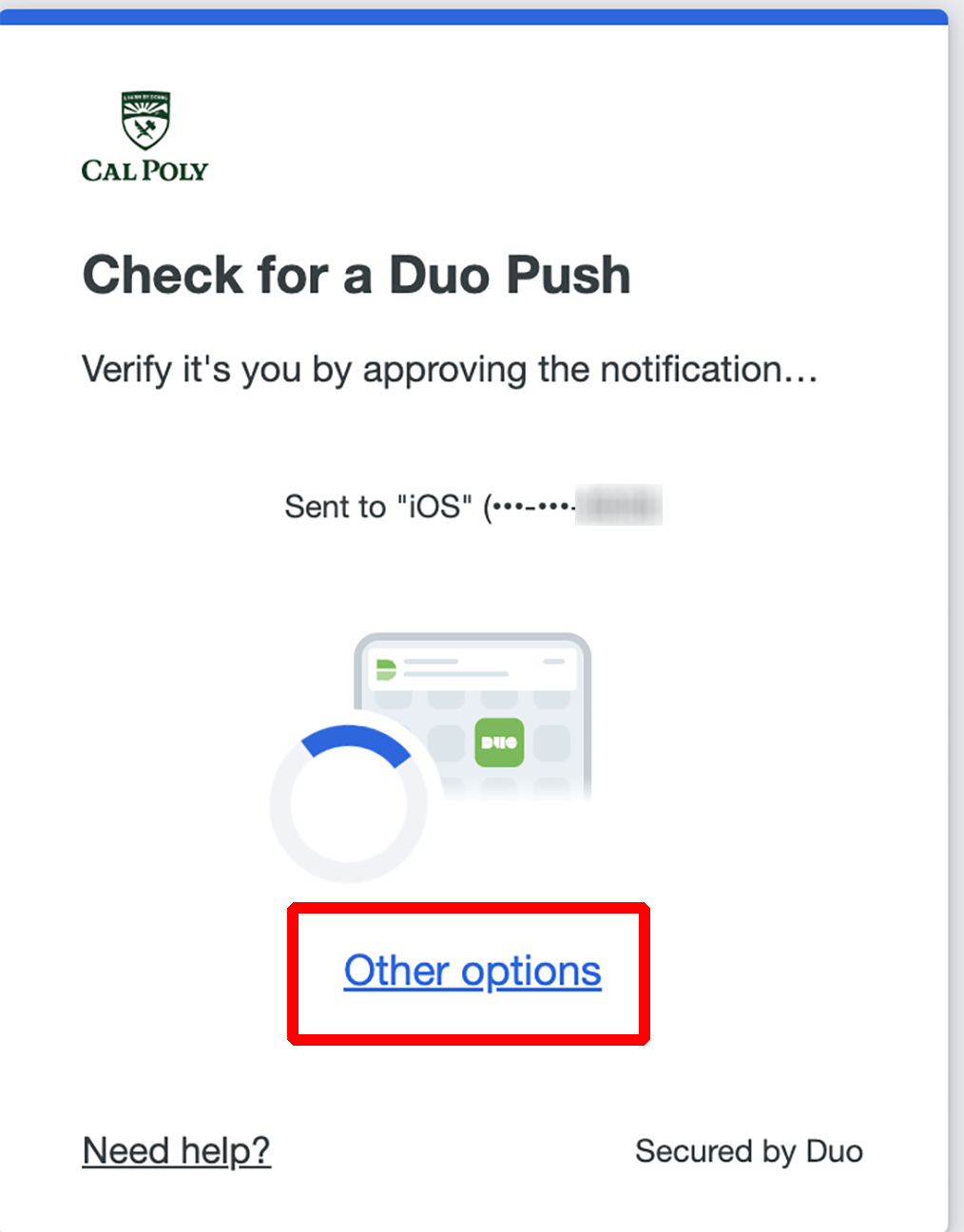 Image Added
Image AddedSelect the device you wish to use for authenticating from the devices drop-down list, then click Duo Push.
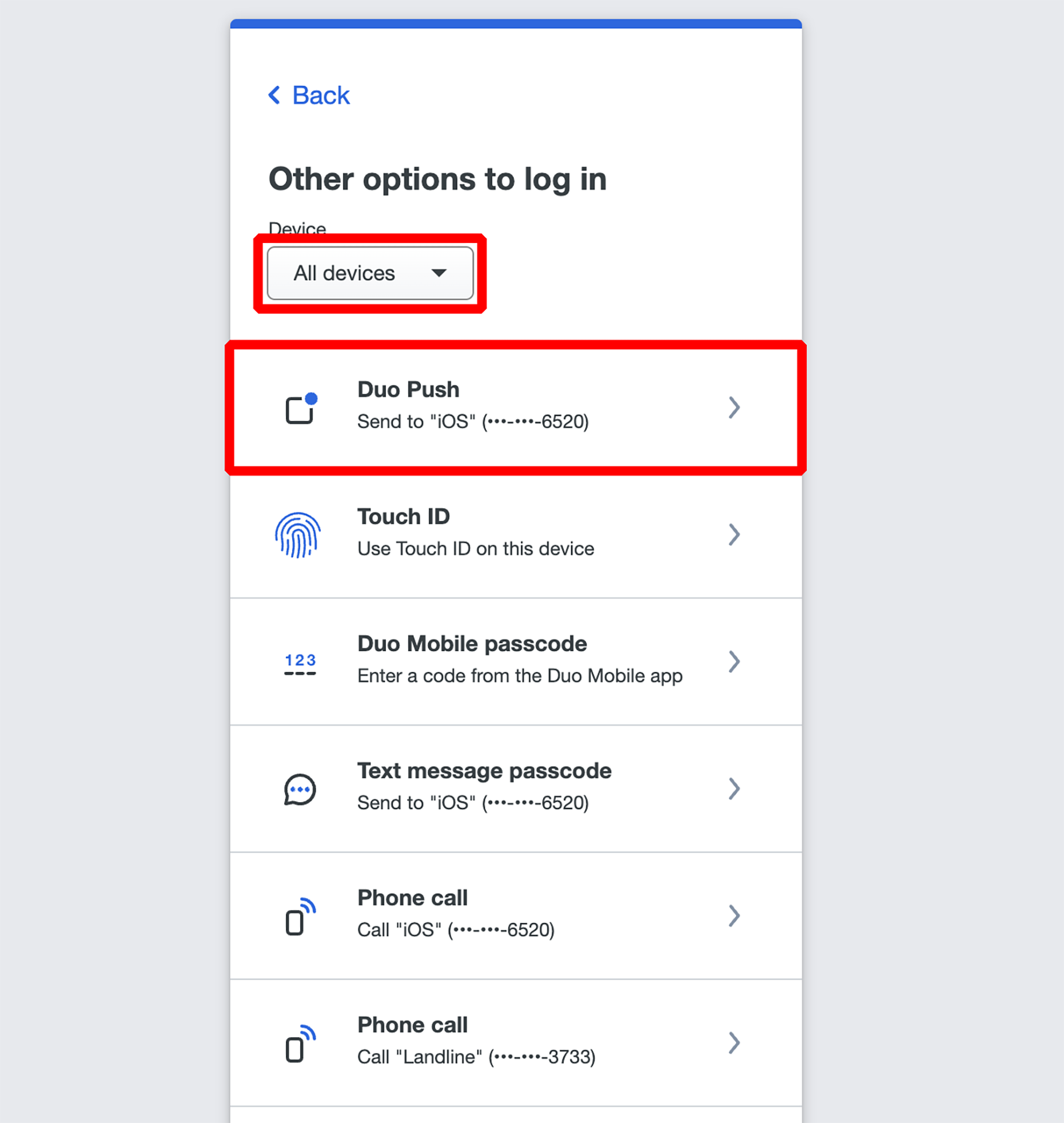 Image Added
Image AddedA login request will be pushed to your mobile phone.
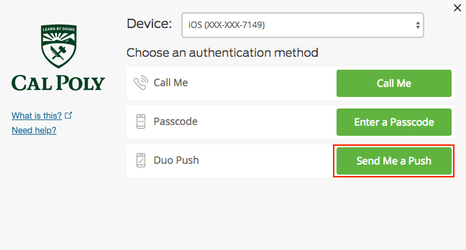 Image Removed
Image RemovedOn your phone, tap the Duo Mobile verify your identity notification.
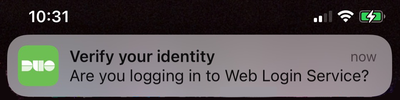
Tap Approve. Note: Only approve requests that you have initiated. If you have not initiated a push notification, do not approve it.
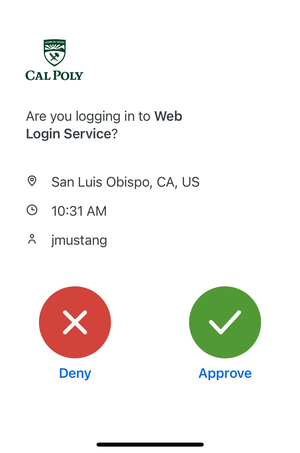
You will see a green Approved screen confirming you have authenticated and your identity has been verified.