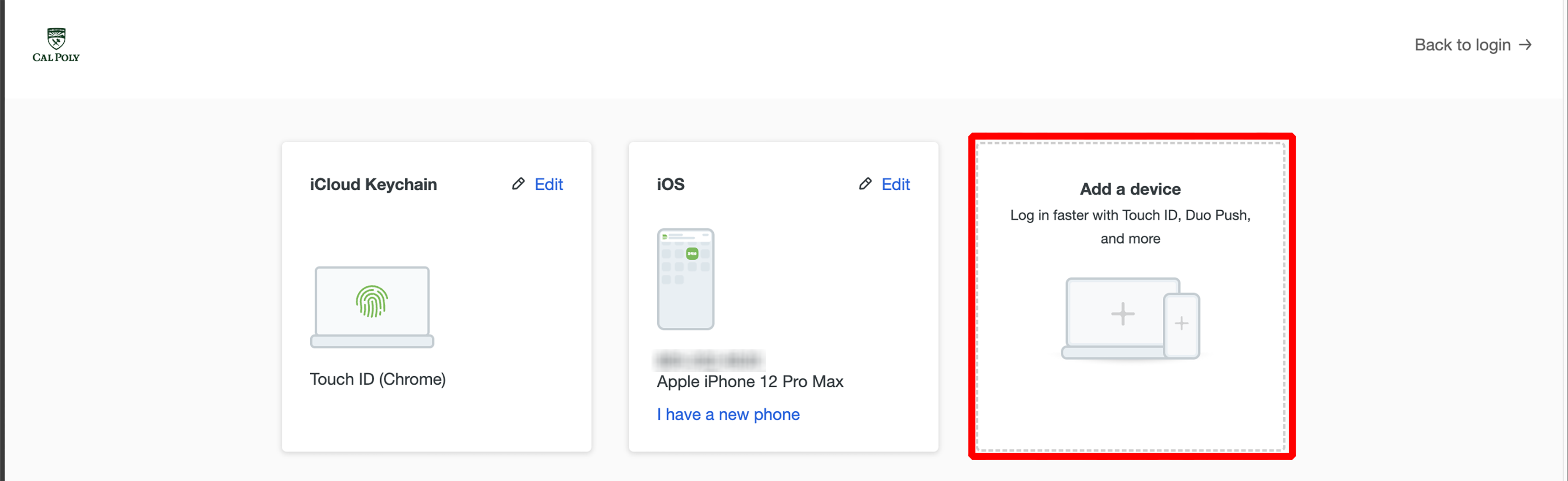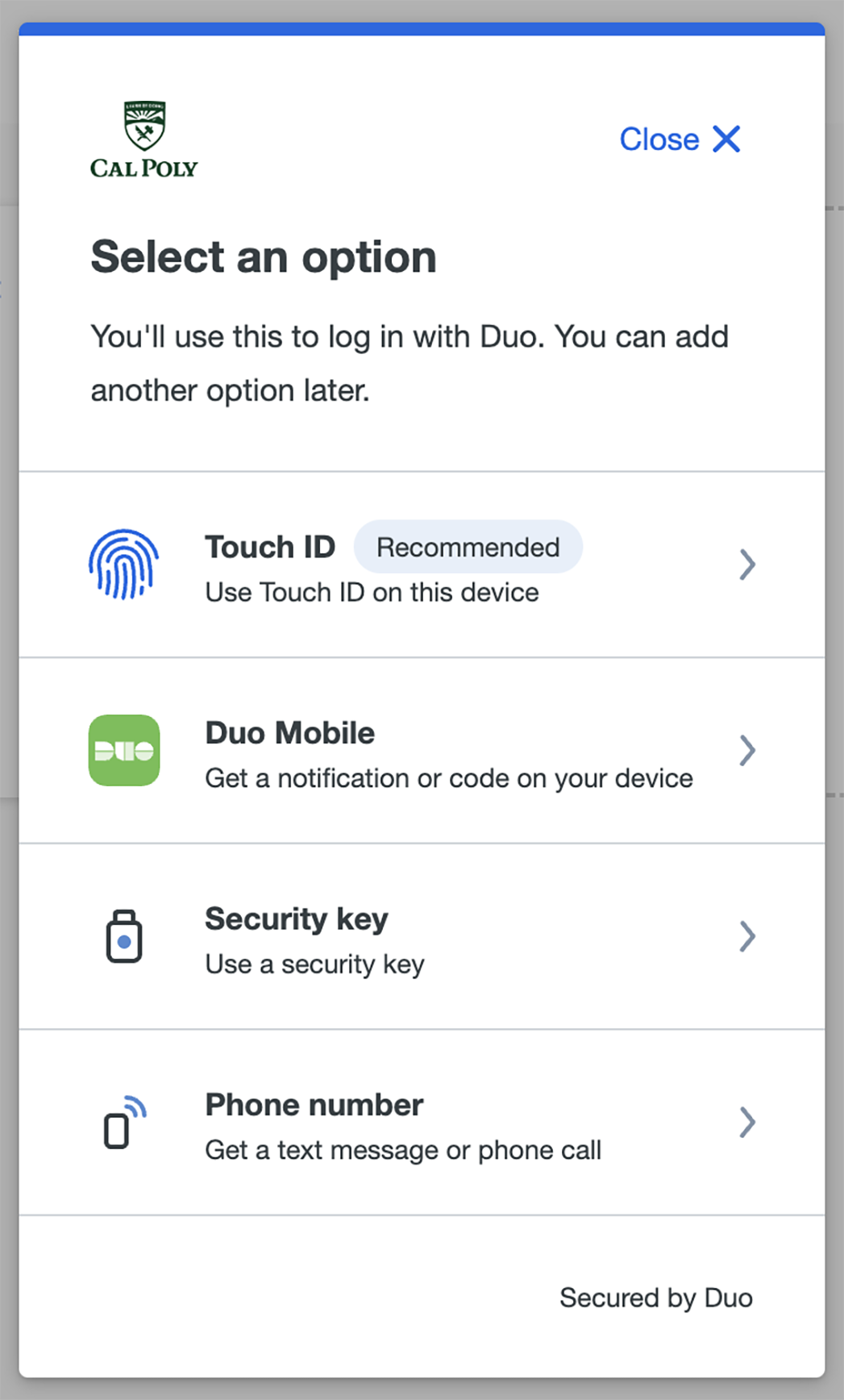You can add a device, change the name, or delete an authentication device for use with Duo Mobile.
| Info |
|---|
If you need to reactivate Duo Mobile for an enrolled mobile phone, visit Reactivate Duo Mobile on a New Phone |
How Do I Add a Duo Device?
| Expand |
|---|
| title | Click to view howto how to add your mobile device... |
|---|
|
Log in to the My Cal Poly portal. Go to the Personal Info tab > Personal Info> Authorized Devices > Multi-factor Authentication > click Edit.
 Image Removed Image Removed Image Added Image AddedSelect an authentication method and complete the verification on your currently enrolled device.  Once authenticated, you will see a page that lists your devices in square cells. Click the Add a device button. 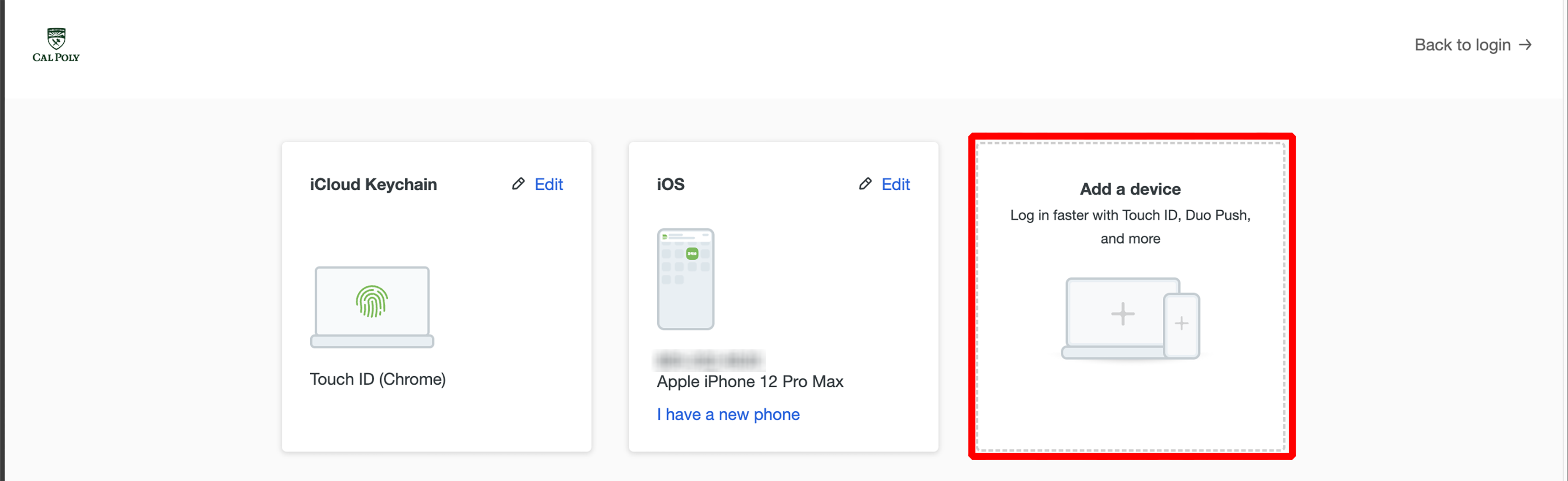 Select an option to authenticateon your new device. Learn more about the options… 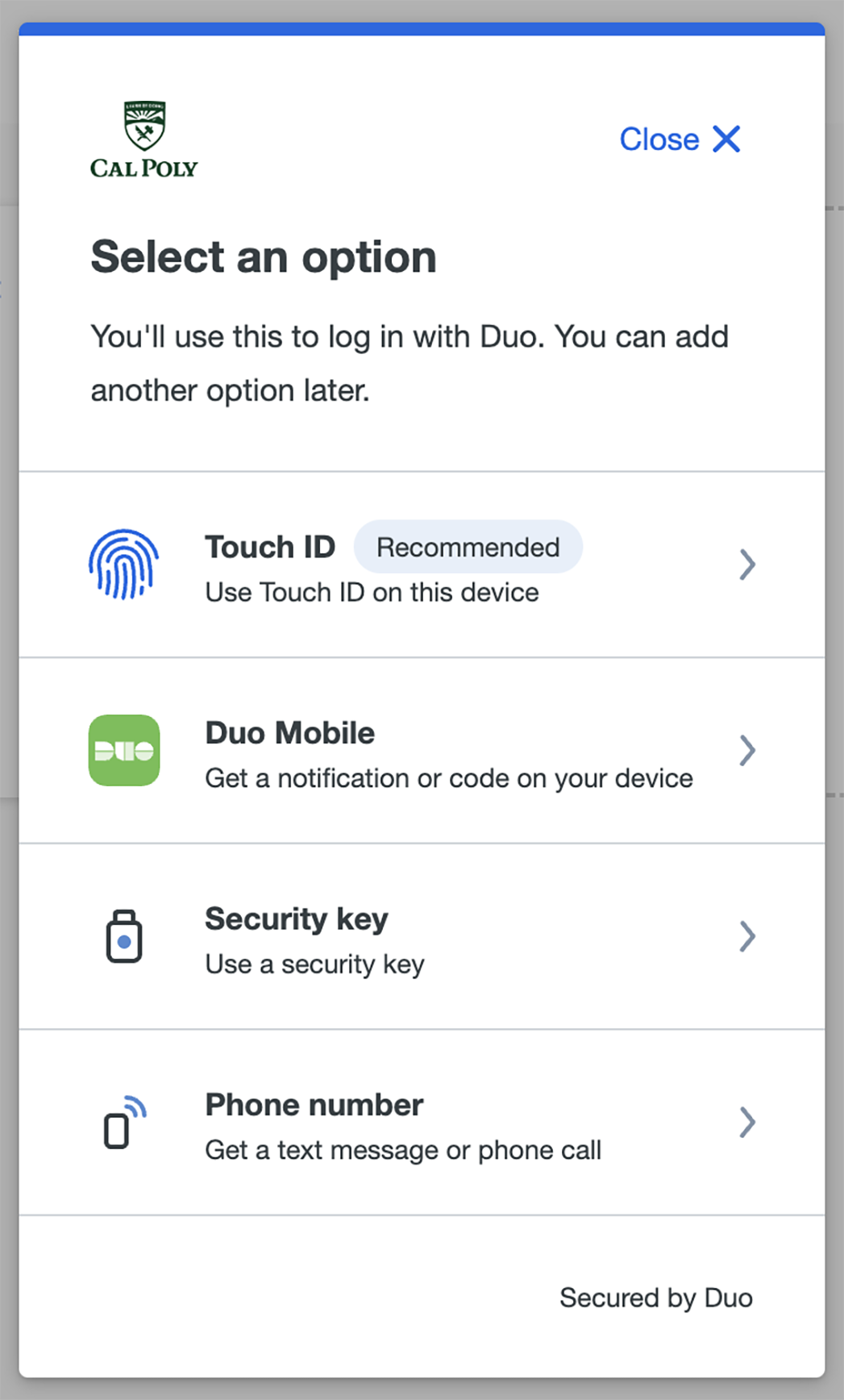 Complete the new device enrollment by inputting your information in the corresponding prompts.
|
How Do I Rename My Duo Device?
| Expand |
|---|
| title | Click to view how to rename your device... |
|---|
|
Log in to the My Cal Poly portal. Go to the Personal Info tab > Personal Info> Authorized Devices > Multi-factor Authentication > click Edit.  Image Removed Image Removed Image Added Image AddedSelect an authentication method and complete the verification on your currently enrolled device.  Once authenticated, you will see a page that lists your devices in square cells. Click the Edit, then click Rename.
 Image Added Image AddedType a new name, then click the Rename button.
 Image Added Image Added
|
How Do I Delete My Duo Device?
| Expand |
|---|
| title | Click to view how to delete your device... |
|---|
|
Log in to the My Cal Poly portal. Go to the Personal Info tab > Personal Info> Authorized Devices > Multi-factor Authentication > click Edit.  Image Removed Image Removed Image Added Image AddedSelect an authentication method and complete the verification on your currently enrolled device.  Once authenticated, you will see a page that lists your devices in square cells. Click the Edit, then click Delete. Conform You will be asked to confirm the deletion.
|
| Info |
|---|
If you replaced your mobile device with a new model and kept the same phone number, you can reactivate multi-factor authentication by clicking Device Options > Reactivate Duo Mobile. Find more detailed instructions on the please view the Reactivate Duo Mobile on a New Phone page. |
...