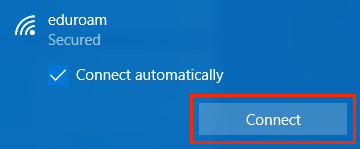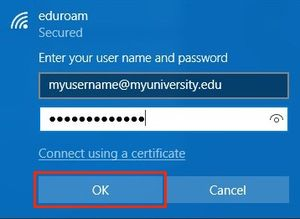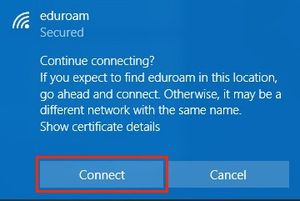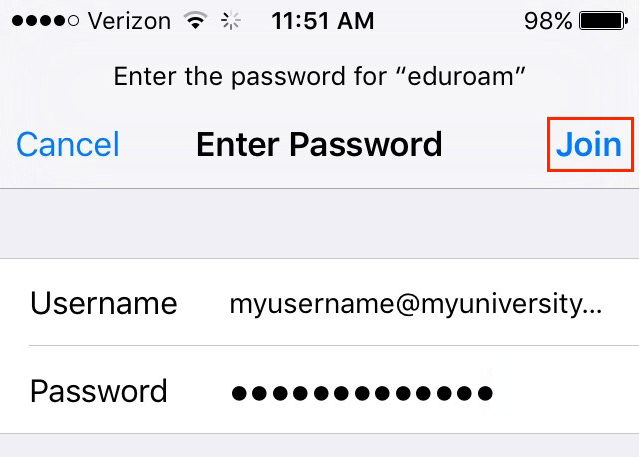eduroam is Cal Poly's primary WiFi network, available to students, staff and faculty. Connecting a device to the network requires a one-time setup, using your full Cal Poly email address (including the @calpoly.edu) and password. Once you've logged into eduroam, you can connect on campus at Cal Poly or any time you visit an eduroam-member institution in the U.S. and worldwide. network.
| Note |
|---|
Game consoles, media streaming and other smart devices in campus housing should connect to the CP-IoT-Secure |
| Info |
|---|
You may see a one-time system message when connecting to the eduroam network, requiring you to manually accept a certificate. "Trust" the certificate to connect to the network. |
Windows
| Expand |
|---|
| title | click to view how to connect on Windows... |
|---|
|
Click the Network or Wi-Fi icon on the taskbar. Select the eduroam WiFi network from the list and click on the Connect button.
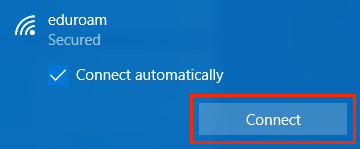 Enter your university (Cal Poly) email address (username@calpoly.edu) and the password you normally use at your home university. Click on the OK button.
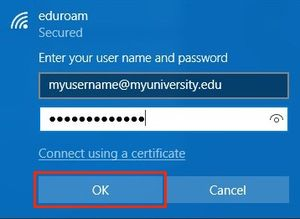 Click the Connect button.
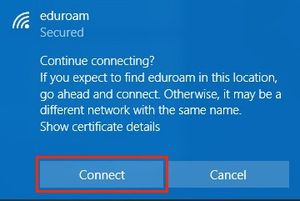 You should now be connected to the eduroam WiFi network.
|
...
| Expand |
|---|
| title | click to view how to connect on iOS... |
|---|
|
From your Home screen, go to Settings > Wi-Fi. Select the eduroam WiFi network from the list.
 Image Removed Image Removed Image Added Image AddedEnter your university (Cal Poly) email address (username@calpoly.edu) and the password you normally use at your home university. Tap Join. If you can't tap Join, the password you've entered is incorrect. 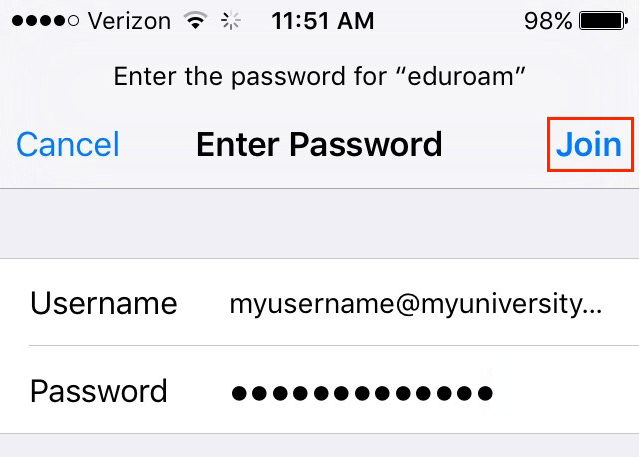 Image Removed Image Removed Image Added Image AddedOn the Certificate screen, tap Trust.  Image Removed Image Removed Image Added Image AddedYou should now be connected to the eduroam WiFi network.

| Info |
|---|
If you are unable to connect to eduroam after following these instructions, force restart your device then try connecting again. |
|
...