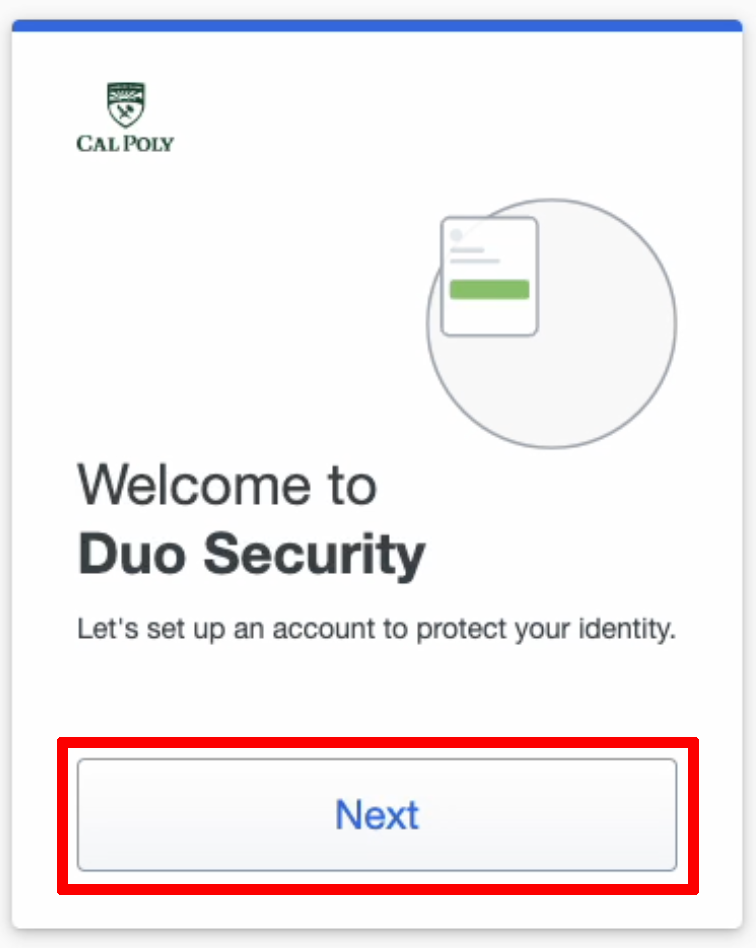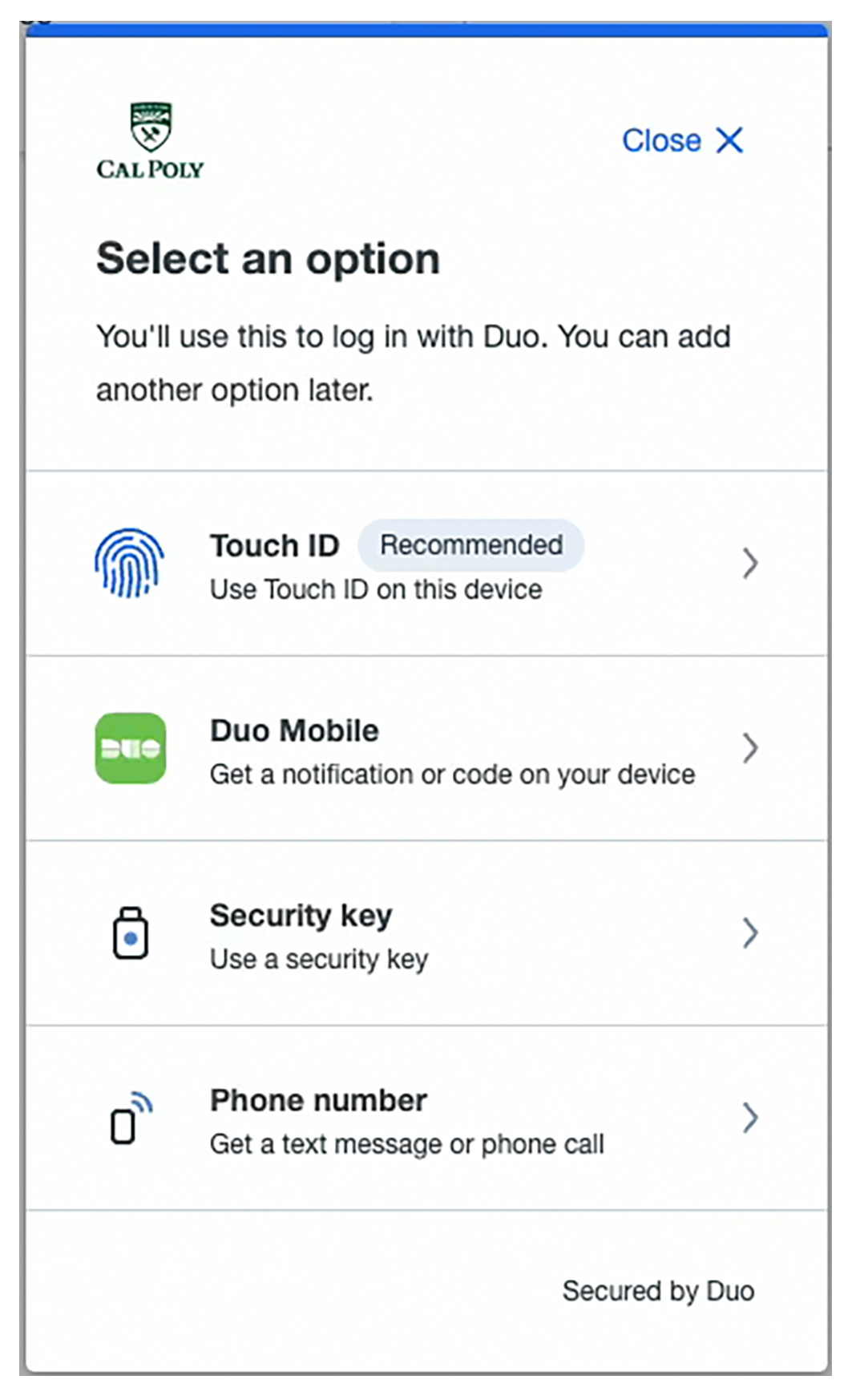...
Students, staff, and faculty are required to use Duo MFA to access the My Cal Poly Portal, Canvas, email and calendar, and all other web-based services that require a secure log-in.
| Info |
|---|
NOTE: After enrolling your primary device Adding a secondary device is highly recommended when using multiple devices. (for example an iPhone and a laptop) |
| Tip |
|---|
TIPS: Allow Popups and watch for them during the setup. Choose Duo Mobile as the first form and Face/Touch ID as the second form. Don’t set up Face/Touch ID as your first form of authentication.
If you’ve already set up Face/Touch ID as your first form of authentication here’s how you can change that: |
| Info |
|---|
NOTE: After enrolling your primary device (Step 1), adding a secondary device (Step 2) is highly recommended and ensures you have a backup way to authenticate if your primary device is unavailable. |
Step 1 - Add a Primary Device (First Time setup)
| Expand |
|---|
| title | click to view how to add your primary device... |
|---|
|
When you first attempt to access the My Cal Poly Portal or a Cal Poly application (that is MFA/Duo-enabled), you will see a Welcome to Duo Security prompt. Click Next.
If you do not see the Welcome to Duo Security prompt, visit Manage Duo Device to learn how to add a device, or contact the Service Desk for assistance. 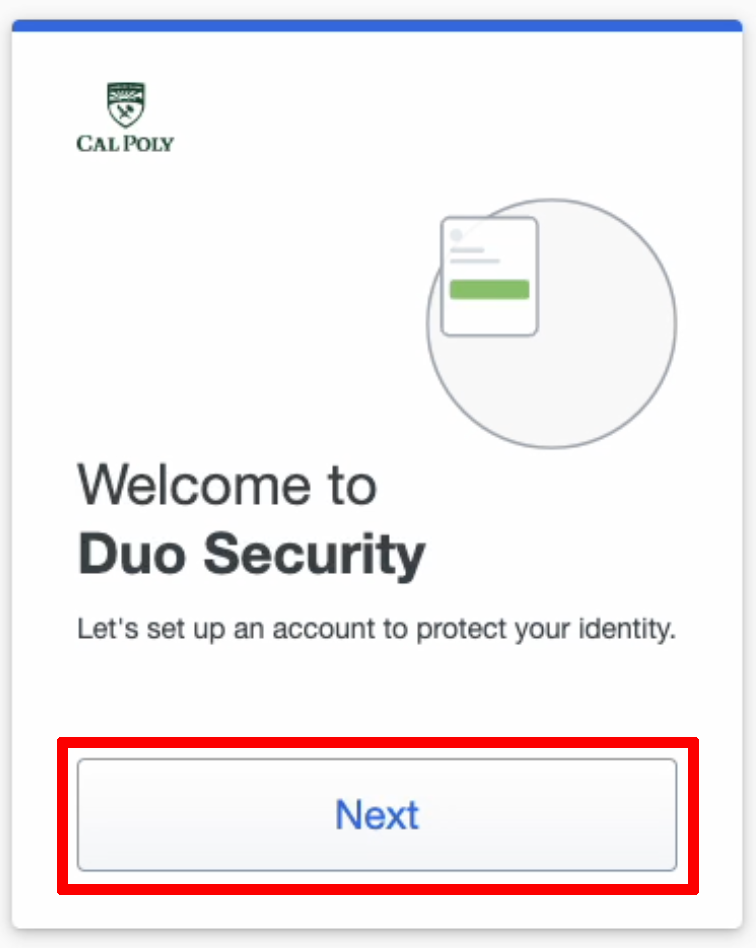 Subsequent screens will present information about the importance of MFA. Click through those until the Select an option prompt appears… 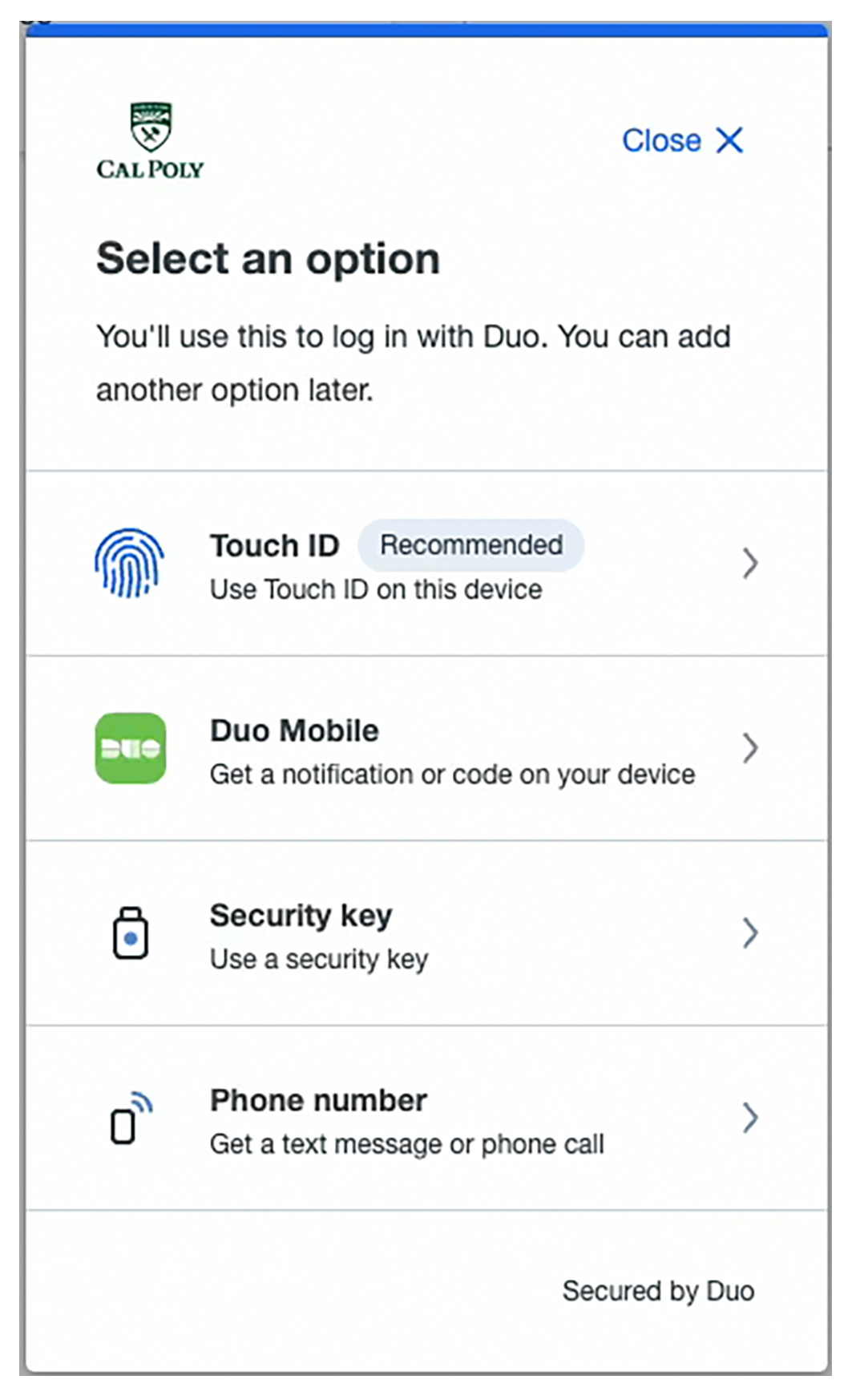 Choose your preferred device type below to view setup instructions:
|
...