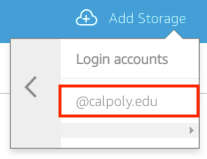Learn how to enable OneDrive storage to sync files with Virtual Computer Labs.
From your Virtual Computer Labs session, at the top left of your browser window, click the My Files icon.
My Files > Add Storage > OneDrive.
Login accounts > @calpoly.edu.
Log in with your Cal Poly username (@calpoly.edu is optional) and password.
You will be prompted to authenticate with Duo.
In the Permissions requested box, click the Accept button.
After your OneDrive account is added to Virtual Computer Labs, your OneDrive folder displays in My Files.