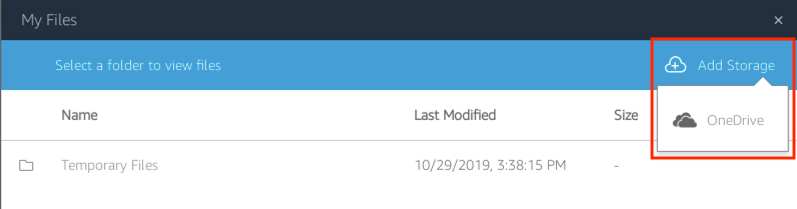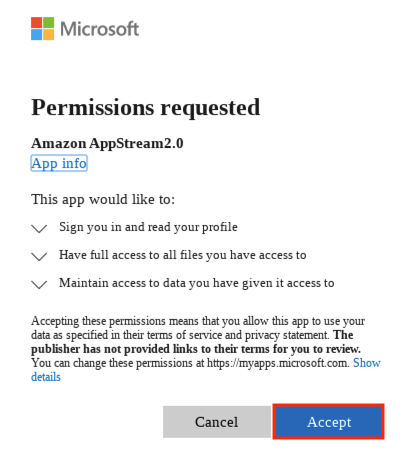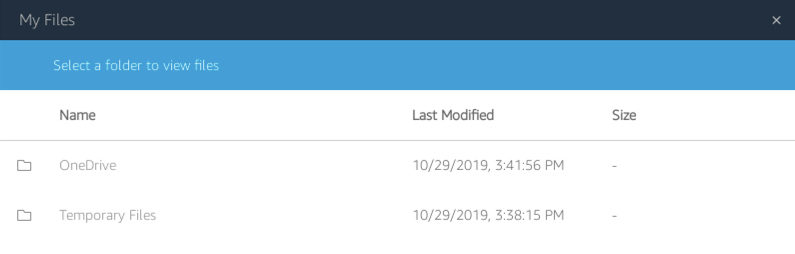Learn how to enable OneDrive storage to sync files with Virtual Computer Labs.
- From your Virtual Computer Labs session, at the top left of your browser window, click the My Files icon.
- My Files > Add Storage > OneDrive.
- Login accounts > @calpoly.edu.
- In the Permissions requested box, click the Accept button.
- After your OneDrive account is added to Virtual Computer Labs, your OneDrive folder displays in My Files.
Related Articles