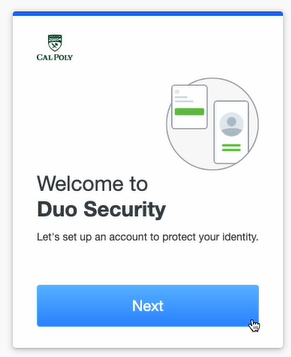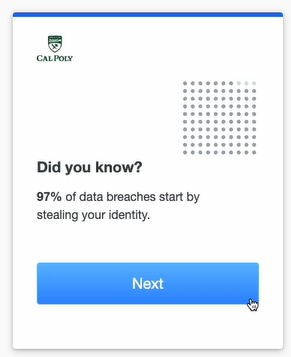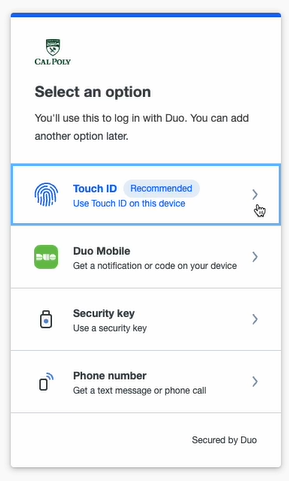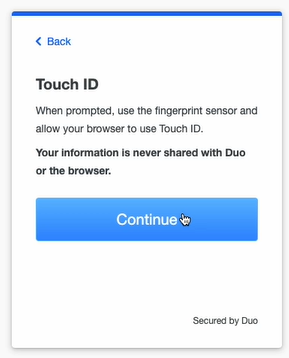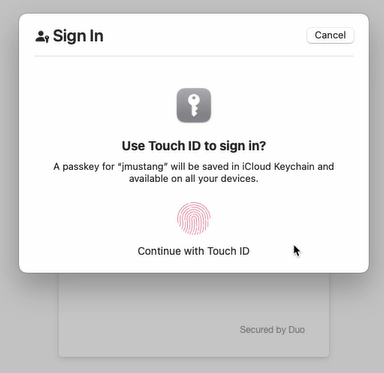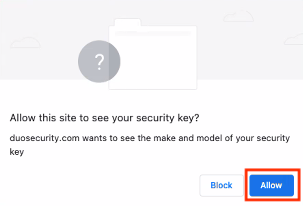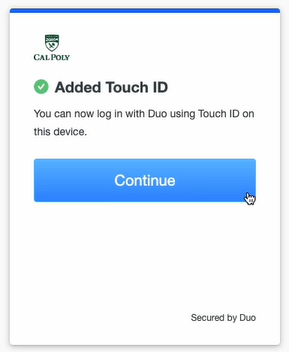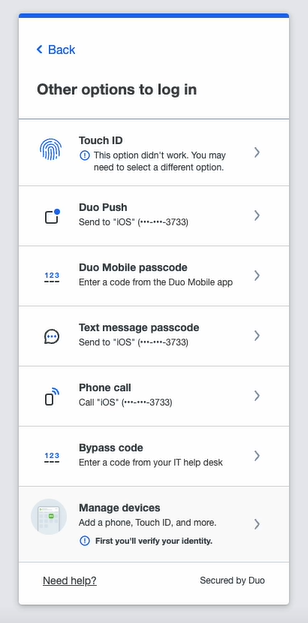Touch ID, which is available only on Macbook Pros, is a built-in biometric authenticator that uses sensors embedded in the finger pad to verify your identity.
| Info |
|---|
In order to use Touch ID on Mac, make sure you have the following: |
First Time Set Up
| Expand |
|---|
| title | click to view how to get set up |
|---|
|
Launch Chrome Launch Chrome or Safari (REQUIRED) and log in to the My Cal Poly portal. Go to the Personal Info tab > Personal Info portlet > Authorized Devices > Multi-factor Authentication > Edit.
 Image Removed Image RemovedClick Next when you see the following Welcome/Info screens. 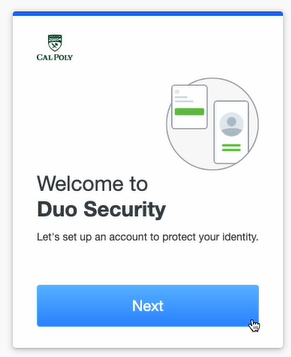 Image Added Image Added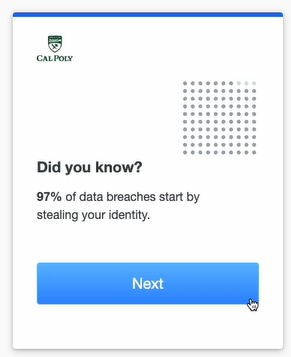 Image Added Image Added Image Added Image AddedYou will be prompted to authenticate with Duo. Once authenticated, click on the Add another device link.
 Image Removed Image RemovedSelect Touch ID and click the Continue button.
 Image Removed Image RemovedBegin Touch ID enrollment by clicking the Continue button. A pop-up window will prompt you to enroll. If you don't see a pop-up window, you may need to temporarily adjust your browser settings to allow one.
 Image Removed Image RemovedClick on the Touch ID option. 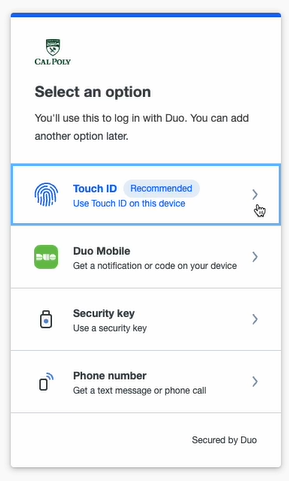 Image Added Image AddedClick Continue to the Touch ID pop-up from your operating system. 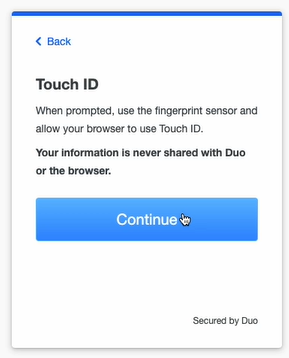 Image Added Image AddedTap or touch your computer's built-in biometric authenticator or security key to verify your identity.  Image Removed Image Removed Image Removed Image Removed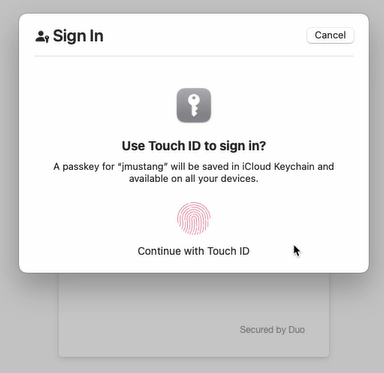 Image Added Image AddedAllow duosecurity.com to connect to Touch ID by clicking the Allow button.  Image Removed Image Removed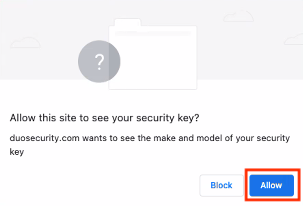 Image Added Image AddedTouch ID is now added to your Duo account.  Image Removed Image Removed
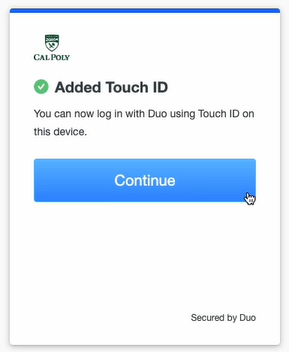 Image Added Image Added |
Use Touch ID
| Expand |
|---|
| title | click to view how to use touch ID... |
|---|
|
Log in to the My Cal Poly portal. When you are prompted to authenticate, under Device, select Touch ID. Click the Use Touch ID button to authenticate.
 Image Removed Image RemovedYou might have to click on Other options first to see the screen with the Touch ID option.
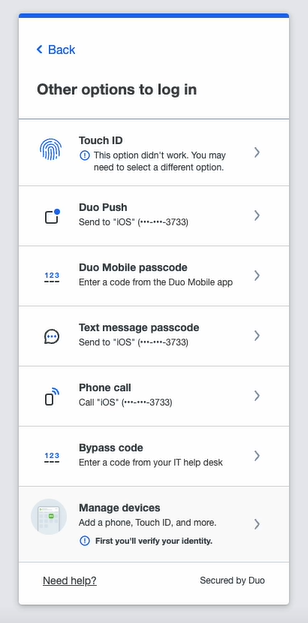 Image Added Image AddedTap or touch your computer's built-in biometric authenticator or security key to verify your identity. Once your identity is verified, your Cal Poly account will be authenticated.
|
...
Related Articles
| Filter by label (Content by label) |
|---|
| showLabels | false |
|---|
| max | 5 |
|---|
| showSpace | false |
|---|
| sort | modified |
|---|
| cql | label in ( "mfa" , "duo" , "multi-factor-authentication" ) and space = "CPKB" and type = "page" |
|---|
|