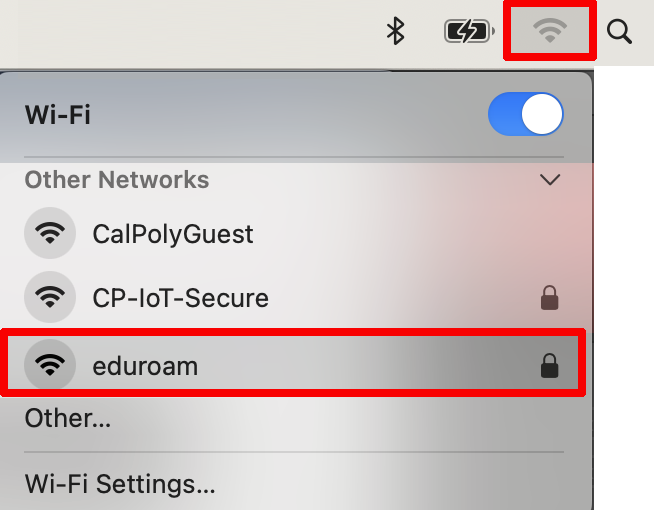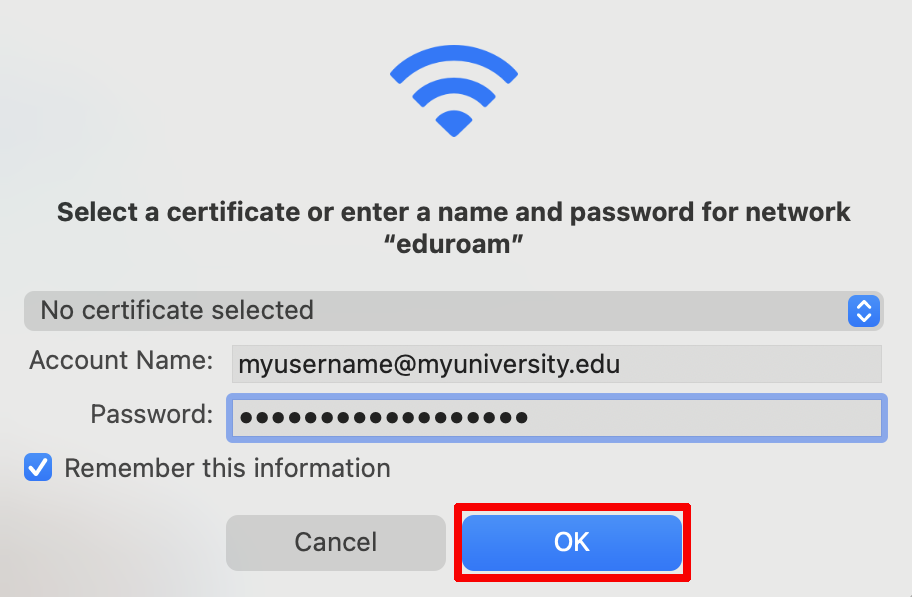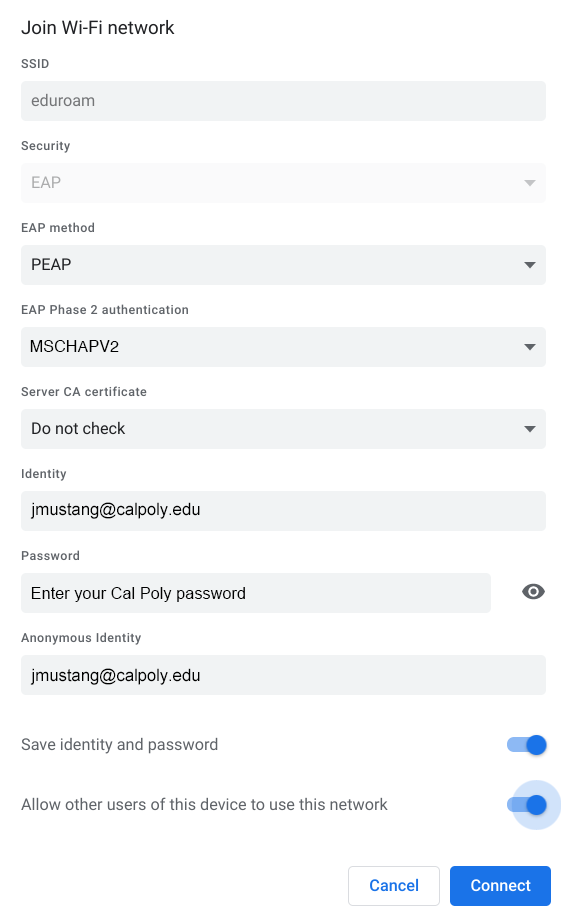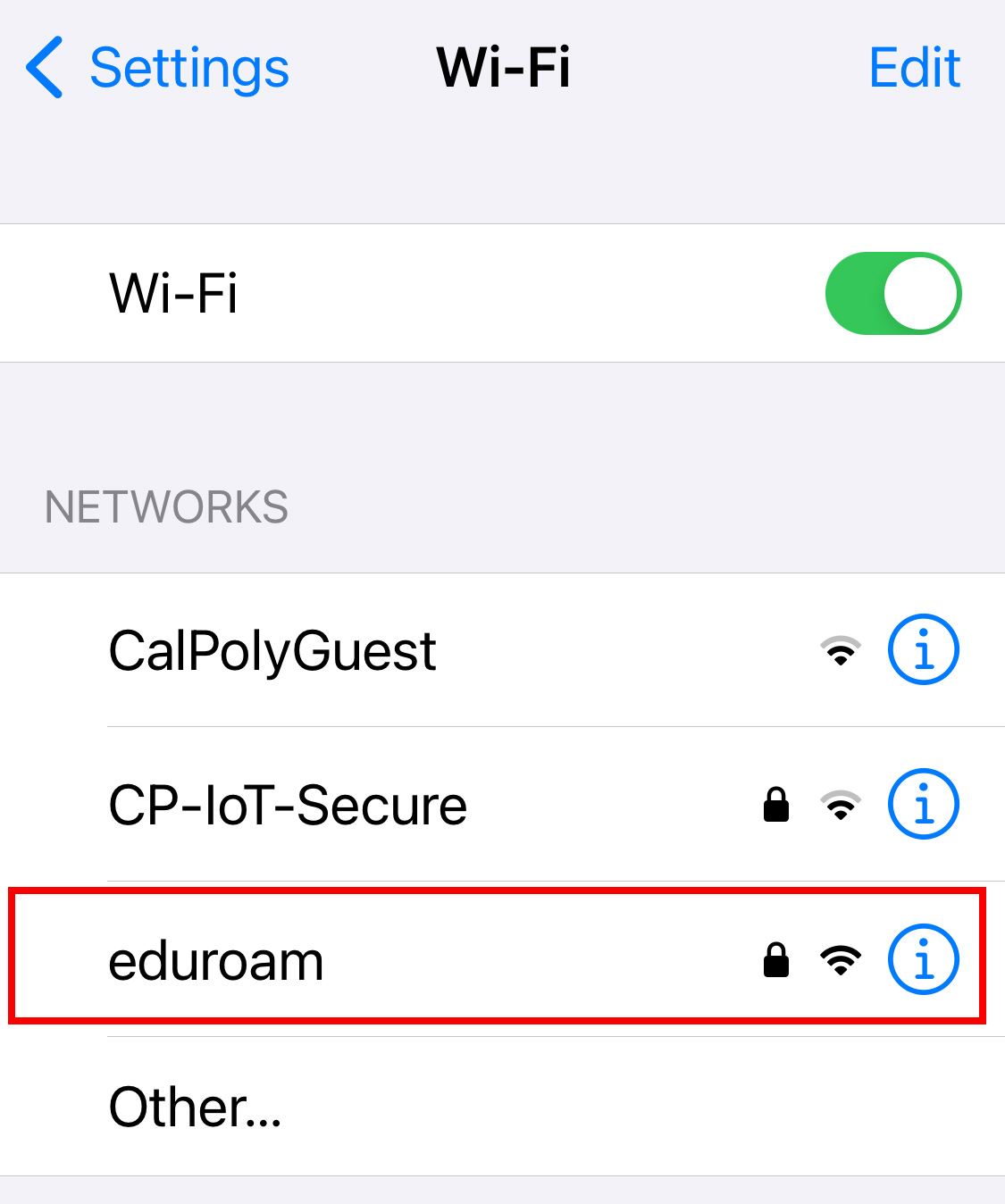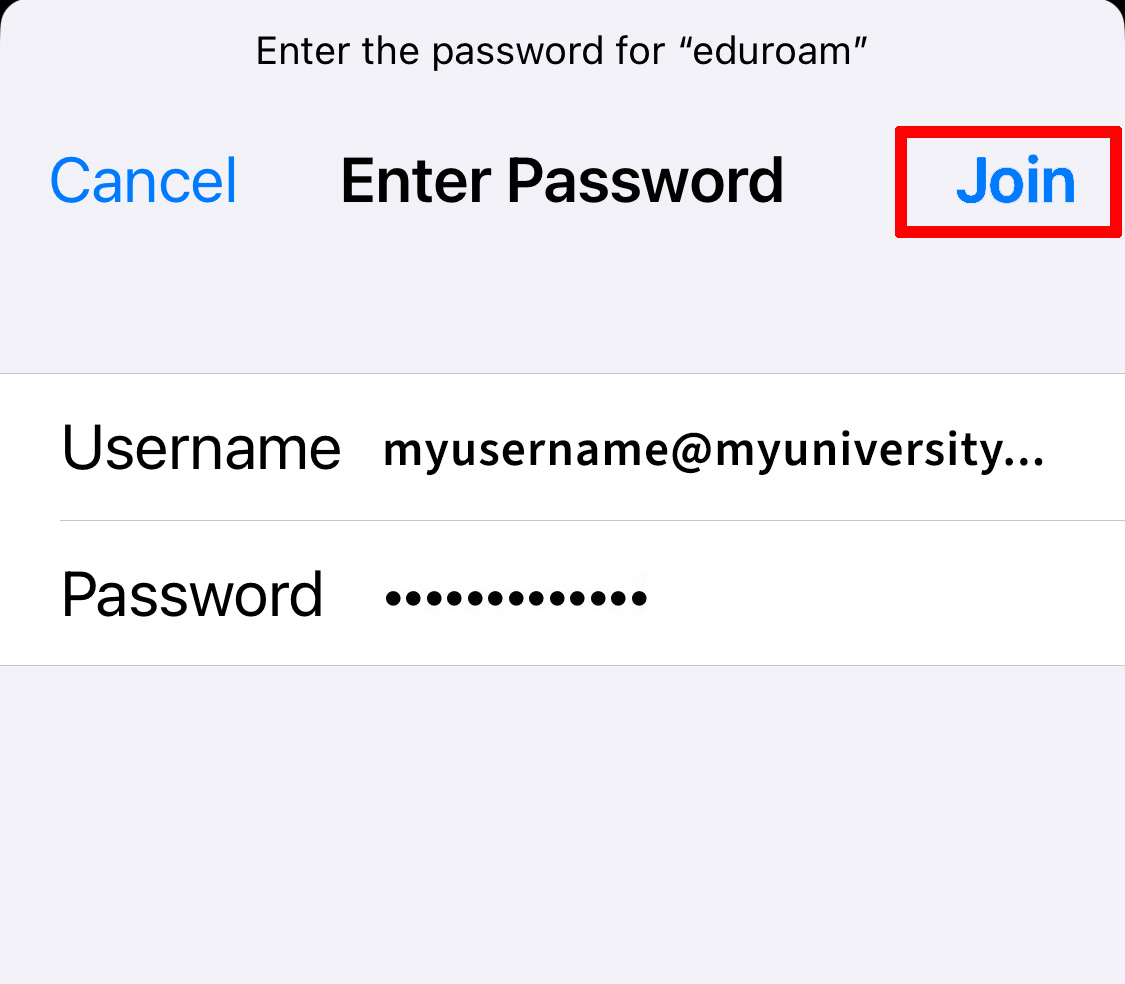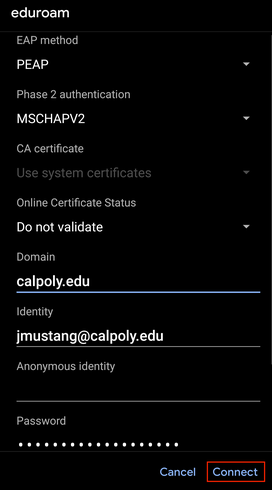eduroam is Cal Poly's primary WiFi network, available to students, staff and faculty. Connecting a device to the network requires a one-time setup, using your full Cal Poly email address (including the @calpoly.edu) and password. Once you've logged into eduroam, you can connect on campus at Cal Poly or any time you visit an eduroam-member institution in the U.S. and worldwide. network.
...
| Expand | ||
|---|---|---|
| ||
STEP 1 |Click the Network or Wi-Fi icon on the taskbar. STEP 2 |Select the eduroam WiFi network from the list and click Connect.
STEP 4 |Click Connect. STEP 5 | You should now be connected securely to the eduroam WiFi network. |
macOS
| Expand | ||
|---|---|---|
| ||
STEP 1 | From the menu bar, click the WiFi icon. STEP 2 | Select the eduroam WiFi network from the list. STEP 3 | Enter your university (Cal Poly) email address (username@calpoly.edu) and the password you normally use at your home university, then click the OK button. STEP 4 | You should now be connected to the eduroam WiFi network. |
Chromebook
| Expand | ||
|---|---|---|
| ||
STEP 1 | When connecting to eduroam on a Chromebook, use the following settings:
|
...
| Expand | ||
|---|---|---|
| ||
STEP 1 | From your Home screen, go to Settings > Wi-Fi. STEP 2 | Select the eduroam WiFi network from the list. STEP 3 | Enter your university (Cal Poly) email address (username@calpoly.edu) and the password you normally use at your home university. STEP 4 | Tap Join. If you can't tap Join, the password you've entered is incorrect. STEP 5 | On the Certificate screen, tap Trust. STEP 6 | You should now be connected to the eduroam WiFi network.
|
...
| Expand | ||
|---|---|---|
| ||
STEP 1 | From your Home screen, open your device's Settings app. Tap Wi-Fi. STEP 2 | Select the eduroam WiFi network from the list. STEP 3 | Make sure the following information matches the information on your phone. Enter your university (Cal Poly) email address (username@calpoly.edu) and the password you normally use at your home university.
STEP 4 | Tap Connect. You should now be connected to the eduroam WiFi network.
|
...