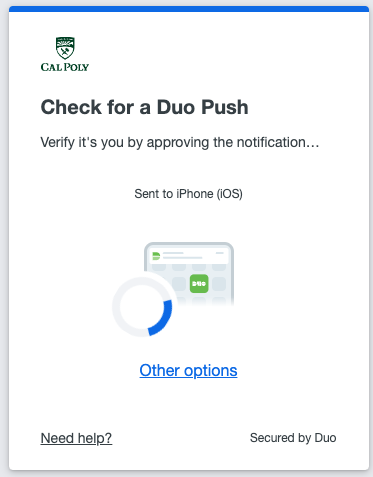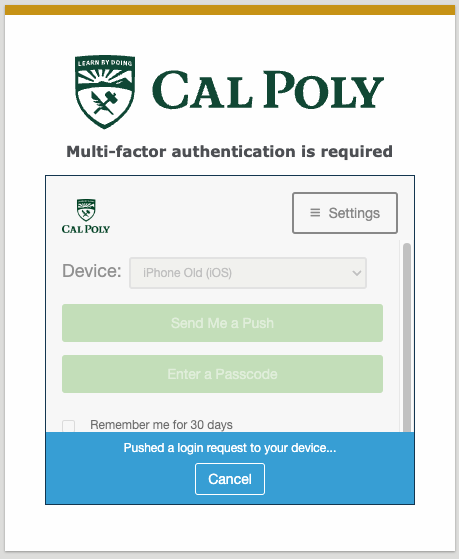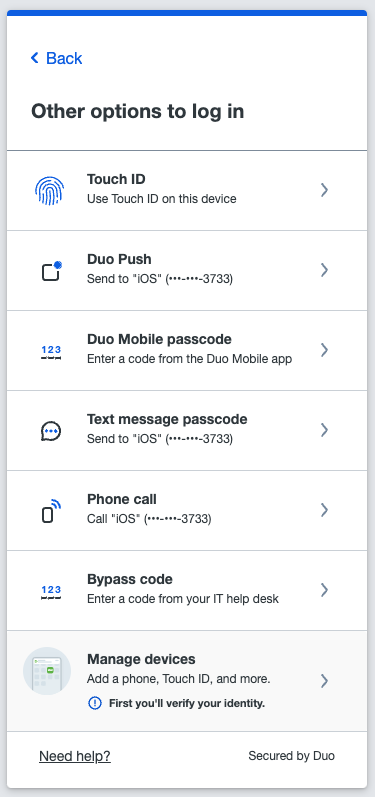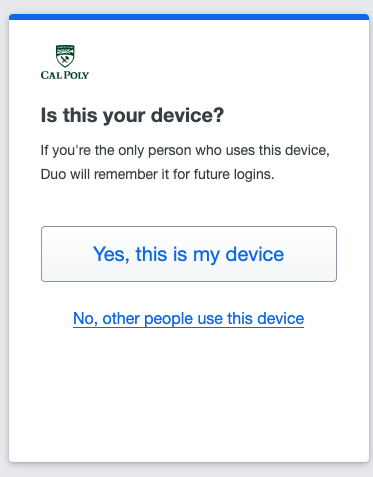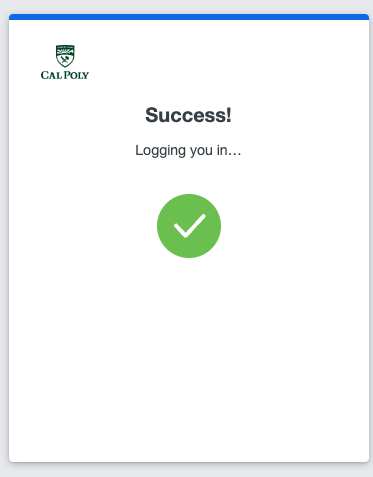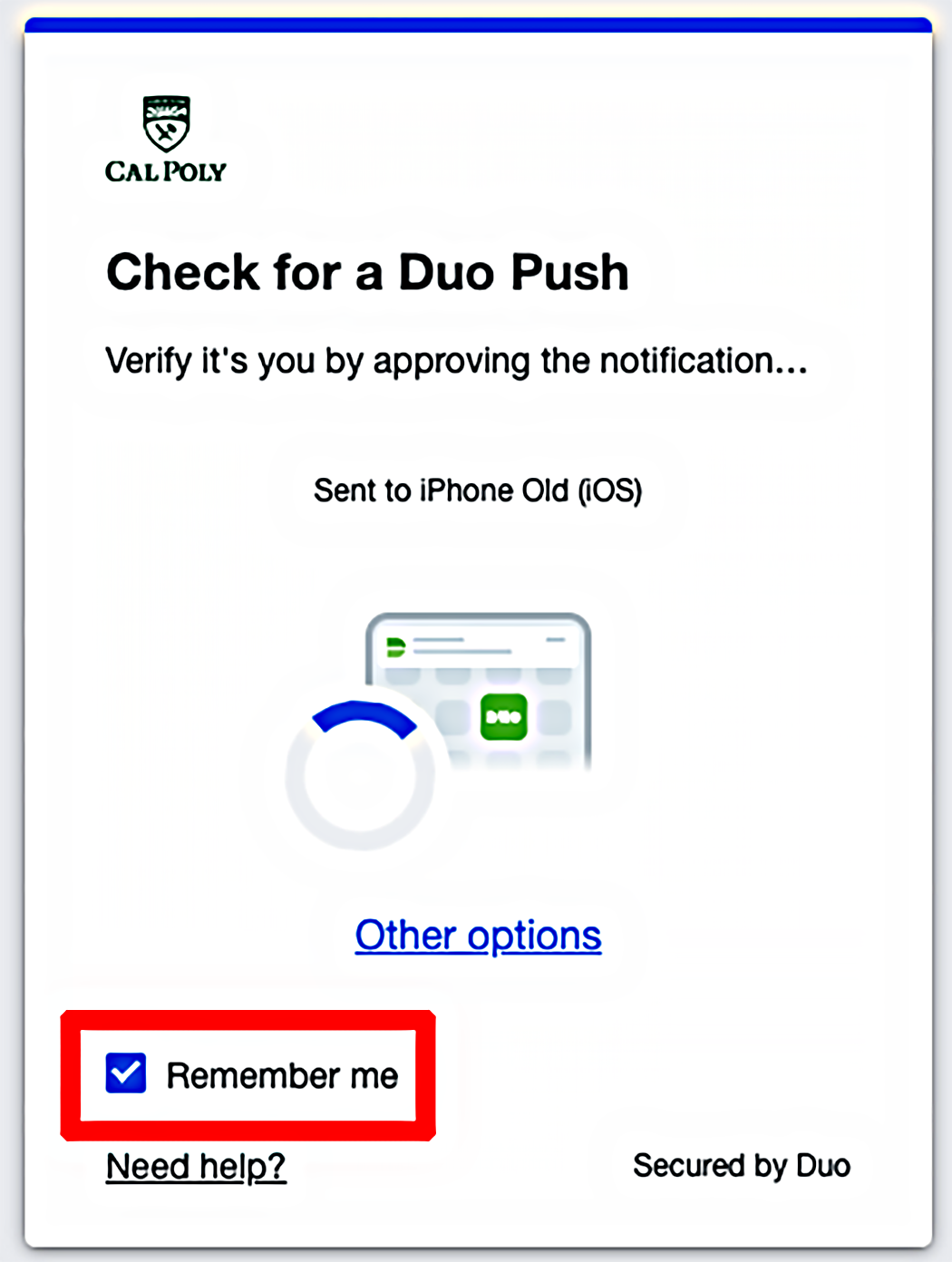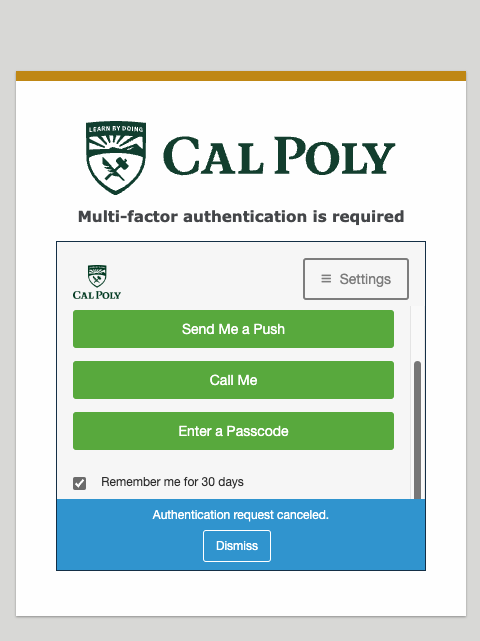What is multi-factor authentication (MFA)?
...
You can use a mobile phone, a tablet, a landline, a token, Touch ID, or a security key with Duo. The device you choose to authenticate with must first be set up through the My Cal Poly Portal. If at any point you need to change the device you use to authenticate with Duo, you must /wiki/spaces/CPKB/pages/841154565.
...
Educational records are private and protected under the Family Educational Rights and Privacy Act (FERPA). Students can share their Cal Poly information with trusted recipients, such as parents or scholarship donors, using Share My Info. Share My Info is a Cal Poly web application that lets a student grant access to specific records or information to one person or a group of people.
| Anchor |
|---|
| Universal_Prompt |
|---|
| Universal_Prompt |
|---|
|
What is Duo Universal Prompt?| Expand |
|---|
| title | Click here to learn more about Duo Universal Prompt… |
|---|
|
On Feb. 19 2024 the authentication screen updated. It’s still the same Duo you know and trust, just with a more streamlined design and enhanced security. 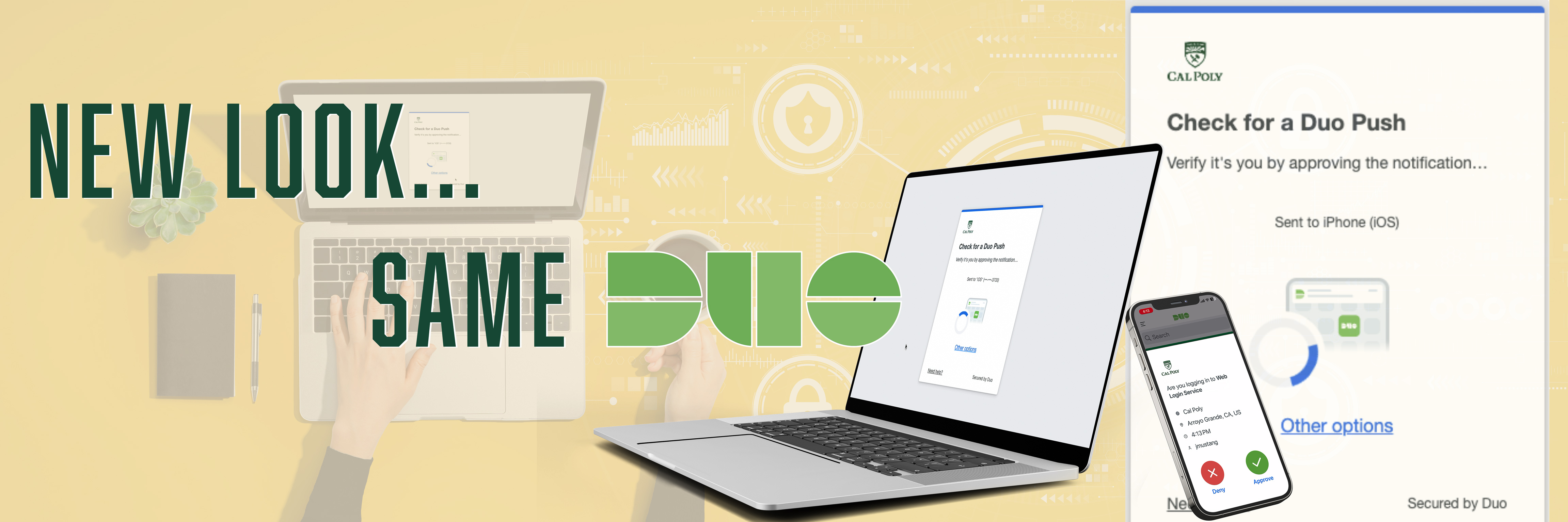 Log in to an application with Duo as you usually would. If you are due for a Duo push, the Universal Prompt will automatically replace the traditional prompt, changing the look of your login page. Duo’s Universal Prompt will present the most secure method to authenticate your identity.
(Choosing the default option is recommended for the first time. ) Duo will remember your choice and present that method the next time you log in. You will notice visible changes on the log-in prompt. See the sample sequence of screenshots below for a preview of the new look compared to the old:
New Look | Old Look | The inititial login screen is the same as the old look. After you enter your username and password, then click Login button you will see the new look as shown in the screenshots below… | 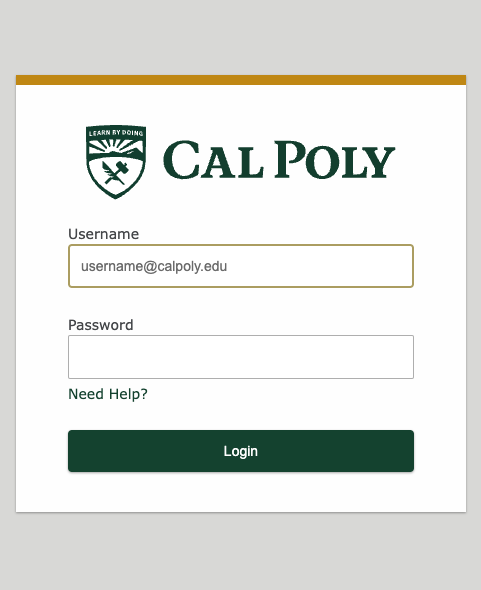 | 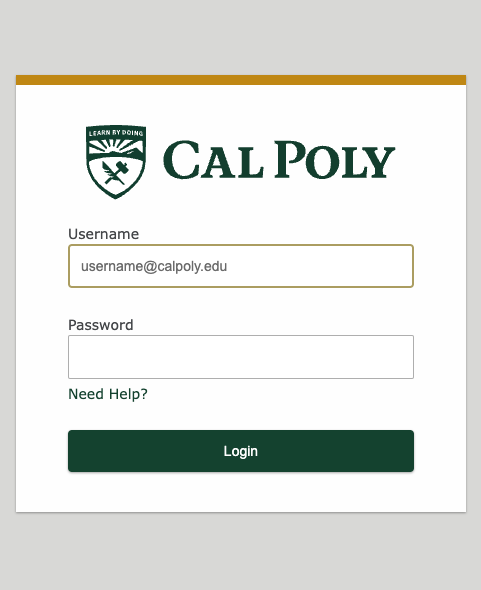 | Duo may present you with the PassKey/Touch ID option at first. If you don’t have a Passkey to use, simply click Close. Then click Other options and choose your preferred authentication method. | .png?version=3&modificationDate=1706738064200&cacheVersion=1&api=v2&width=363) | | Now Duo’s new universal prompt displays the most secure method for you to authenticate. You may choose Other options as well from this screen. | 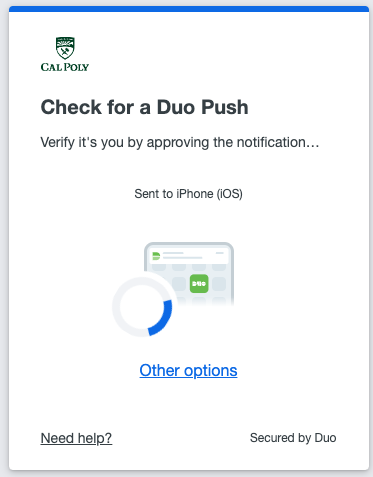 | 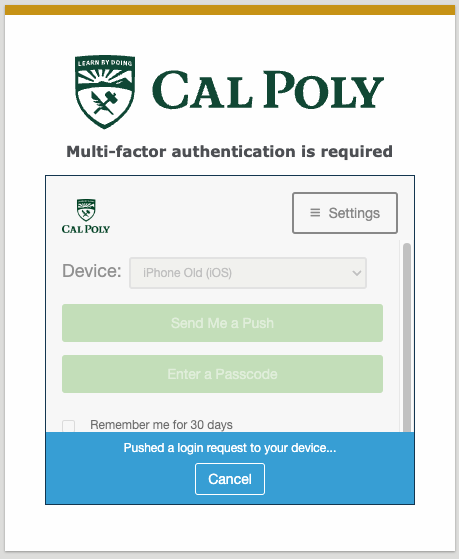 | This screen is displayed when you click Other options. | 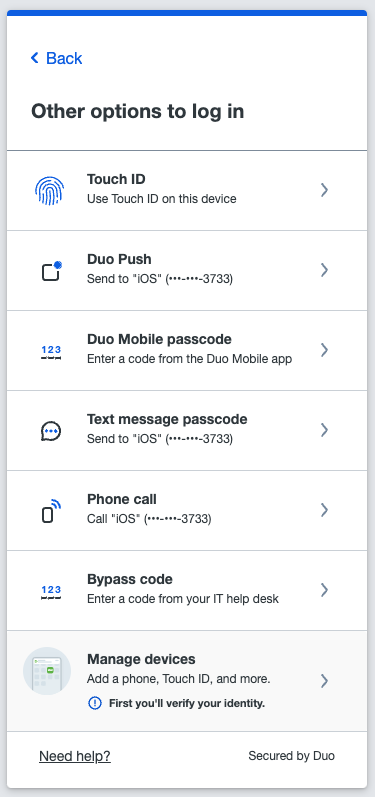 | | After you log in you’e asked to notify Duo whether this is your device to keep the settings for your convenience. If you are using a lab computer/other device, you now have the option to indicate that so after you are finished the next user will get a new authentication prompt from Duo. | 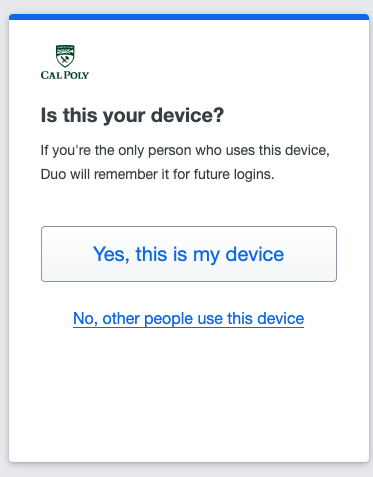 | | 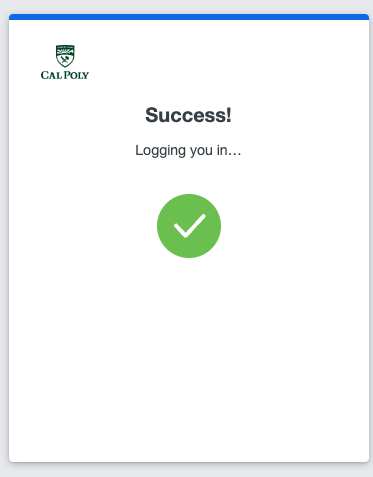 | | After the first time, this is what the prompt looks like with the Remember me checkbox.
(Duo Push shown below as one example, authentication method varies based on user preference) | | 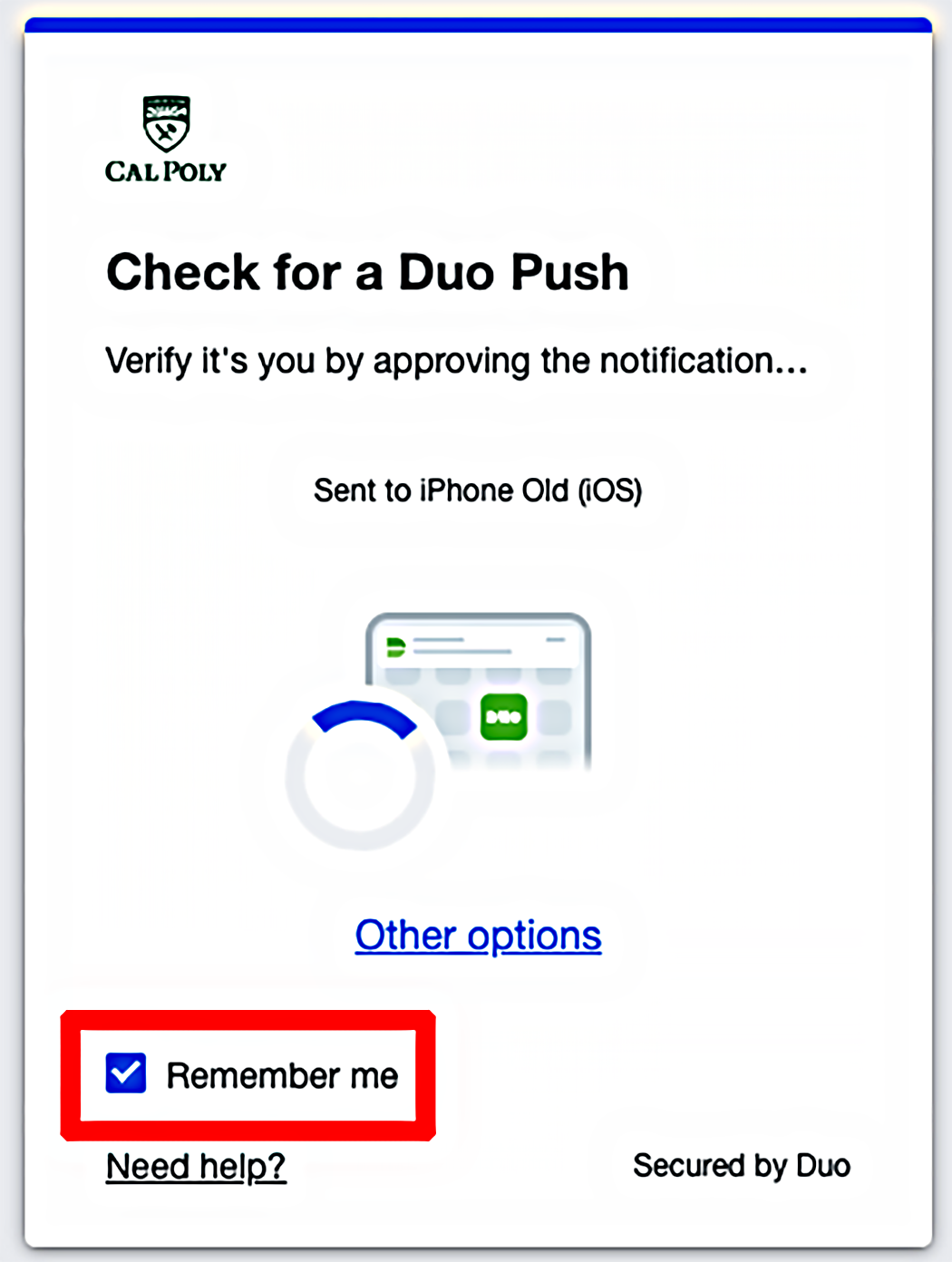 | 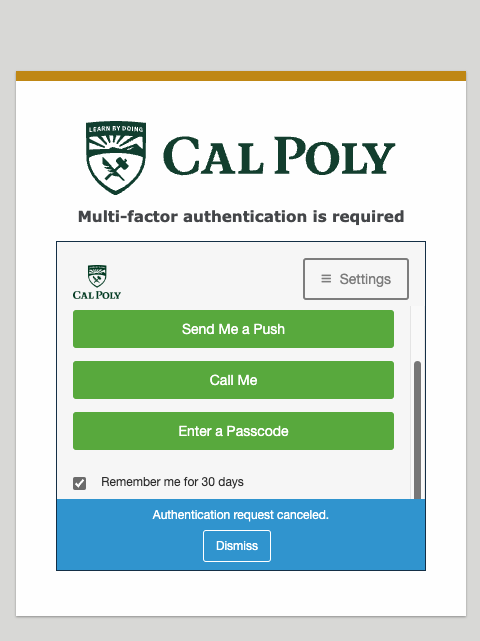 |
For More Technical Details Visit: Duo Universal Prompt - Guide to Two-Factor Authentication · Duo Security
|
...
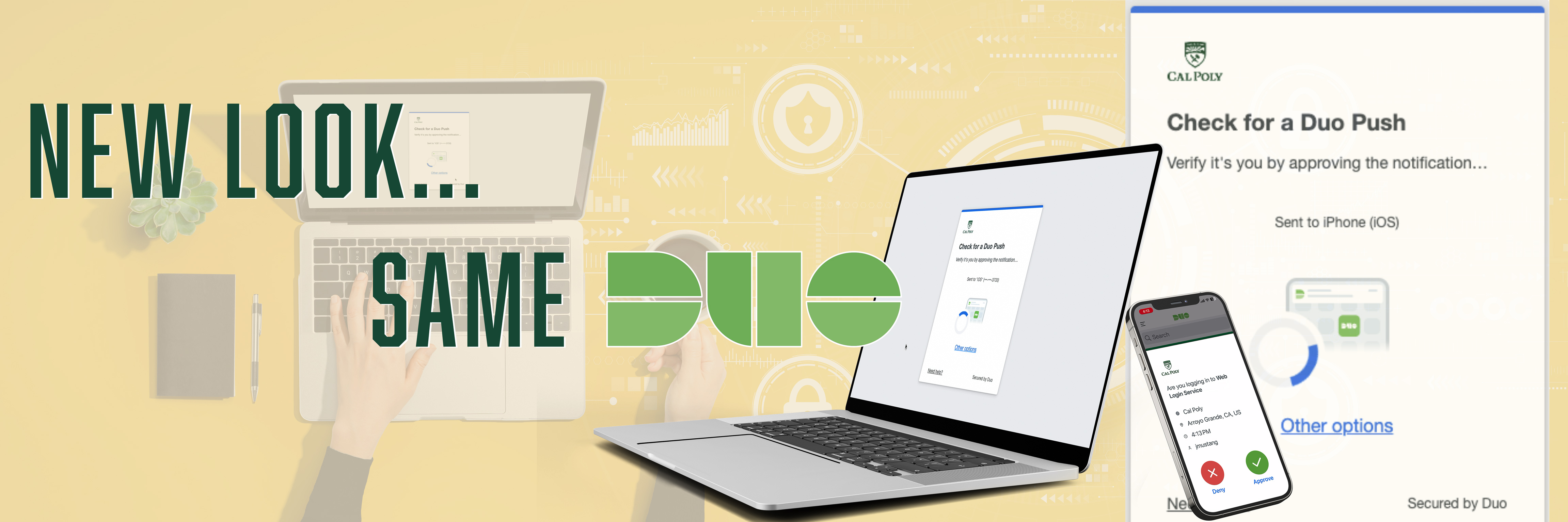
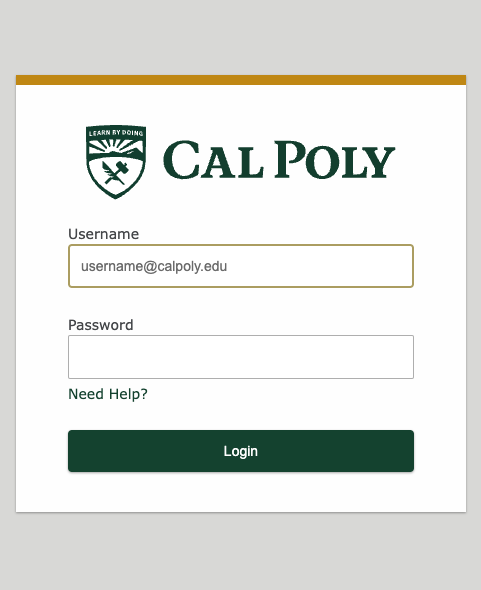
.png?version=3&modificationDate=1706738064200&cacheVersion=1&api=v2&width=363)