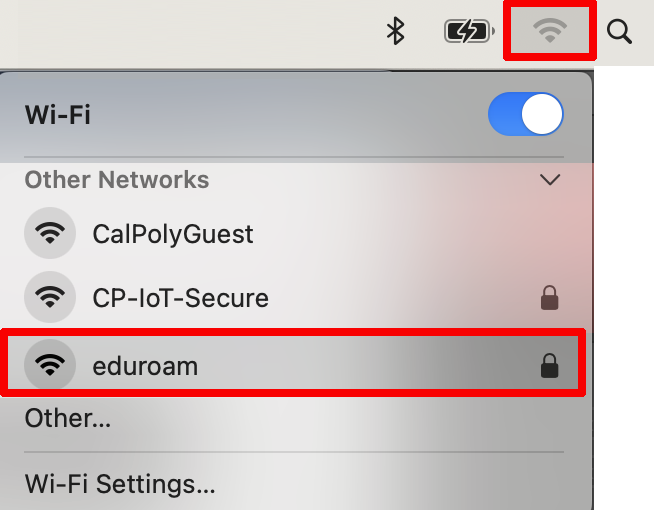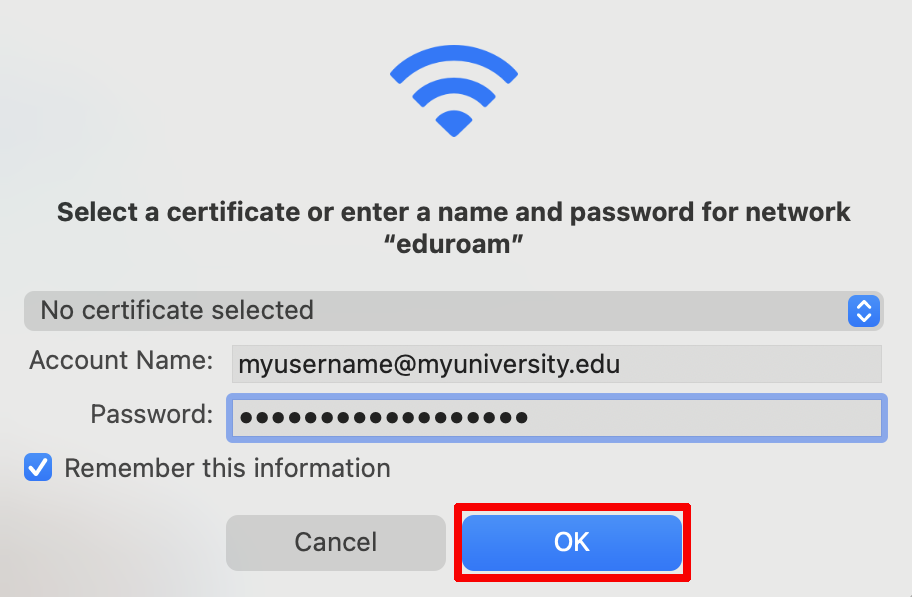eduroam is Cal Poly's primary WiFi network, available to students, staff and faculty. Connecting a device to the network requires a one-time setup, using your full Cal Poly email address (including the @calpoly.edu) and password. Once you've logged into eduroam, you can connect on campus at Cal Poly or any time you visit an eduroam-member institution in the U.S. and worldwide. network.
...
| Expand | ||
|---|---|---|
| ||
STEP 1 |Click the Network or Wi-Fi icon on the taskbar. STEP 2 |Select the eduroam WiFi network from the list and click Connect.
STEP 4 |Click Connect. STEP 5 | You should now be connected securely to the eduroam WiFi network. |
macOS
| Expand | ||
|---|---|---|
| ||
|
...