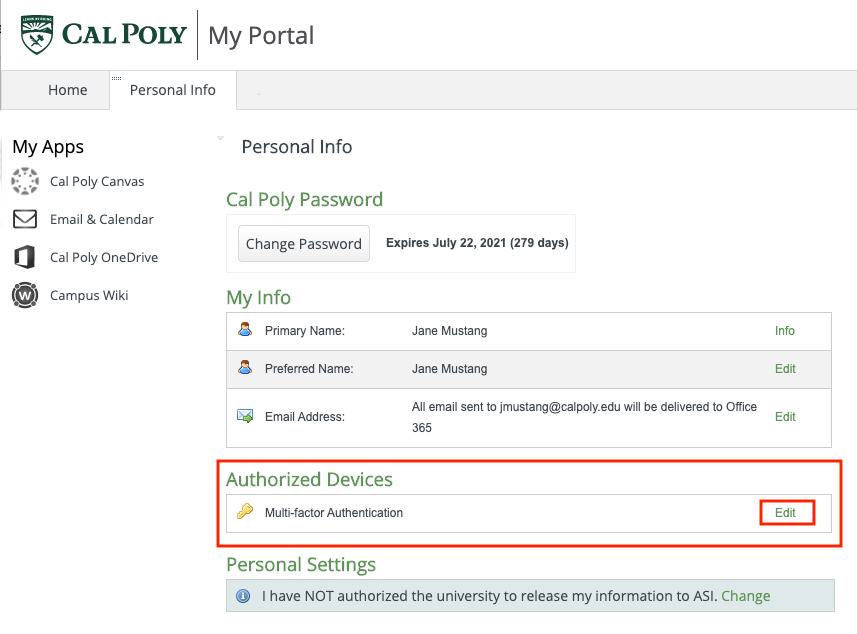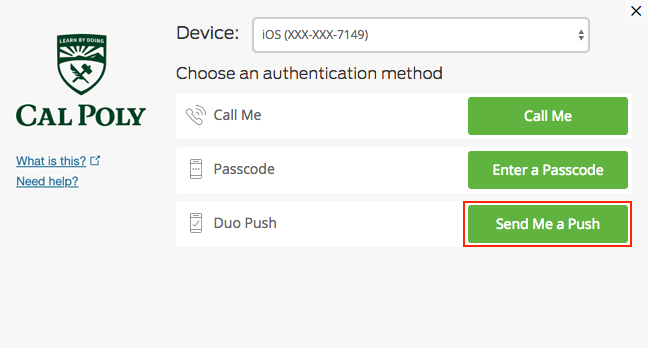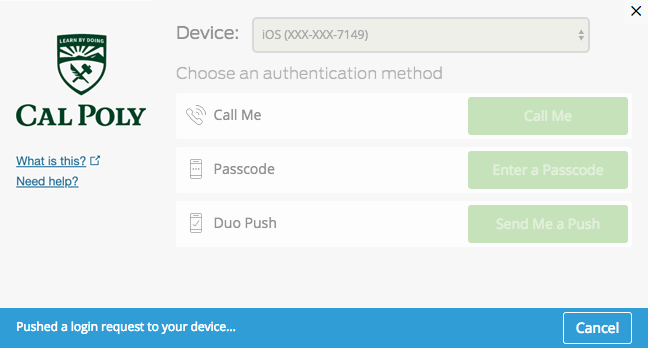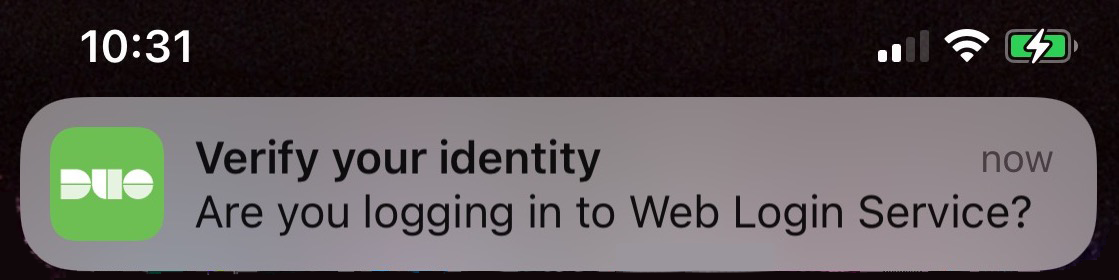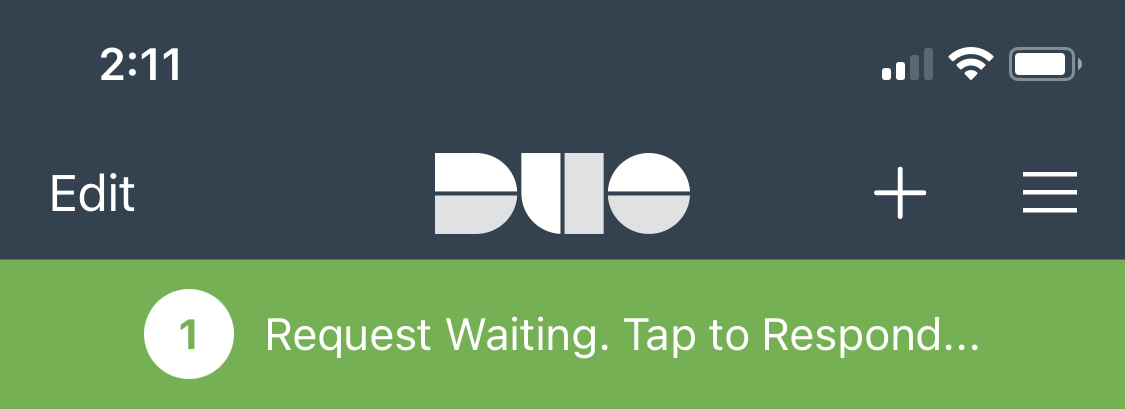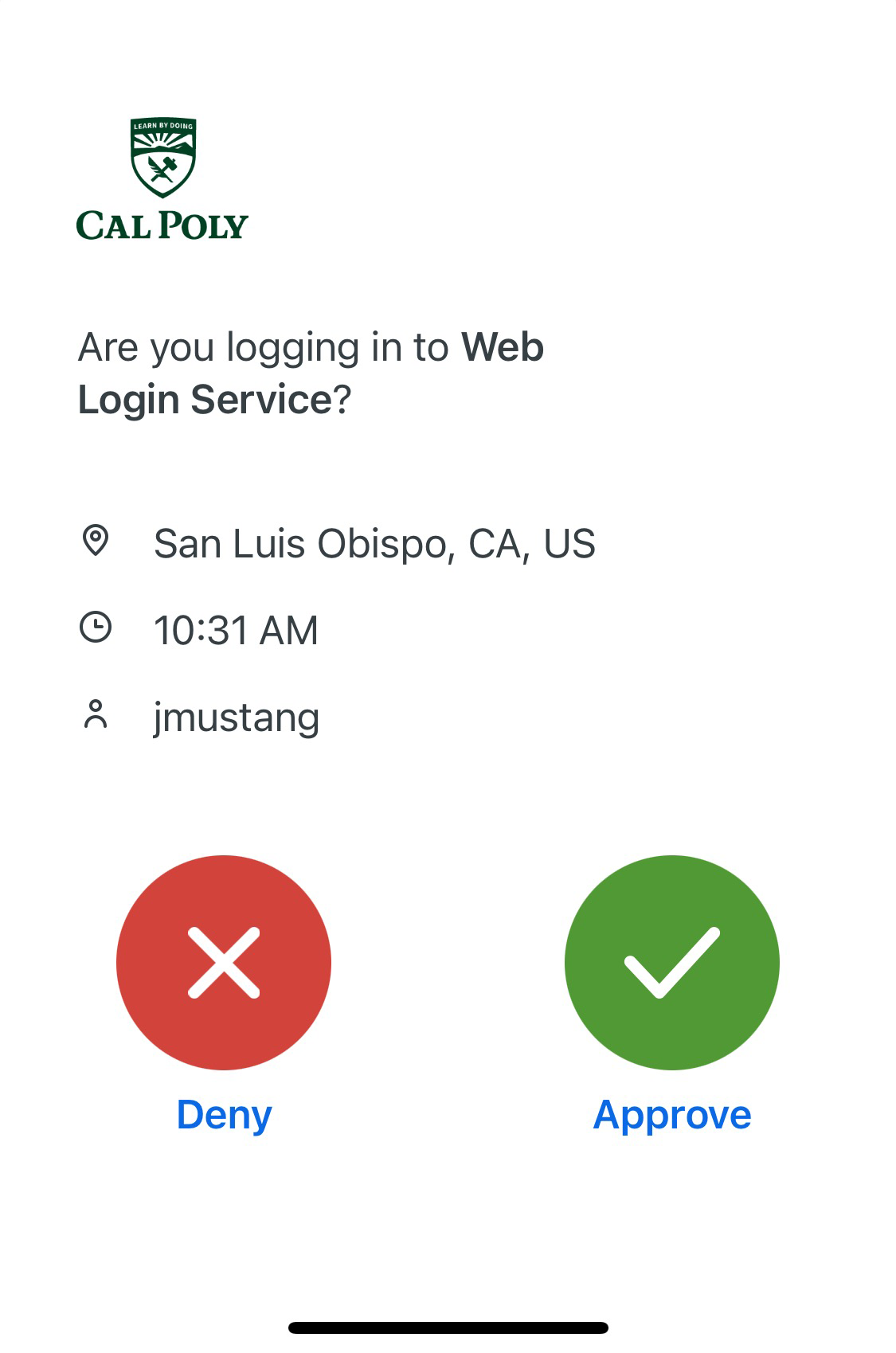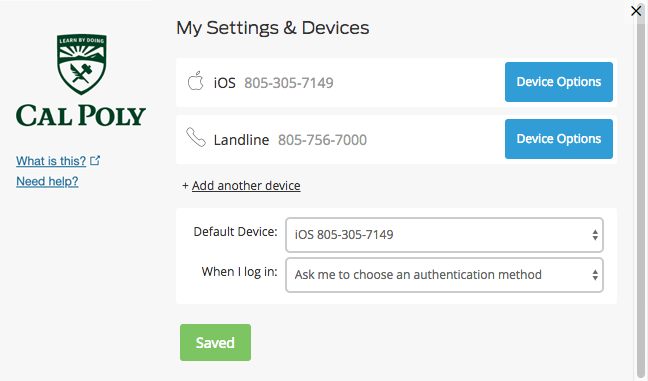Duo Push is the easiest, quickest, and most secure way to authenticate. A login request will be sent to your mobile device using the Duo Mobile app. If you'd like to add your mobile device as a secondary device, see Set up Multi-Factor Authentication (Duo) under Step 2. This method does not work when reactivating Duo Mobile. Learn how to Reactivate Duo Mobile on a New Phone.
- Log in to the My Cal Poly portal.
- Go to the Personal Info tab > Personal Info portlet > Authorized Devices > Multi-factor Authentication > Edit.
- Under Device, select a mobile phone number. Click the Send Me a Push button.
- A login request will be pushed to your mobile phone.
- On your phone tap the Duo Mobile login request notification.
- If prompted, tap the Request Waiting notification.
- Tap Approve. Note: Only approve requests that you have initiated. If you have not initiated a push notification, do not approve it.
- You have authenticated and your identity has been verified.
...