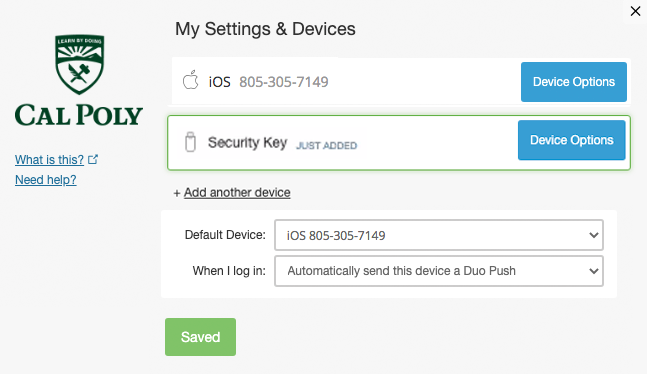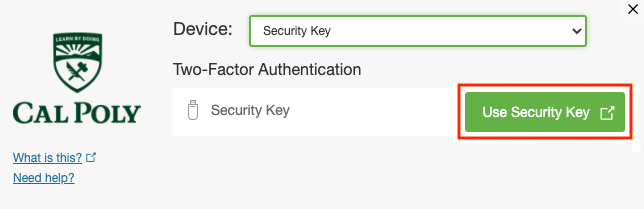Enroll your security key.
- Launch Chrome (REQUIRED) and log in to the My Cal Poly portal.
- Go to the Personal Info tab > Personal Info portlet > Authorized Devices > Multi-factor Authentication > Edit.
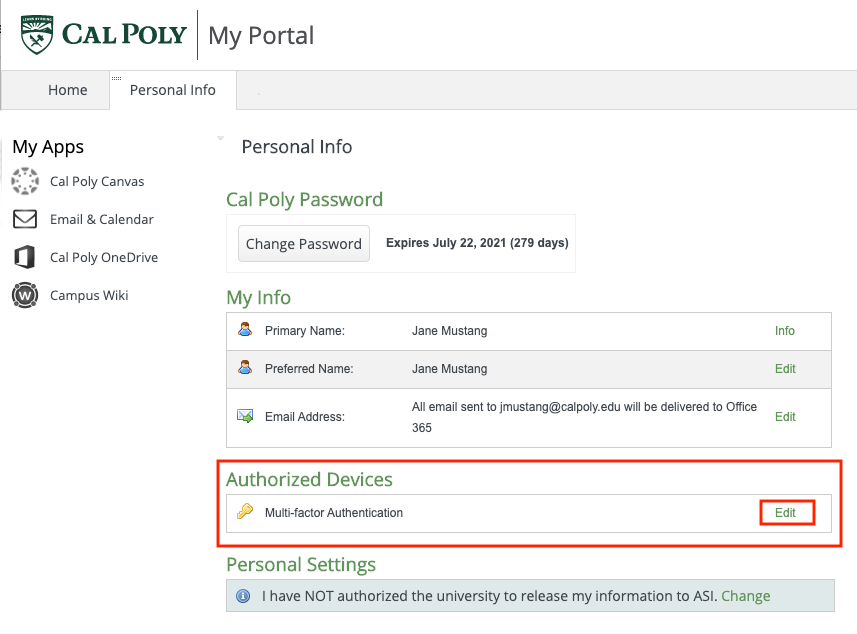
- Authenticate with Duo.
- Once authenticated, click on the Add another device link.
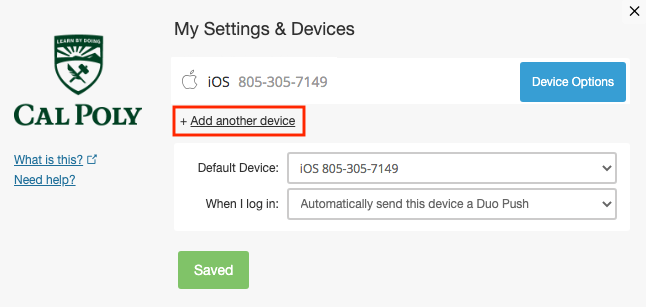
- Select Security Key and click the Continue button.
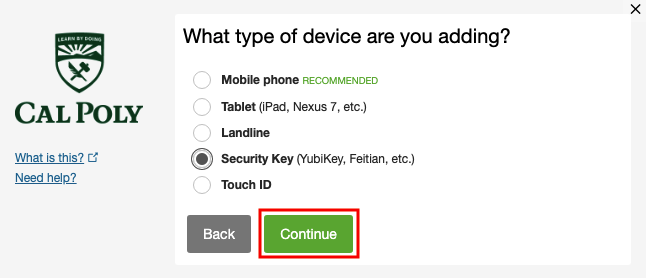
- Begin security key enrollment by clicking the Continue button. A pop-up window will prompt you to tap your key to enroll. If you don't see a pop-up window, you may need to temporarily adjust your browser settings to allow one.
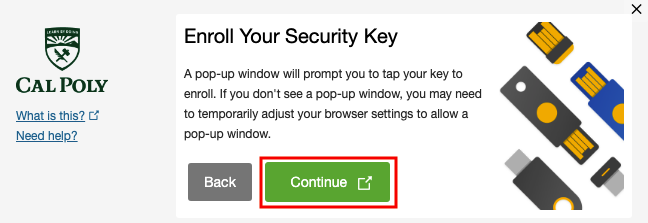
- Insert and tap or touch your security key.
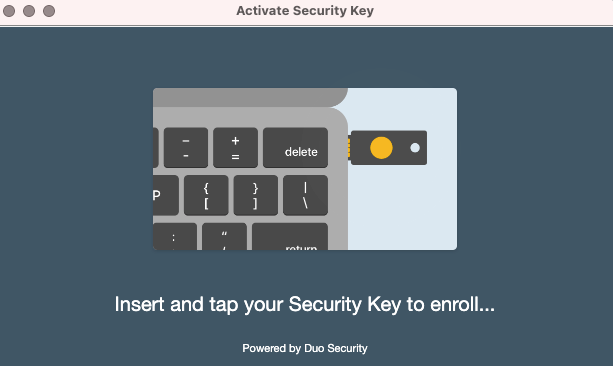
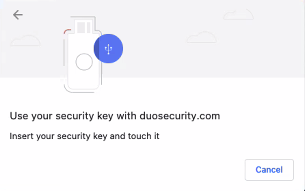
- Allow duosecurity.com to see your security key by clicking the Allow button.
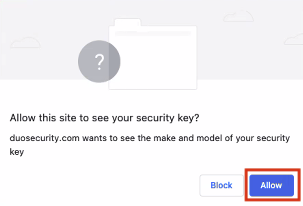
- Your security key is now added to your Duo account.