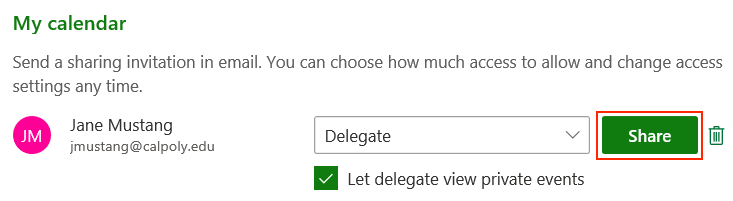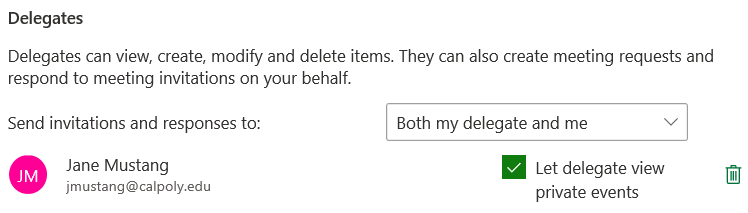Calendar delegation allows a calendar owner, or manager, to grant permission to another person to send and respond to meeting requests on his or her behalf.
The calendar owner, or manager, will need to follow the steps below to grant "delegate" access to their calendar.
- Log in to the My Cal Poly Portal > My Apps > Email & Calendar > at the bottom left of the page, click the Calendar icon.
In the toolbar, click the Share button.
Enter the delegate's Cal Poly username in the Share field. In the drop-down permissions box, select Delegate. The option to view Private Events can also be selected.
- Click the Share button to grant delegate access rights.
The default setting for sending invitations and responses is set to the delegate and calendar owner. To change the default setting, click the drop-down arrow and select an option.
Delegate only Invitations and responses are sent only to your delegates. Delegate and send me a copy Invitations and responses are sent only to your delegates. You'll receive an email notification. Both my delegate and me Invitations and responses are sent to you and your delegates. - Click X to close and save the delegate's access rights.
Related Articles