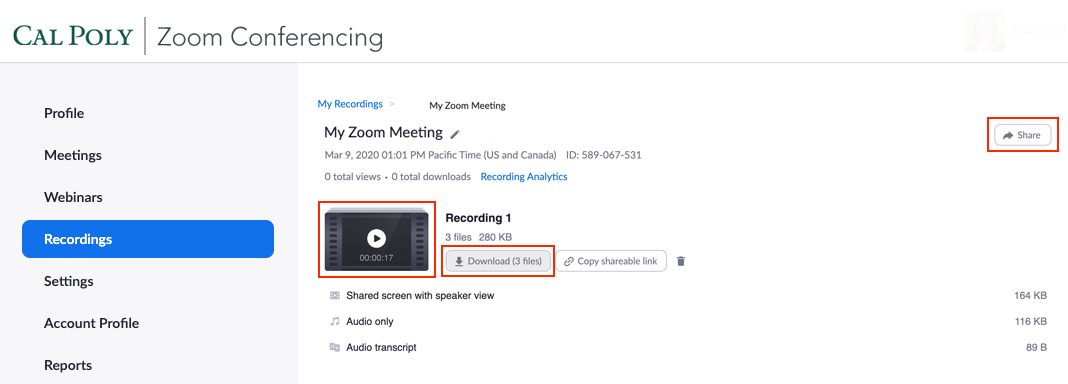Learn how to view, download, and share a Zoom cloud video.
- Launch the Zoom app .
- From the top menu click Meetings, in the left pane click on the Recorded tab.
- Select a meeting and click the Open button.
- To view the recording, click the video file.
- To download the recording to your computer, click the Download button.
- To share the recording and update share settings, click the Share button.
- When logging in to Zoom, if you are asked to enter an email and password, use your Cal Poly email and password. If you are given the option Login with SSO, select it and enter "calpoly" as the company domain.
- Currently, recordings can’t be deleted. Audio files and transcripts are available.
- Videos can be downloaded and stored in OneDrive or Stream, where you can also add subtitles or captions.
Students do not currently have access to record to the cloud; however, Zoom meetings can be /wiki/spaces/CPKB/pages/666435629.
Related Articles