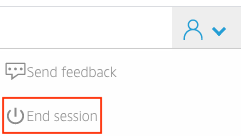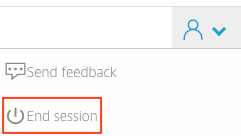Problem
"My application crashed in Virtual Computer Labs, and now all I see is a black screen. If I close the window and log in again, I still see a black screen."
When Virtual Computer Labs shows only a black screen, it most likely means that you are successfully connected to a lab session but do not have an application open. This can happen if an application has crashed or its windows have been minimized.
Solution
Try the following steps.
Your window may be minimized. From the top left of your browser window, click the Switch windows icon to see the window.
Relaunch the app. From the top left of your browser window, click the Launch app icon. This menu lists the apps available in the current Virtual Computer Lab session. Select the app you would like to use.
End your current Virtual Computer Lab session and start a new one. From the top right of your browser window, click the Profiles icon > End session, then the END SESSION button.
Once the session ends, connect to Virtual Computer Labs and select the app you would like to use.
| Info |
|---|
If you are currently in a Virtual Computer Labs session and need to save a file within the app, save the file to Temporary Files. Then you can download the file to your local computer by going to My Files > Temporary Files in Virtual Computer Labs. It is recommended to enable OneDrive storage to sync files with Virtual Computer Labs. |
| Warning |
|---|
When ending a Virtual Computer Lab session, all work not saved to OneDrive or downloaded to your computer will be lost and unrecoverable. Learn how to move files in Virtual Computer Labs. |
...
Related Articles
| Filter by label (Content by label) | ||||||||||
|---|---|---|---|---|---|---|---|---|---|---|
|