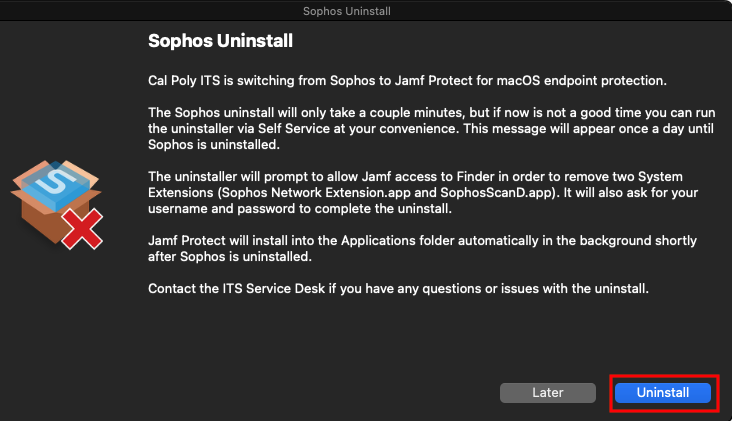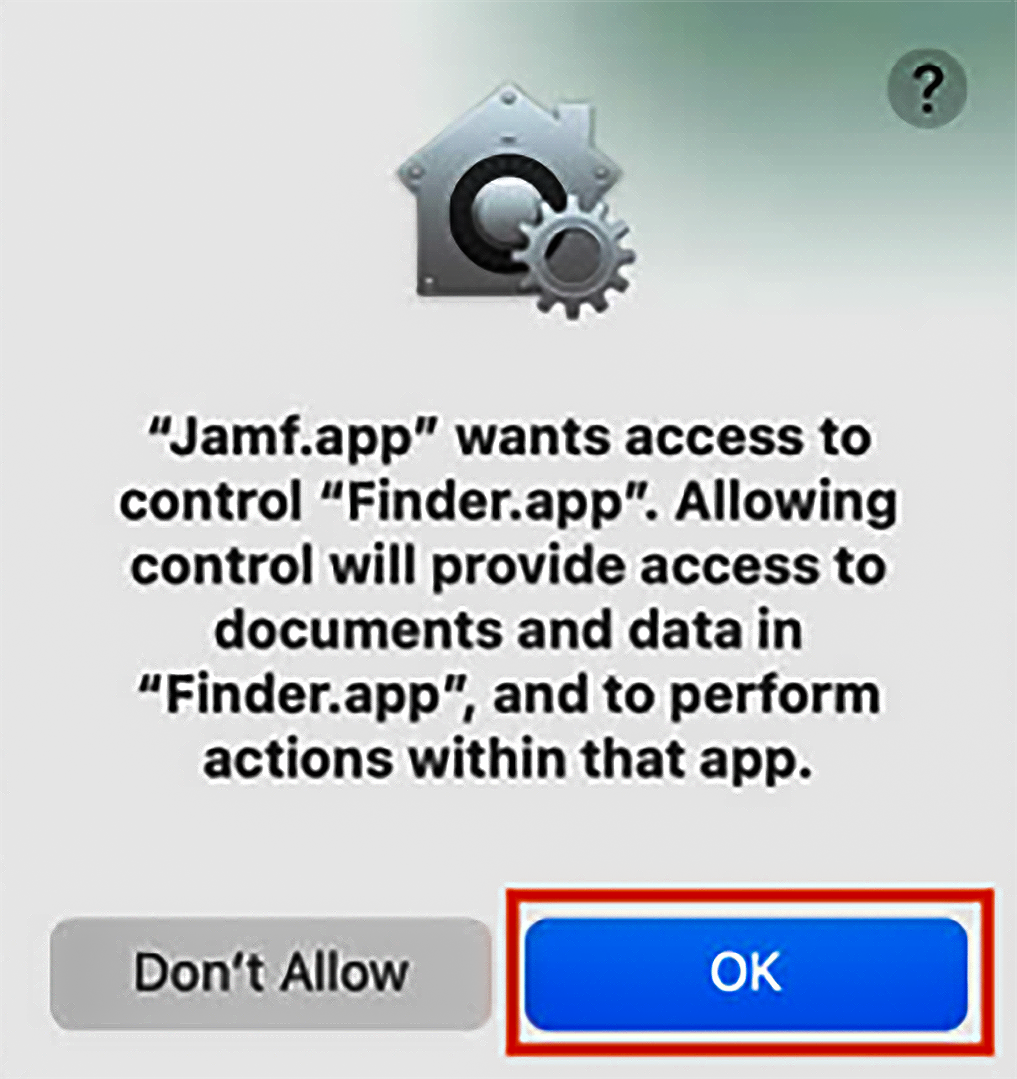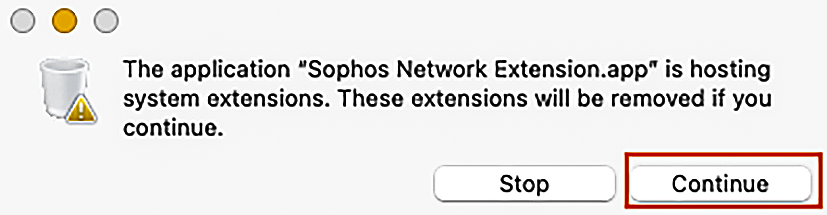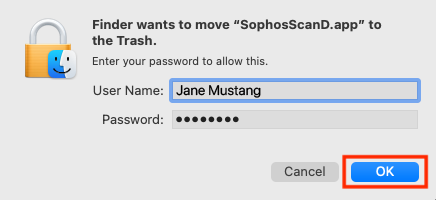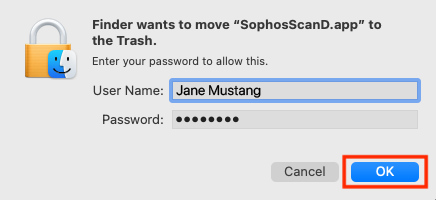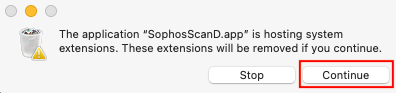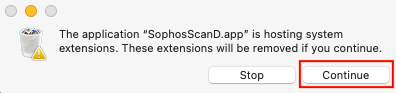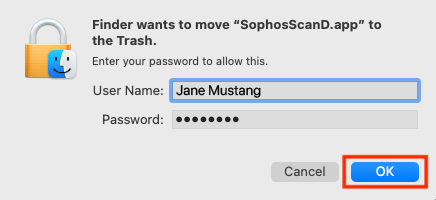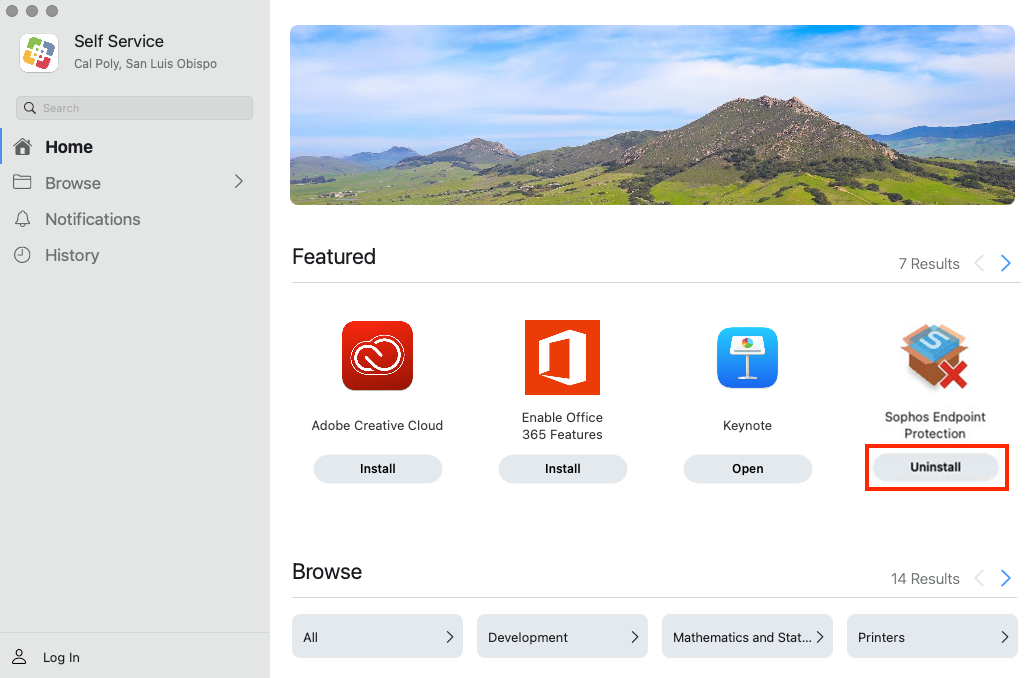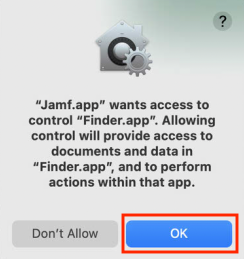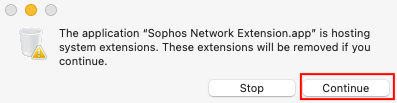If you use a Cal Poly owned macOS computer, you may be prompted to uninstall Sophos Central Endpoint Protection antivirus software, or or you can initiate the uninstall on your own. As part of this process, your computer will uninstall Sophos, then automatically install Jamf Protect. If If you need help, contact the ITS Service Desk by submitting a support request or by calling (805) 756-7000.
| Expand |
|---|
| title | I received a "Sophos Uninstall" message. |
|---|
|
Click the Uninstall button. 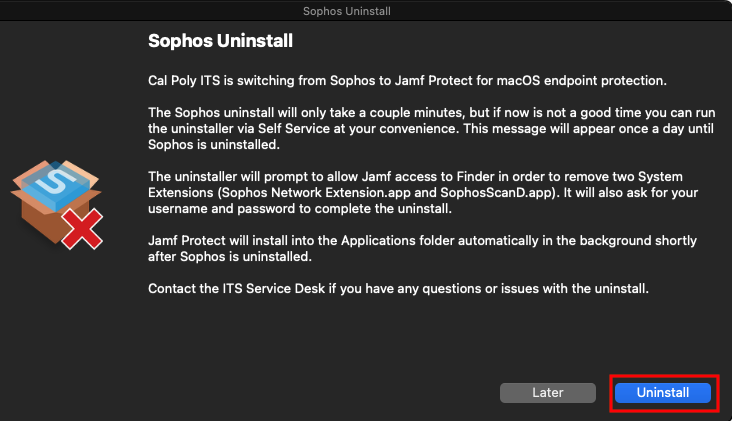 Click the OK button. 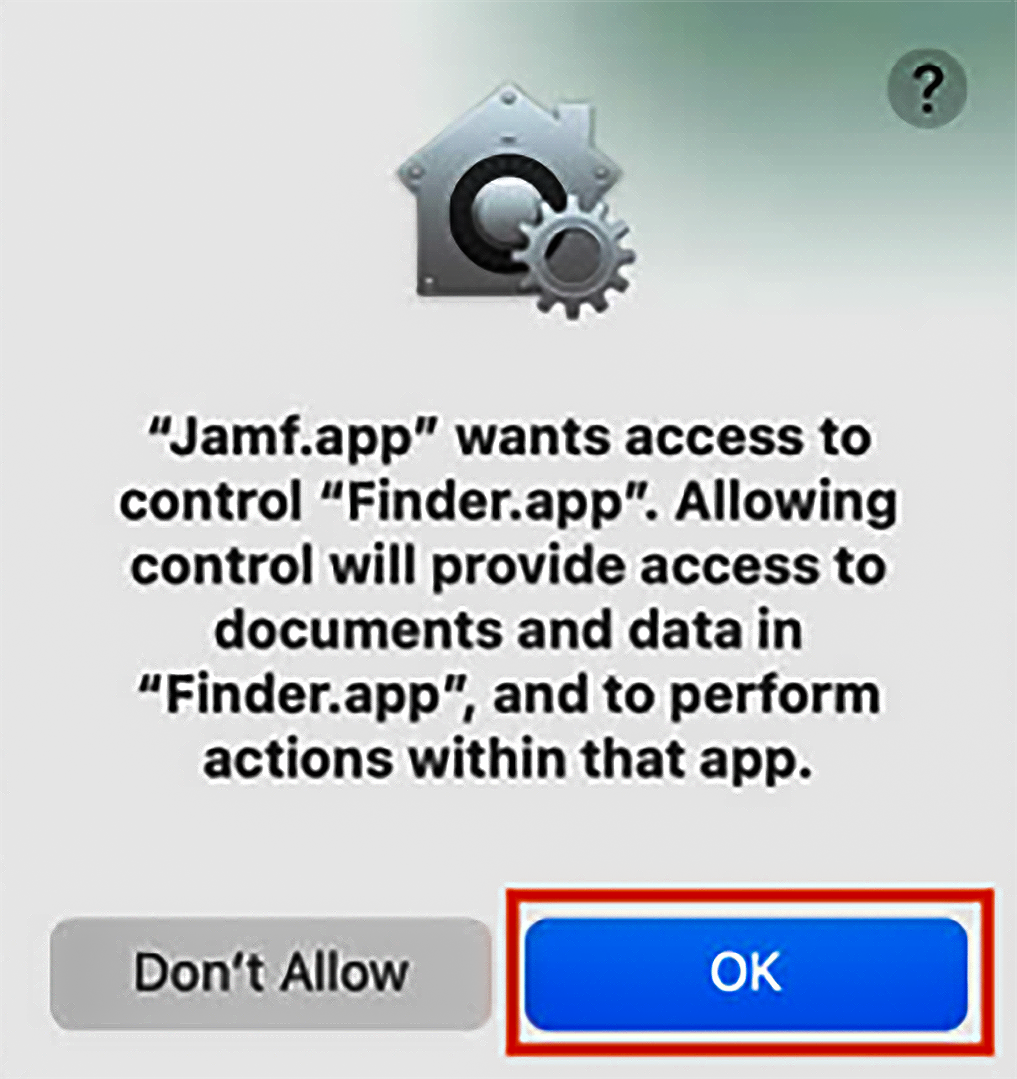 Click the Continue button. You may not be prompted to complete steps 3 - 7 if your computer is running an older operating system.  Image Removed Image Removed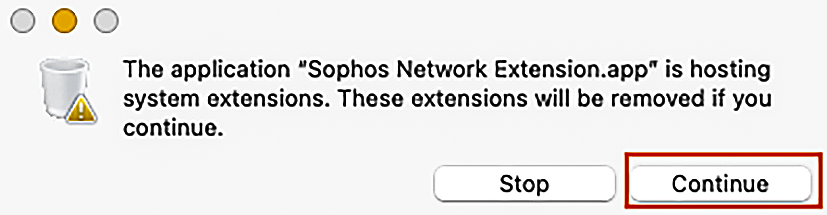 Image Added Image AddedIn the User Name field, enter your first and last name, then enter your Cal Poly password. Click the OK button. 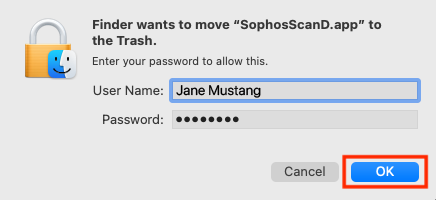 Image Removed Image Removed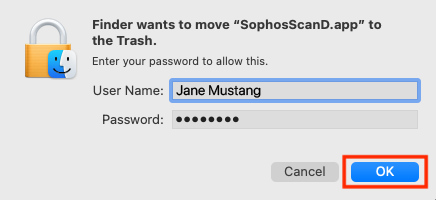 Image Added Image AddedClick the Continue button. 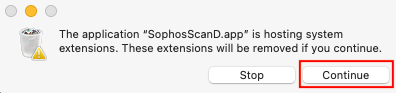 Image Removed Image Removed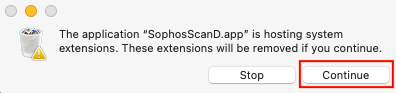 Image Added Image AddedIn the User Name field, enter your first and last name, then enter your Cal Poly password. Click the OK button. 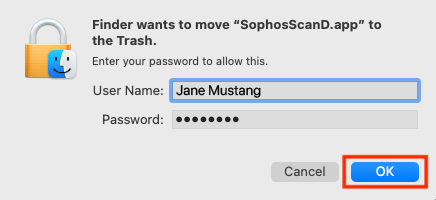 Your computer will uninstall Sophos, then automatically install Jamf Protect.
|
| Expand |
|---|
| title | I want to uninstall Sophos and install Jamf Protect. |
|---|
|
Click Command ⌘ + Space Bar. Enter "Self Service" and click the Enter button. Find Sophos Endpoint Protection and click the Uninstall button. If you don’t see the Uninstall button, then Jamf Protect is already installed on your computer.
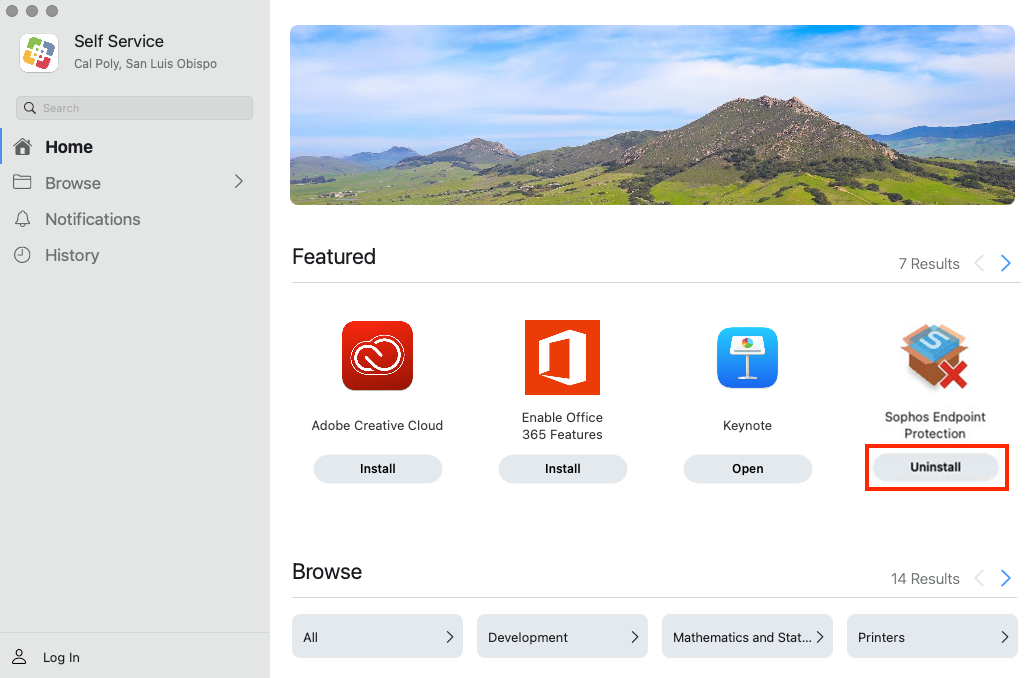 Click the OK button.
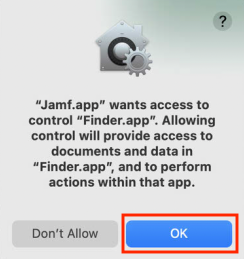 Click the Continue button. You may not be prompted to complete steps 4 - 8 if your computer is running an older operating system.
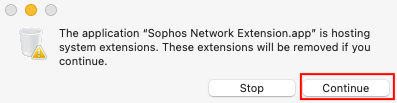 In the User Name field, enter your first and last name, then enter your Cal Poly password. Click the OK button.
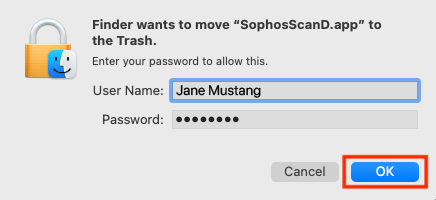 Click the Continue button.
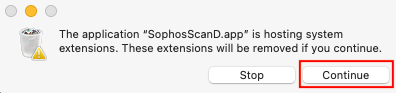 Image Removed Image Removed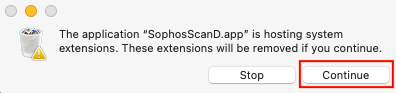 Image Added Image AddedIn the User Name field, enter your first and last name, then enter your Cal Poly password. Click the OK button.
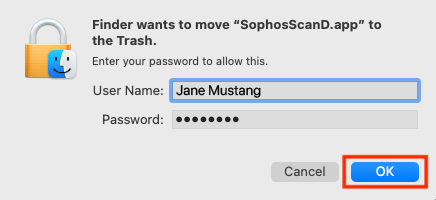 Your computer will uninstall Sophos, then automatically install Jamf Protect.
|
...