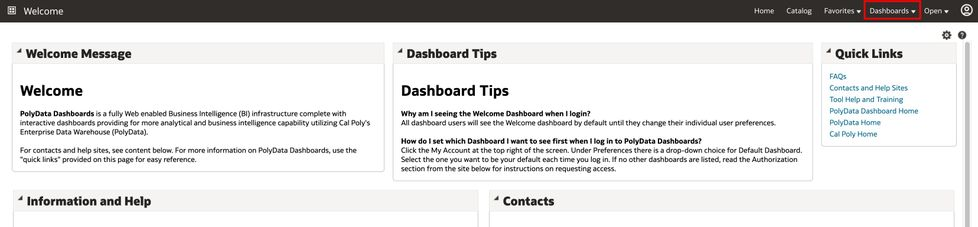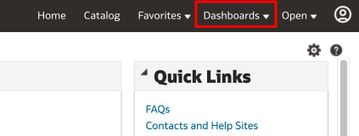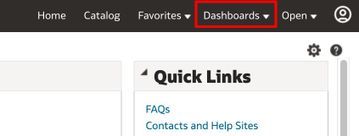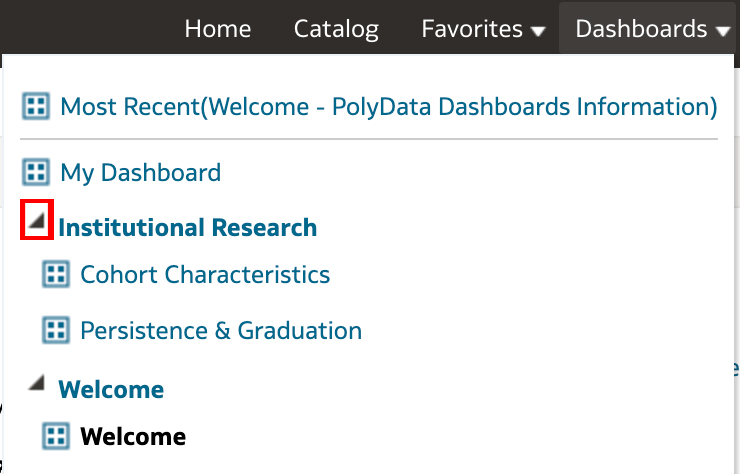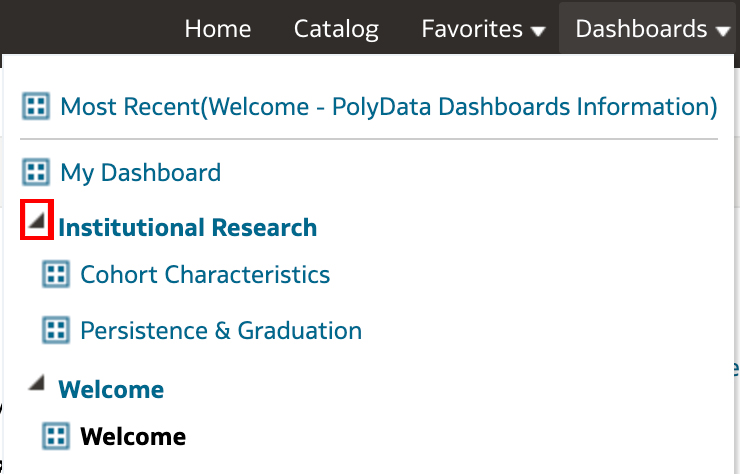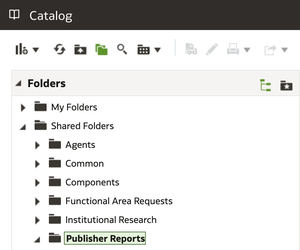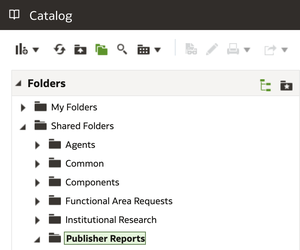All staff and faculty have access to PolyData Dashboards. Access to dashboards and reports within the platform varies based on job duty and function. Learn how to access and navigate PolyData Dashboards and Reports.
| Info |
|---|
An Important Information box can be found in the upper right corner of most dashboards and varies per dashboard, but typically includes the date the data was last refreshed from the Data Warehouse and an About this Page link to dashboard documentation. Data Sources: PolyData Dashboards display data from the Data Warehouse. PolyData Reports (or BI Publisher Reports) display data from the Data Warehouse and other databases (e.g., Advance, MCA, etc.). |
Get Started
Access
| Expand | ||
|---|---|---|
| ||
|
Welcome Dashboard
| Expand | ||
|---|---|---|
| ||
By default, users land on the Welcome dashboard when opening the platform. The Welcome dashboard is set up to provide basic information about the platform, contextual tips, and a list of contacts for each subject area. |
Open a Dashboard
| Expand | ||
|---|---|---|
| ||
|
Navigate a Dashboard
| Expand | ||
|---|---|---|
| ||
Dashboards can have multiple pages, which will appear as separate tabs in the top section of the dashboard. Browse dashboard page content by clicking on the various tabs. Each section within a dashboard page is referred to as an analysis. A dashboard may have an adjustable filter, or prompt. |
Open a Report
| Expand | ||
|---|---|---|
| ||
PolyData Dashboard also provides access to Oracle's BI Publisher tool. Reports you have access to will appear in the Publisher Reports folder.
|
Links
General
| Filter by label (Content by label) | ||||||||
|---|---|---|---|---|---|---|---|---|
|
Frequently Asked Questions
| Filter by label (Content by label) | ||||||||
|---|---|---|---|---|---|---|---|---|
|
Action Links
| Filter by label (Content by label) | ||||||||
|---|---|---|---|---|---|---|---|---|
|
Analysis
| Filter by label (Content by label) | ||||||||
|---|---|---|---|---|---|---|---|---|
|
Dashboard
| Filter by label (Content by label) | ||||||||
|---|---|---|---|---|---|---|---|---|
|
Prompt
| Filter by label (Content by label) | ||||||||
|---|---|---|---|---|---|---|---|---|
|
Report
| Filter by label (Content by label) | ||||||||
|---|---|---|---|---|---|---|---|---|
|
Related Articles
| Filter by label (Content by label) | ||||||||||
|---|---|---|---|---|---|---|---|---|---|---|
|