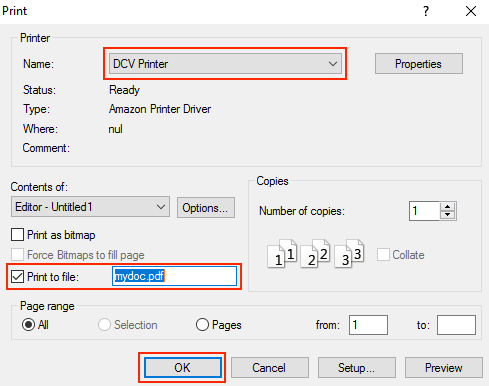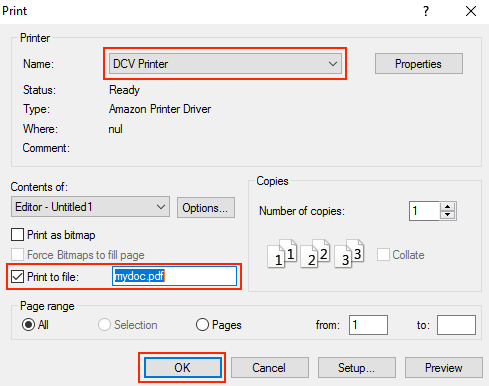Learn how to print to print locally by exporting to a PDF.
From the app toolbar, click File > Print.
In the print dialog box, select DCV Printer.
Check the Print to file box and enter the name of the file. Click OK.
The file will open in a new tab in your web browser as a PDF. Save it on your computer or print it.
...
Related Articles
| Filter by label (Content by label) | ||||||||||
|---|---|---|---|---|---|---|---|---|---|---|
|