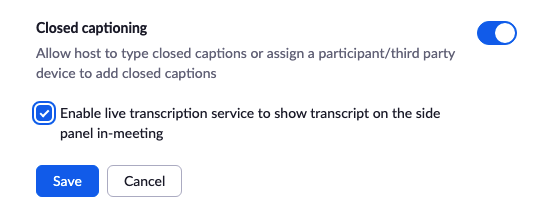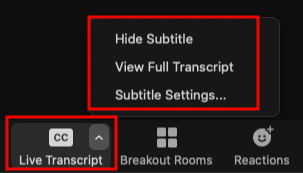Learn how to enable the Live Automatic Transcriptions feature and update your live closed captioning settings in Zoom.
| Info |
|---|
|
Enable Live Captioning
- From a browser, go to calpoly.zoom.us.
- From the left menu, click Settings, then Meeting > In Meeting (Advanced) > Closed captioning.
- Verify that closed captioning is enabled. If the setting is disabled (gray instead of blue), click the toggle to enable it.
- Check the Enable live transcription service to show transcript on the side panel in-meeting box, then click the Save button.
...
The Live Transcript feature becomes available in a meeting after Closed captioning is enabled in Settings (see above).
- Start your meeting.
- From the meeting controls, click CC: Live Transcript.
- Under Live Transcript, click Enable Auto-Transcription. You will see the "You have turned on live transcription message.
...
Hide/Show Subtitle (Host and Participants) - Hosts can click Hide Subtitle to hide subtitles from the recording.
View/Close Full Transcript (Host and Participants) - Save the full transcript created up until that point by clicking the Save Transcript button at the bottom of the window.
- Subtitle Settings (Host Only)- Zoom app Settings > Accessibility
...
...
Related Articles
| Filter by label (Content by label) | ||||||||||
|---|---|---|---|---|---|---|---|---|---|---|
|
...