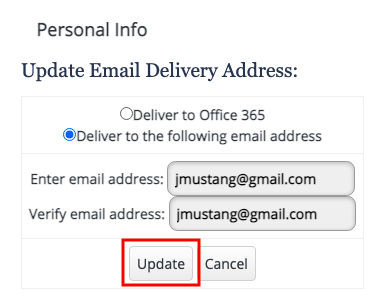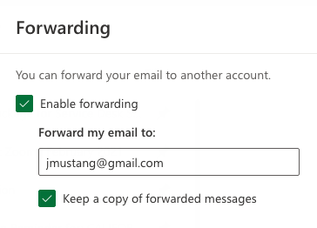There are two ways to forward a Cal Poly email to a preferred or personal email.
...
Log in to the My Cal Poly Portal > Personal Info tab.
In the Personal Info portlet > My Info to the right of the Email Address field, click on the Edit link.
Email can be delivered to an off-campus account by clicking Deliver to the following email address.
Enter your email in the Enter email address and Verify email address fields.
Click the Update button.
Send a test email to your Cal Poly email address and confirm it's delivered to your preferred email. It may take up to 30 minutes for your email address to update in all Cal Poly systems.
...
Log in to the My Cal Poly Portal > My Apps > Email & Calendar.
Click the gear icon, type "forward" in the search field to get to Forwarding settings.
Check Enable forwarding to forward your Cal Poly emails to your off-campus account.
Check the option to Keep a copy of forwarded messages. A copy of the email will also be saved in your Cal Poly Office 365 Outlook account.
Click the Save button at the bottom of the window.
...