Enroll your security key. Log in to the My Cal Poly portal. Go to the Personal Info tab > Personal Info portlet > Authorized Devices > Multi-factor Authentication > Edit.  You will be prompted to authenticate with Duo with your current device. Once authenticated, click Add a device 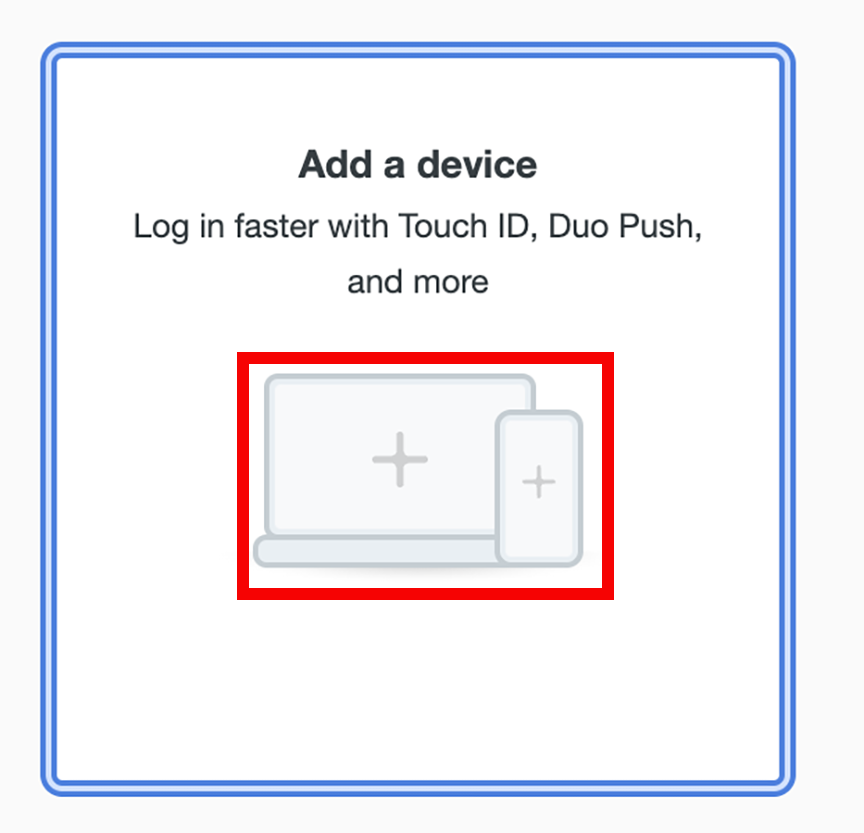 Select the Security Key option and then click the Continue button. 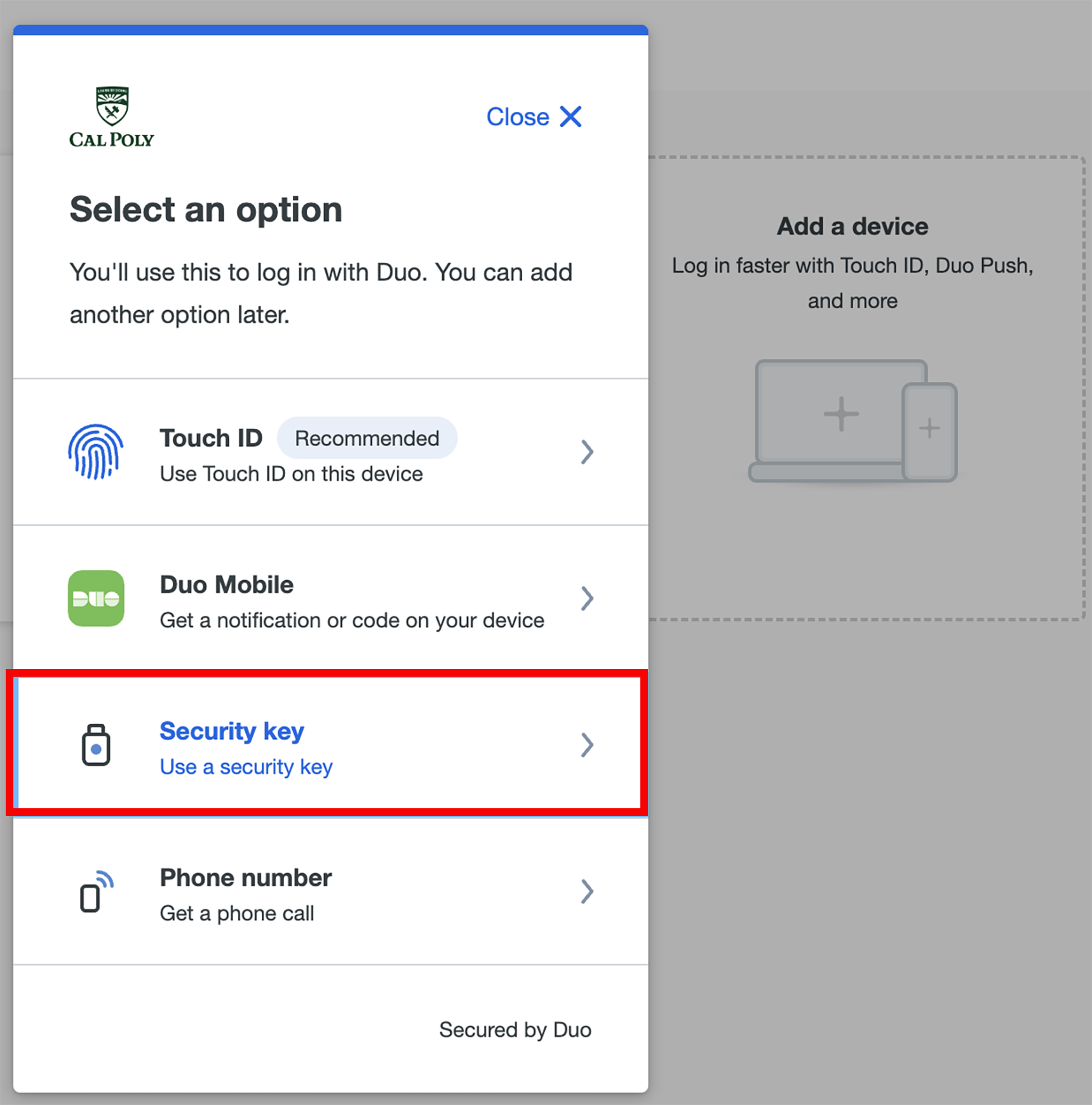
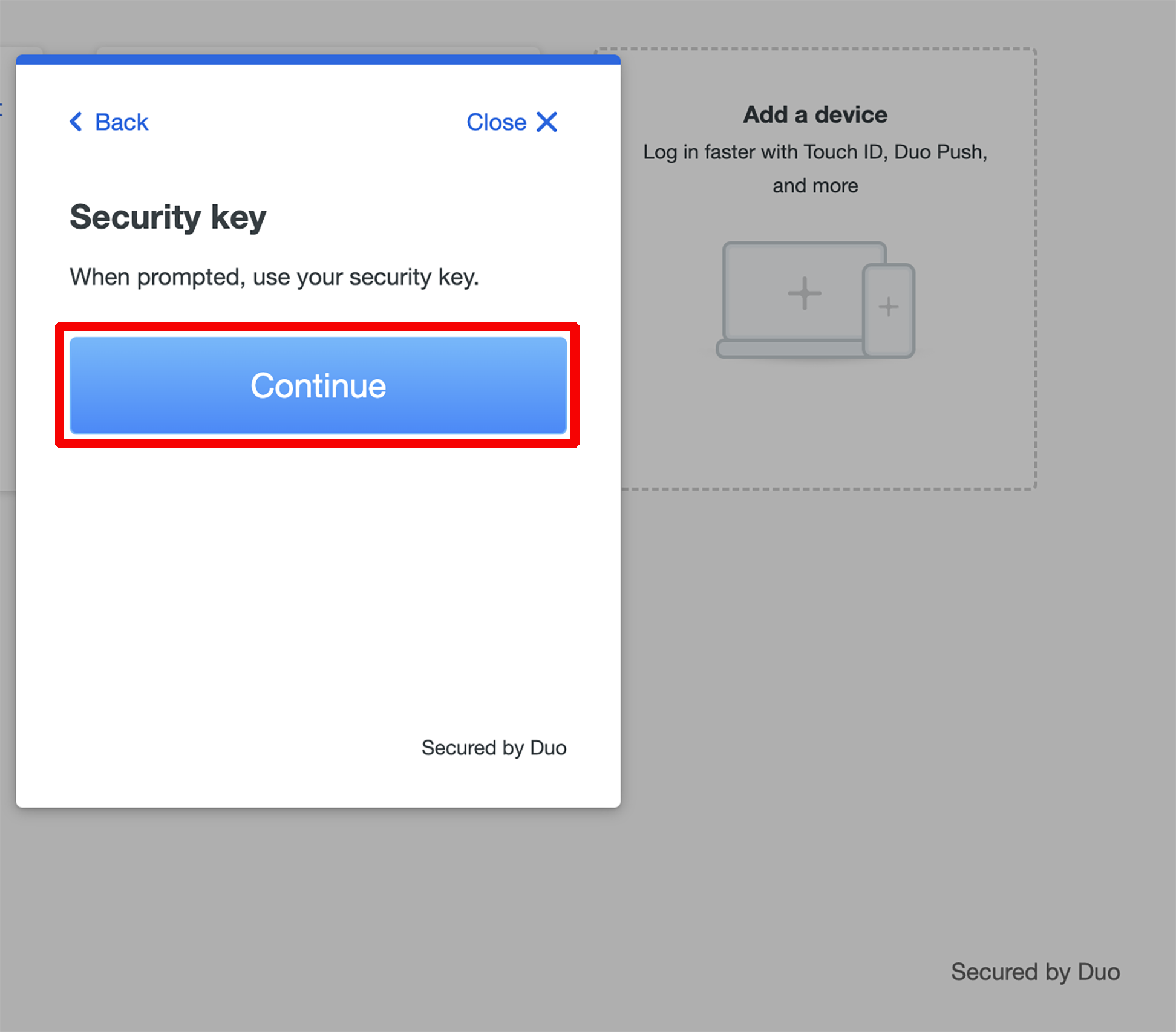 Follow the on-screen prompt to complete the enrollment.
Your security key is now added to your Duo account.
|