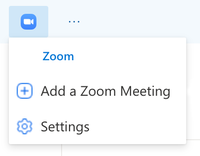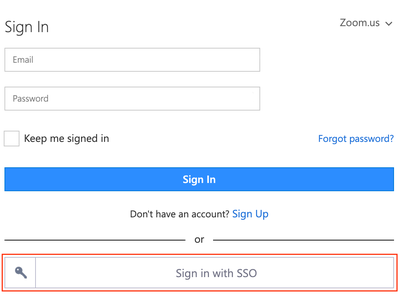The Zoom for Outlook add-in is designed to manage scheduling within the Outlook web and desktop apps. The add-in allows you to easily add a Zoom meeting to any new or existing calendar event.
| Expand | ||
|---|---|---|
| ||
Log in to the My Cal Poly Portal > My Apps > Email & Calendar. At the top left of the page click the New Event button to open a calendar event. Click the horizontal ellipsis and click Get Add-ins. Click Admin-managed, then find the Zoom app and click the Add button. Click the Continue button to accept the app's license terms and privacy policy. Now you'll see the Zoom icon in the calendar event. We’ll let the experts explain this one. Visit Zoom's Installing the Zoom for Outlook Add-In page for more information. |
| Expand | ||
|---|---|---|
| ||
|
...
Related Articles
| Filter by label (Content by label) | ||||||||||
|---|---|---|---|---|---|---|---|---|---|---|
|