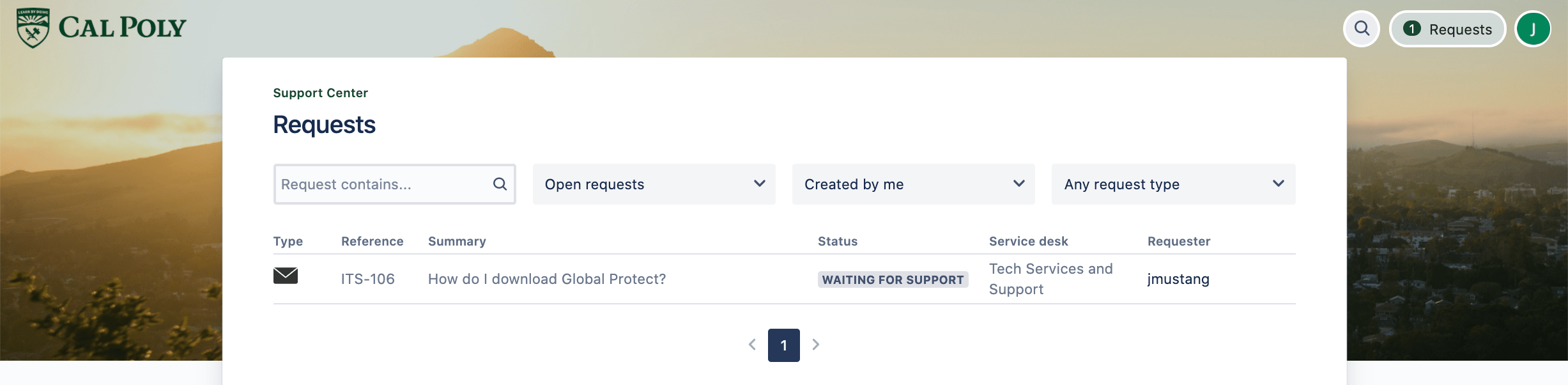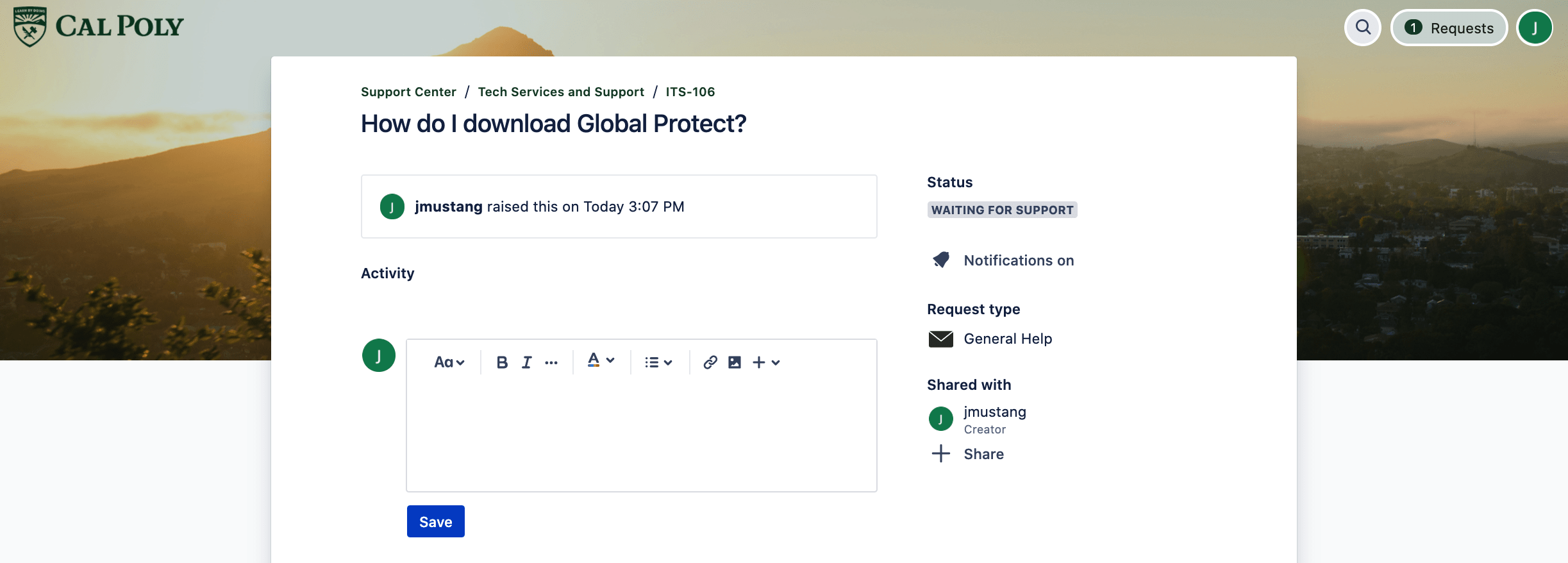...
Faculty and Staff: Your Atlassian account is connected to your Cal Poly email and password.
Students: Click on Need an account? Sign up and follow the prompts. Use your calpoly.edu email address.
Log in
Go to the Support Center.
Faculty and Staff: Log in with your Cal Poly email and password.
Students: Log in using the email and password you used to set up your Atlassian account.
In the search bar, enter what you need help with to search the ITS Knowledge Base for self-help articles.
To submit a request under Contact us about, click on one of the request types, fill out the form, and click the Send button. You should receive an email from supportcenter@calpoly.atlassian.net with information about your request.
Check Request Status
Log in to the Support Center.
At the top right of the page, click on Requests, then the reference # of your request.
From the request window, you can save a comment, manage notifications, and share your request.
...
Related Articles
| Filter by label (Content by label) | ||||||||||
|---|---|---|---|---|---|---|---|---|---|---|
|