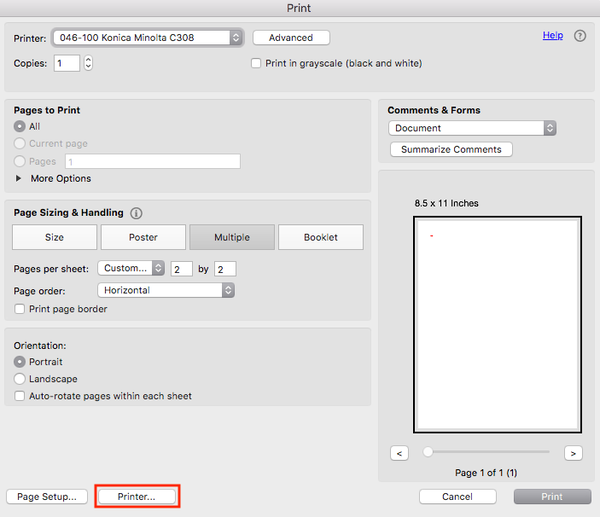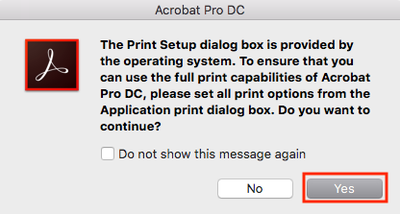You are viewing an old version of this content. View the current version.
Compare with Current
View Version History
« Previous
Version 27
Next »
Learn how to color print on a campus Konica Minolta printer.
Mac:
To print using Account Track on a Mac, you must print from the built-in Mac print dialog box. Some programs have their own print dialog boxes which will NOT work with Account Track, so you will need to know how to access Mac print dialog box for certain applications.
Adobe
After opening your file, select the Command + P keys on your keyboard. Click the Printer button.
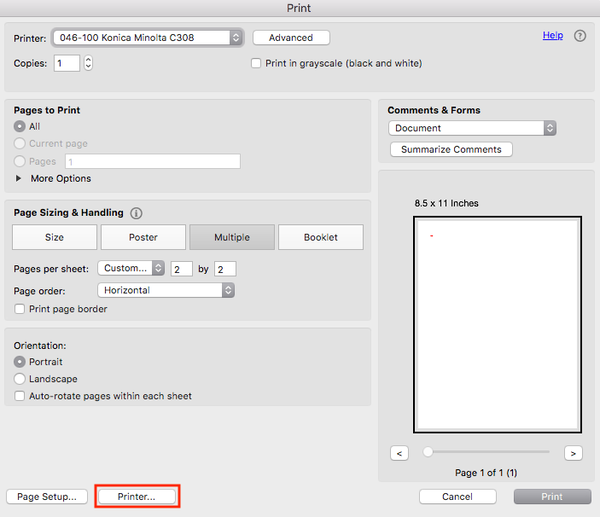
Click the Yes button.
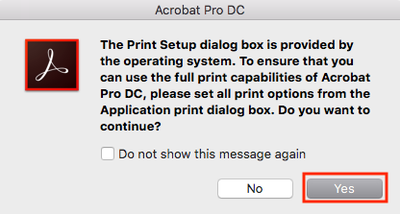
If you've set up a Color Printing preset, select it, then click the Print button. If you haven't, in the drop-down menu, select Quality.
Under Select Color, choose Auto Color.
Click the Print button.

Google Chrome
Press the Command + P keys on your keyboard to bring up the print screen. Click on "Print using system dialog..." as shown in the picture to the right. This will then bring up the Mac print dialog box.

If you've saved a Color Printing preset, select it, then click the Print button. If you haven't, in the drop-down menu, select Quality.
Under Select Color, choose Auto Color.
Click the Print button.

Windows:
Office Program like Word, Excel, or PowerPoint
Select the Ctrl + P keys on your keyboard.
Click on the Printer Properties link.

Under My Tab go to the Select Color drop-down menu.
Select Auto Color.
Click the OK button, then the Print button to print.

Adobe
Select the Ctrl + P keys on your keyboard. Click the Properties button.

Under My Tab go to the Select Color drop-down menu.
Select Auto Color.
Click the OK button, then the Print button to print.

Google Chrome
Select the Ctrl + P keys on your keyboard. Click on the "Print using system dialog..." link.

Make sure the correct printer is selected and click the Preferences button.

Under My Tab go to the Select Color drop-down menu.
Select Auto Color.
Click the OK button, then the Print button to print.

Related Articles
-
Page:
-
Page:
-
Page:
-
Page:
-
Page: