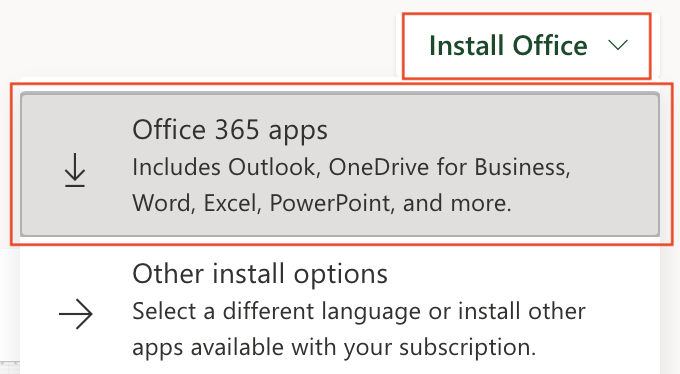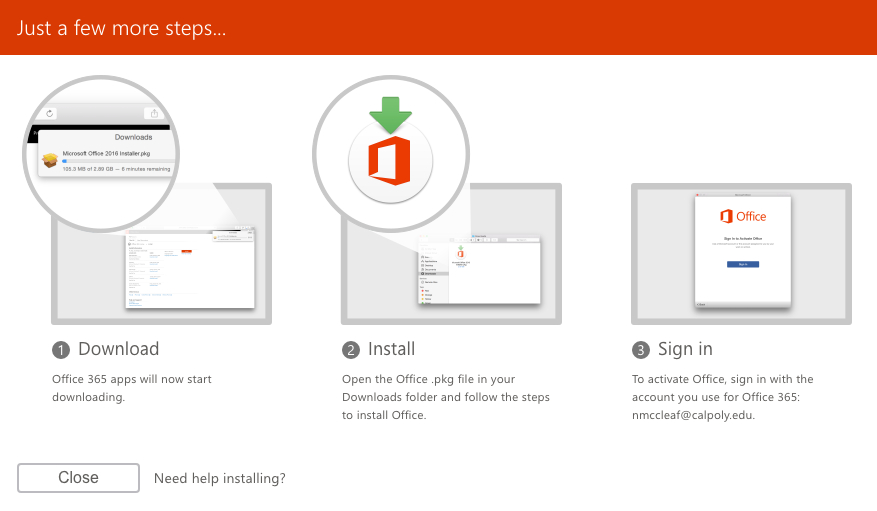All Cal Poly users have access to Microsoft Office 365 applications (Word, Excel, PowerPoint, etc.). Students, faculty, and most staff can download and install the desktop version of these applications online through Office 365 at no cost.
On April 1, Microsoft changed Office 365 licenses for higher education customers, which limits the features available to some Cal Poly community members. All faculty and staff still have full access to the web-based Office 365 applications, but emeritus and CSU bargaining units 5, 6 and 11 will no longer be eligible to download the desktop Microsoft Office software suite (which includes Word, Excel, PowerPoint, Outlook and OneNote).
- Go to office.com and enter your Cal Poly email address.
- Enter your Cal Poly username and password.
- On the top-right side of the App window, click on the Install Office button. Select Office 365 apps to install the Office suite on your device.
- The software will begin downloading. Next, install Office.pkg on your device.
- Once installed, activate Office by signing with your Cal Poly username and password.
- Your installation is complete.
To access Microsoft Azure Dev Tools for Teaching applications, visit Install Microsoft Azure Dev Tools for Teaching Apps.
Related Articles