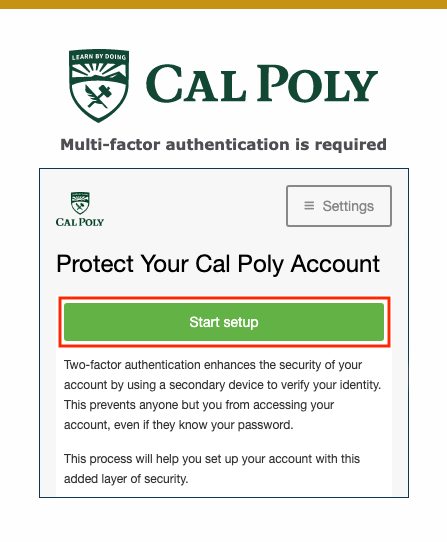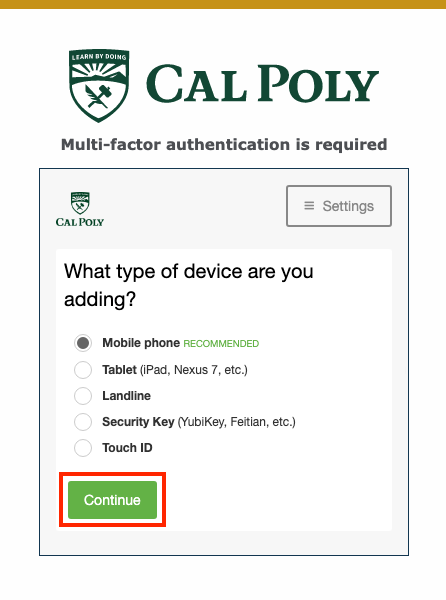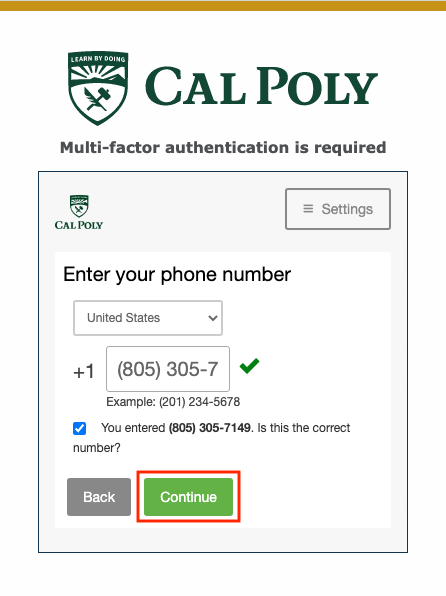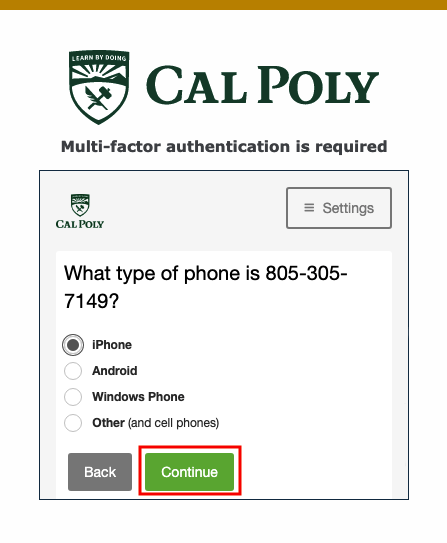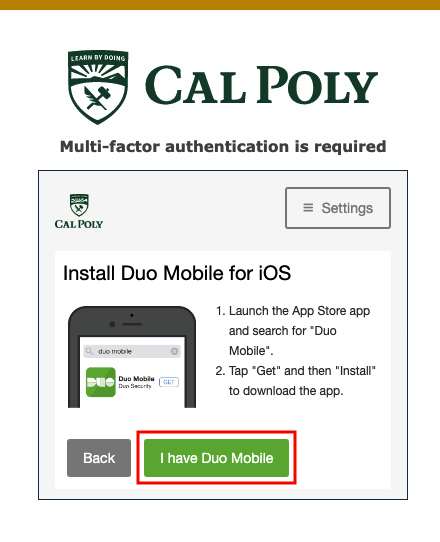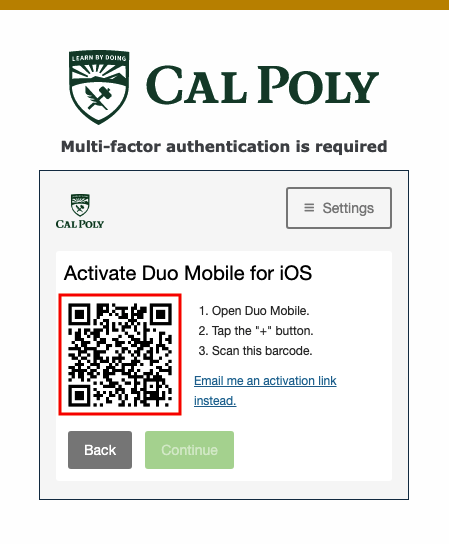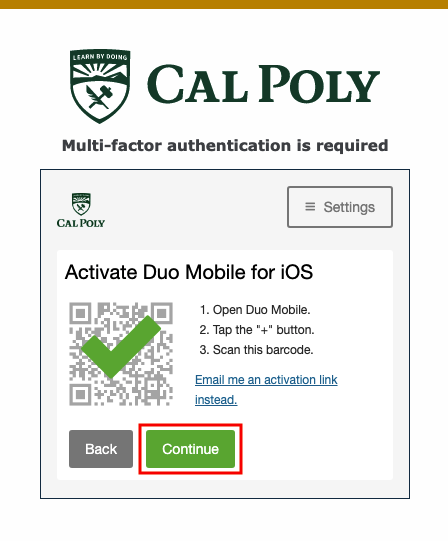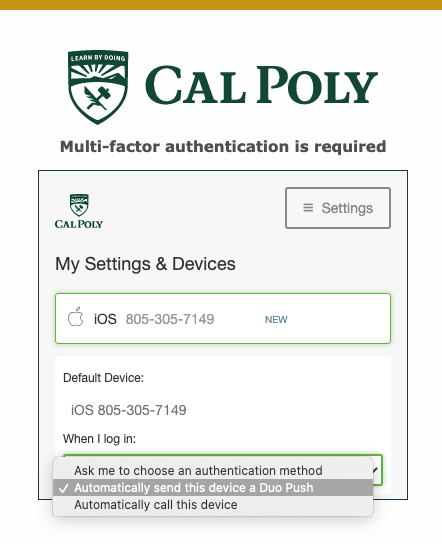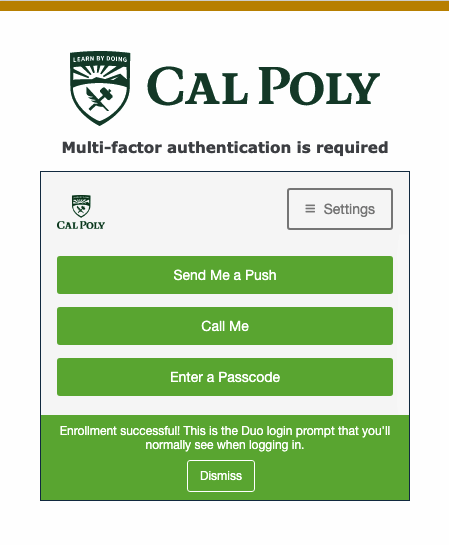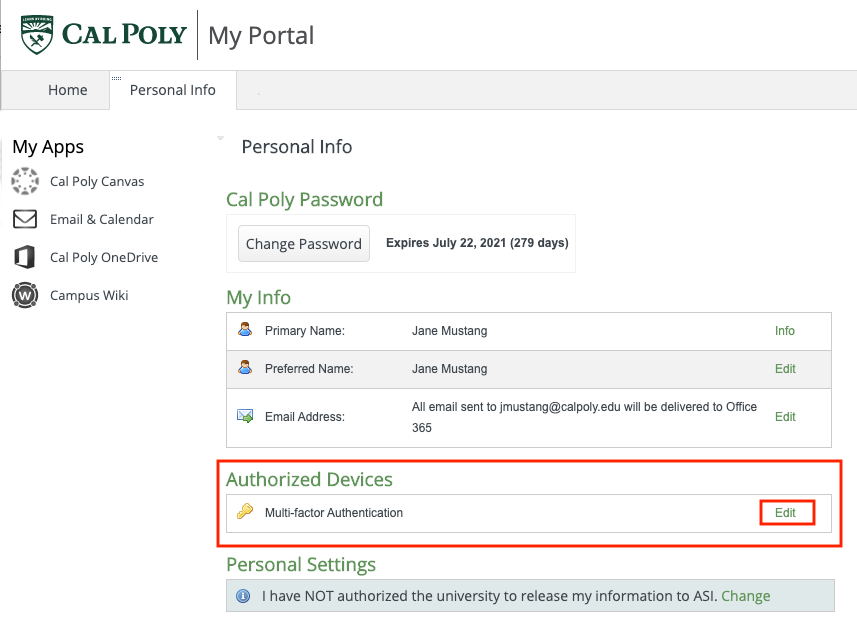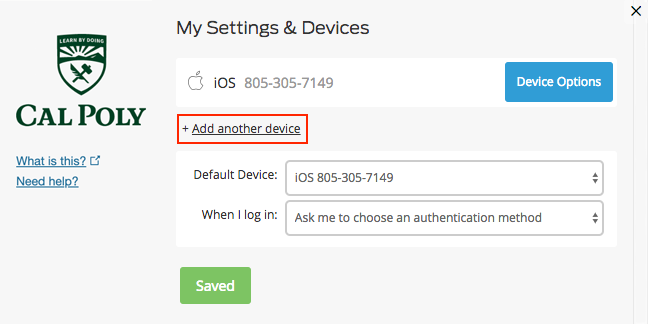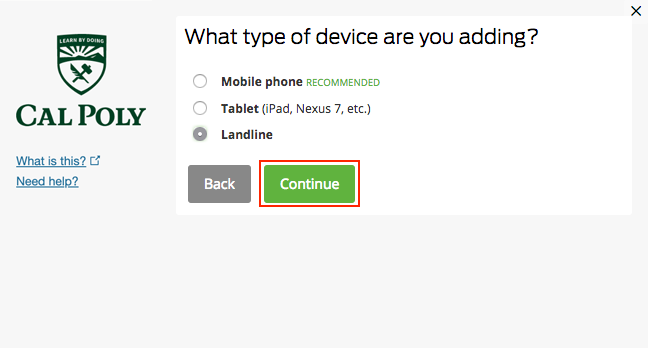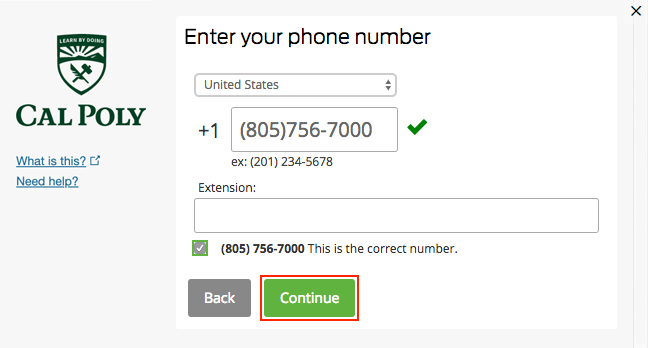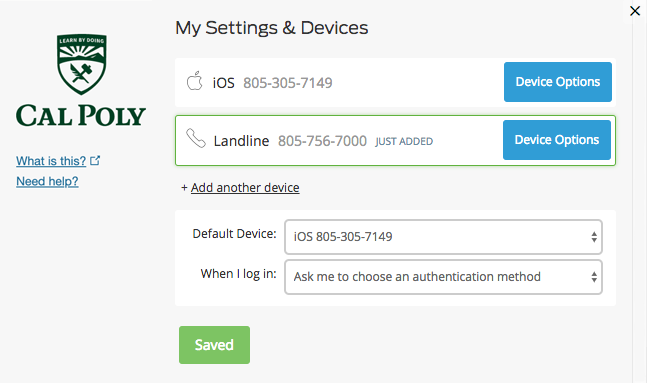You are viewing an old version of this page. View the current version.
Compare with Current
View Page History
« Previous
Version 99
Next »
Students, staff and faculty are required to use Duo MFA to access the My Cal Poly Portal, Canvas, email and calendar, and all other web-based services that require a log-in. Adding a secondary device is highly recommended and ensures you have a backup way to authenticate if your primary device is unavailable. Select two of the following device options: mobile device, landline, token, Touch ID, or a security key.
Step 1 - Add a Primary Device
After completing enrollment, adding a second device is strongly recommended.
- From the My Cal Poly portal or any other Cal Poly service that prompts you, click the Start setup button.
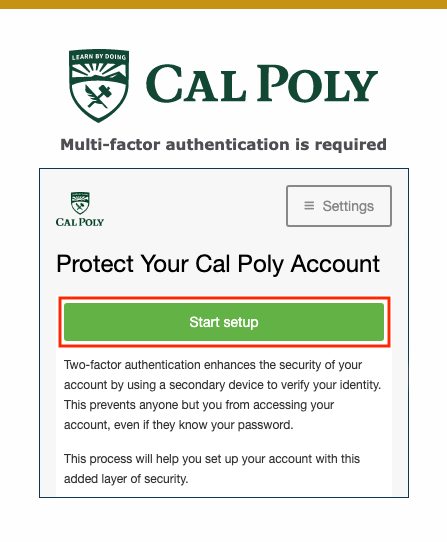
- Select the type of device you would like to add. A mobile phone is recommended. Click the Continue button.
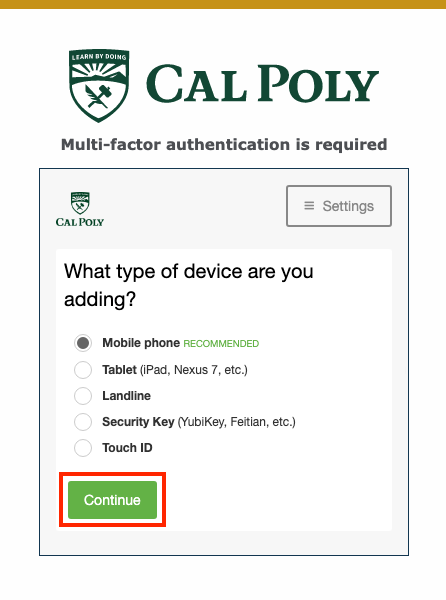
- Enter your phone number, then click the Continue button.
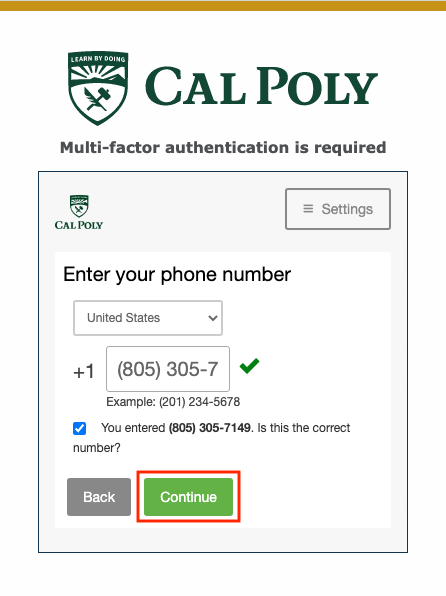
- Select your phone type, then click the Continue button.
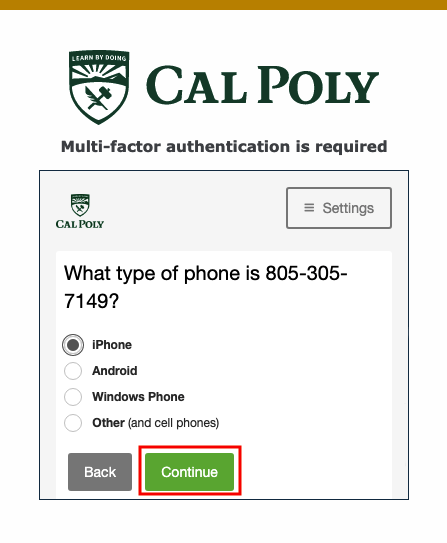
- Next, on your mobile phone, install the Duo Mobile app. After installing the app, return to your computer and click I have Duo Mobile.
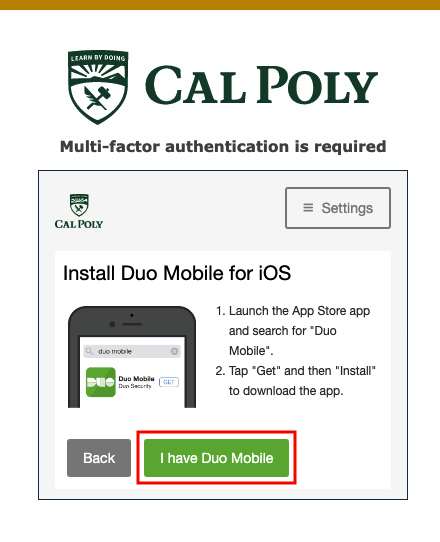
- On your mobile phone, at the top right of the screen, to add an account tap the + button. You may need to allow access to the camera on your phone.
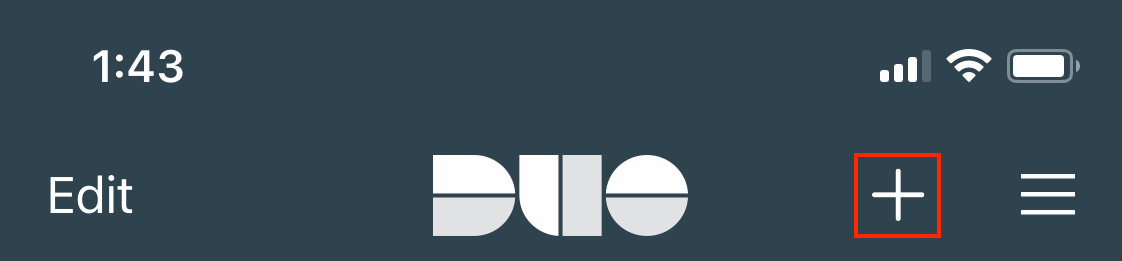
- On your computer, use your phone to scan the barcode to activate Duo Mobile.
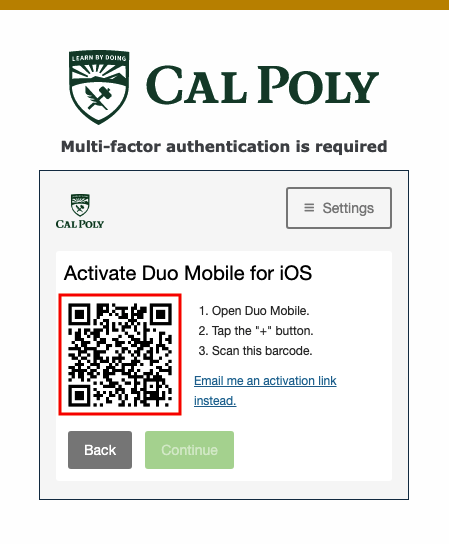
- You will see a green checkmark when Duo Mobile has been activated. Click the Continue button
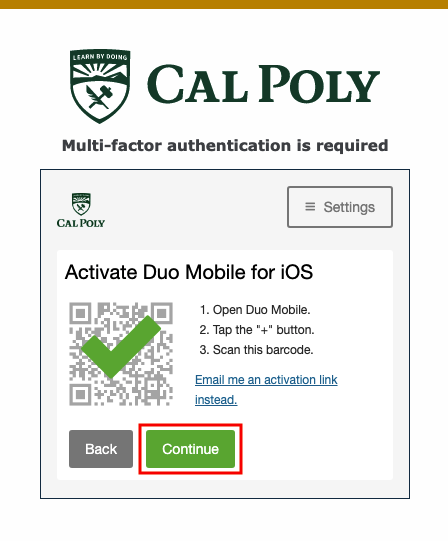
- Under When I log in: select your preferred authentication method. There are three options:
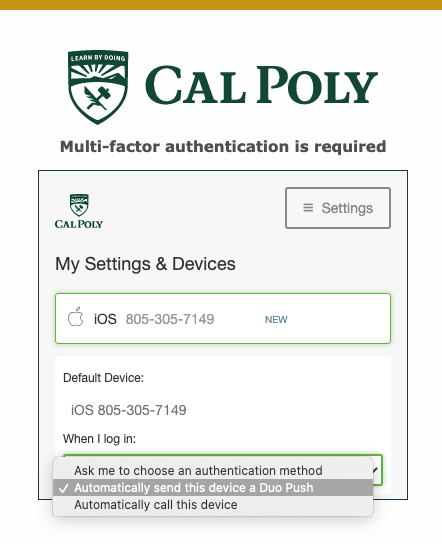
- Ask me to choose an authentication method
- Automatically send this device a Duo Push - Recommended: Sends a request to your mobile phone using the Duo Mobile app.
- Automatically call this device
- Scroll down and click Continue to login. You should now see a message confirming your enrollment in Duo.
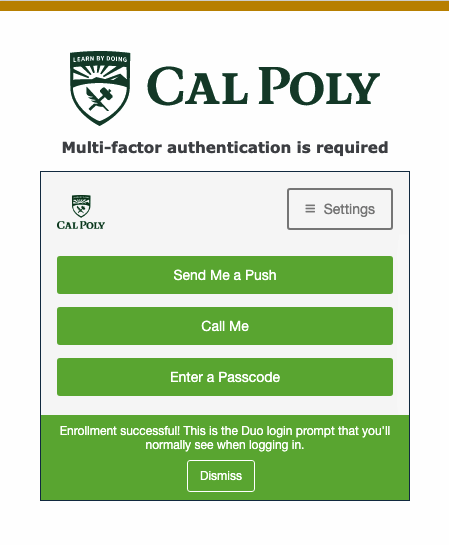
- Next, go to Step 2 - Add a Secondary Device to add a backup device.
Step 2 - Add a Secondary Device
Authentication Options by Device
* A landline is recommended if you're using a smartphone/tablet as your primary device, but a cell phone (not a smartphone) is also acceptable.
Related Articles
-
Page:
-
Page:
-
Page:
-
Page:
-
Page: