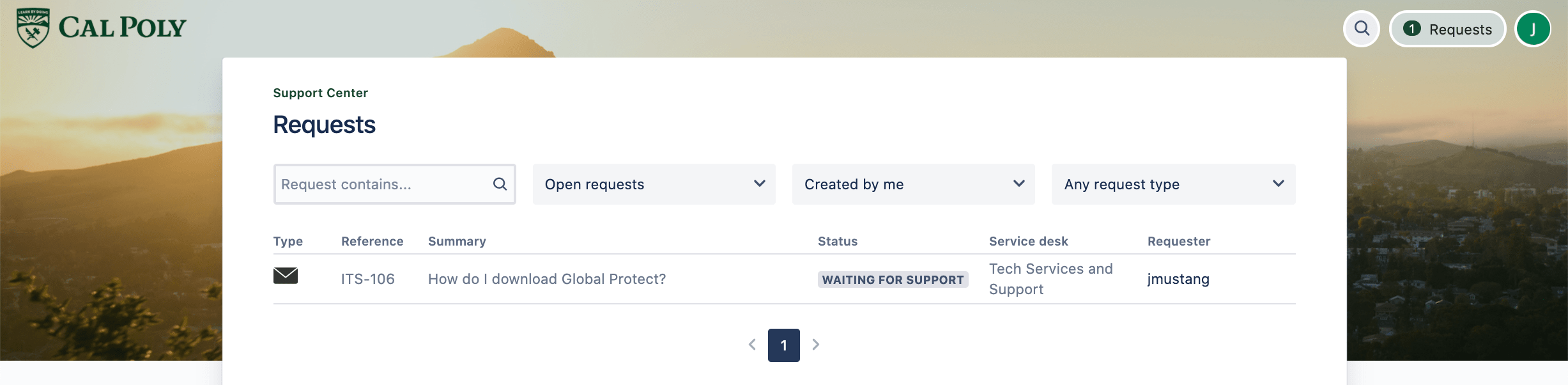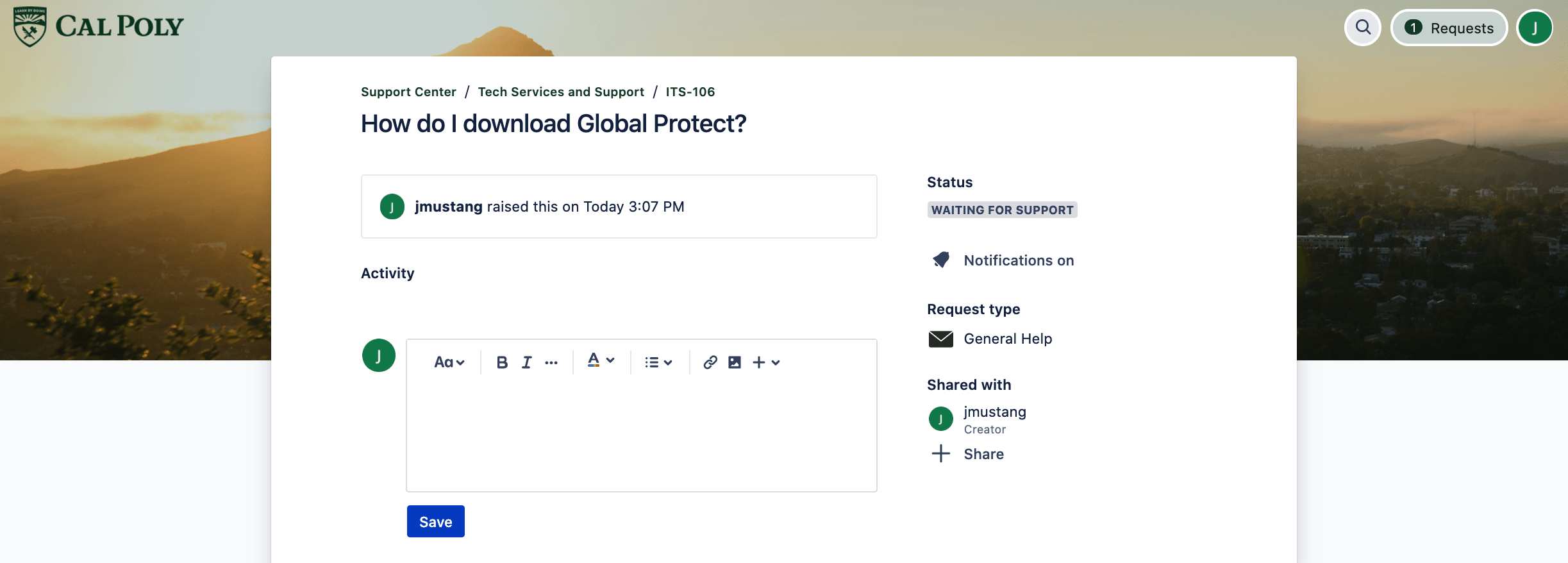...
- From tech.calpoly.edu, clicking the “Request Support” button, emailing servicedesk@calpoly.edu, or calling the Service Desk initiates a Support Center request. Subsequent notifications and updates about the request are emailed to the requestor from supportcenter@calpoly.atlassian.net.
- Requests for some services, including CMS accounts, software downloads, tech support from department IT staff/Cal Poly IT Coordinators (CITC), will still temporarily be managed through SRS, which is accessed through the "Technical Service Request" link under "My Apps" in the My Cal Poly Portal.
- Request types for Telephone Coordinators, Contract Tech Support/Service Level Agreement (SLA) customers and CITCs are categorized within the Support Center for ease of use. If you have used portlets on the My Cal Poly Portal in the past to submit requests, you will now submit them via Support Center either under Campus Phone or Tech Admin.
Using Support Center
| Table of Contents | ||
|---|---|---|
|
Create an account
Upon your first login, you will be prompted to create an Atlassian account.
...
- Faculty and State Staff: Your Atlassian account is connected to your Cal Poly email and password.
- Students and CPC/ASI Staff: Click on Need an account? Sign up and follow the prompts.
Log in
- Go to the Support Center.
- Faculty and Staff: Log in with your Cal Poly email and password.
- Students: Log in using the email and password you used to set up your Atlassian account.
- In the search bar, enter what you need help with to search the ITS Knowledge Base for self-help articles.
- To submit a request under Contact us about, click on one of the request types, fill out the form, and click the Send button. You should receive an email from supportcenter@calpoly.atlassian.net with information about your request.
Check Request Status
- Log in to the Support Center.
- At the top right of the page, click on Requests, then the reference # of your request.
- From the request window, you can save a comment, manage notifications, and share your request.
...
Related Articles
| Filter by label (Content by label) | ||||||||||
|---|---|---|---|---|---|---|---|---|---|---|
|