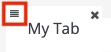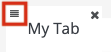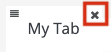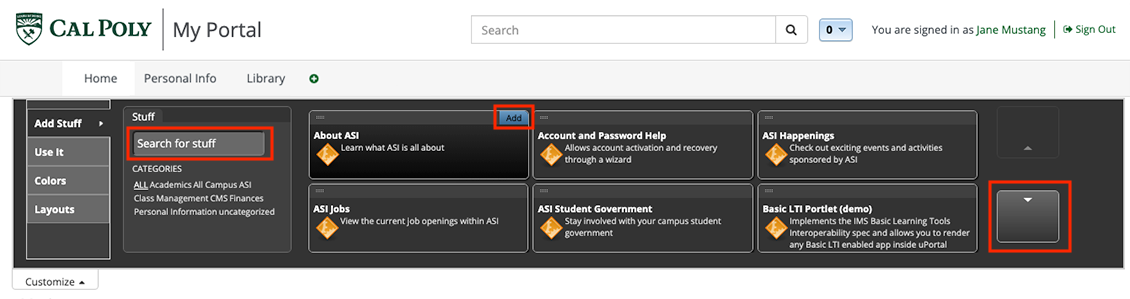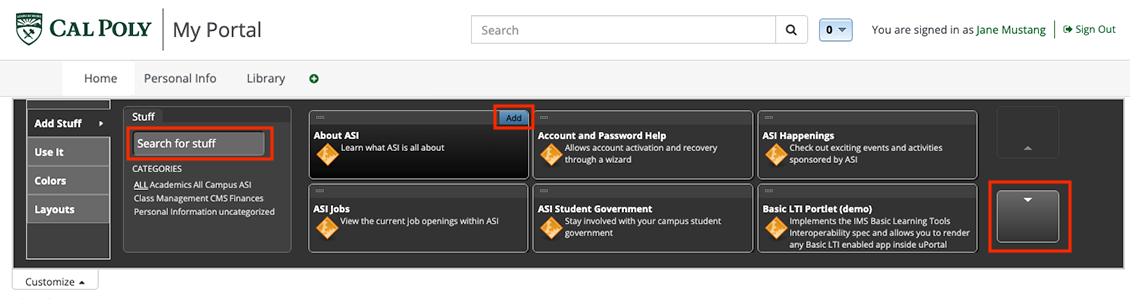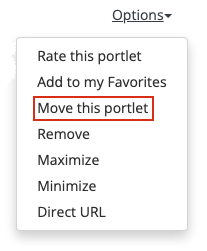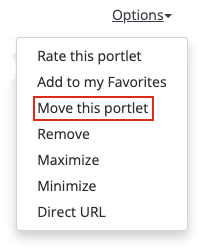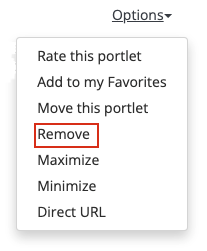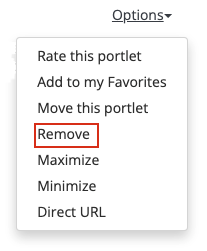...
| Expand | ||
|---|---|---|
| ||
Click on the tab, then click the menu icon at the top left of the tab to reveal the move icon. Default tabs like Home, Personal Info, etc. can't be moved. |
| Expand | ||
|---|---|---|
| ||
Click on the tab, then click the X at the top right of the tab. You will see a "Are you sure you want to remove this tab?" message, click the OK button. Default tabs like Home, Personal Info, etc. can't be removed. |
...
| Expand | ||
|---|---|---|
| ||
|
| Expand | ||
|---|---|---|
| ||
From the portlet click the Options link, then Move this portlet. You can’t drag a portlet to a different tab, but you can use the Customize button to add the portlet to the desired tab. Some portlets can't be moved. |
| Expand | ||
|---|---|---|
| ||
From the portlet click the Options link, then Remove. |
Campus Announcements portlet subscriptions
...