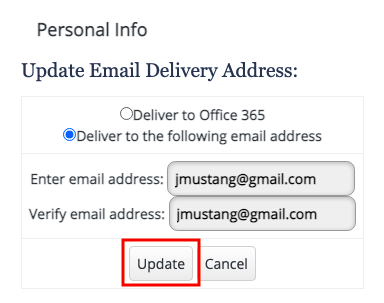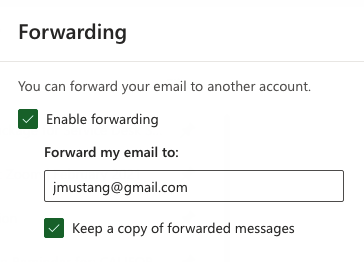There are two ways to forward a Cal Poly email to a preferred or personal email.
Table of Contents minLevel 3 outline true
While it is possible to access your Cal Poly email using a third-party email service, there is no guarantee of delivery of your Cal Poly email to your off-campus account. The recommendation is to log in to your Cal Poly Office 365 Outlook account to access Cal Poly email.
| Info |
|---|
|
Set Up an Email Delivery Address (EDA)
Update your EDA to bypass Office 365 and deliver your Cal Poly email directly to a preferred email.
- Log in to the My Cal Poly Portal > Personal Info tab.
- In the Personal Info portlet, under My Info to the right of the Email Address field, click on the Edit link.
- Email can be delivered to your Cal Poly Office 365 account or an off-campus account. Select either Deliver to the following email address.
- Enter your email in the Enter email address and Verify email address fields.
- Click the Update button.
- Send a test email to your Cal Poly email address and confirm it's delivered to your preferred email. It may take up to 30 minutes for your email address to update in all Cal Poly systems.
...
Forward your Cal Poly email to a preferred email, leaving a copy of your Cal Poly emails in Outlook.
- Log in to the My Cal Poly Portal > My Apps > Email & Calendar.
- Click the gear icon, type "forward" in the search field to get to Forwarding settings.
- Check Enable forwarding to forward your Cal Poly emails to your off-campus account.
- Check the option to Keep a copy of forwarded messages. A copy of the email will also be saved in your Cal Poly Office 365 Outlook account.
- Click the Save button at the bottom of the window.
...
Related Articles
| Filter by label (Content by label) | ||||||||||
|---|---|---|---|---|---|---|---|---|---|---|
|