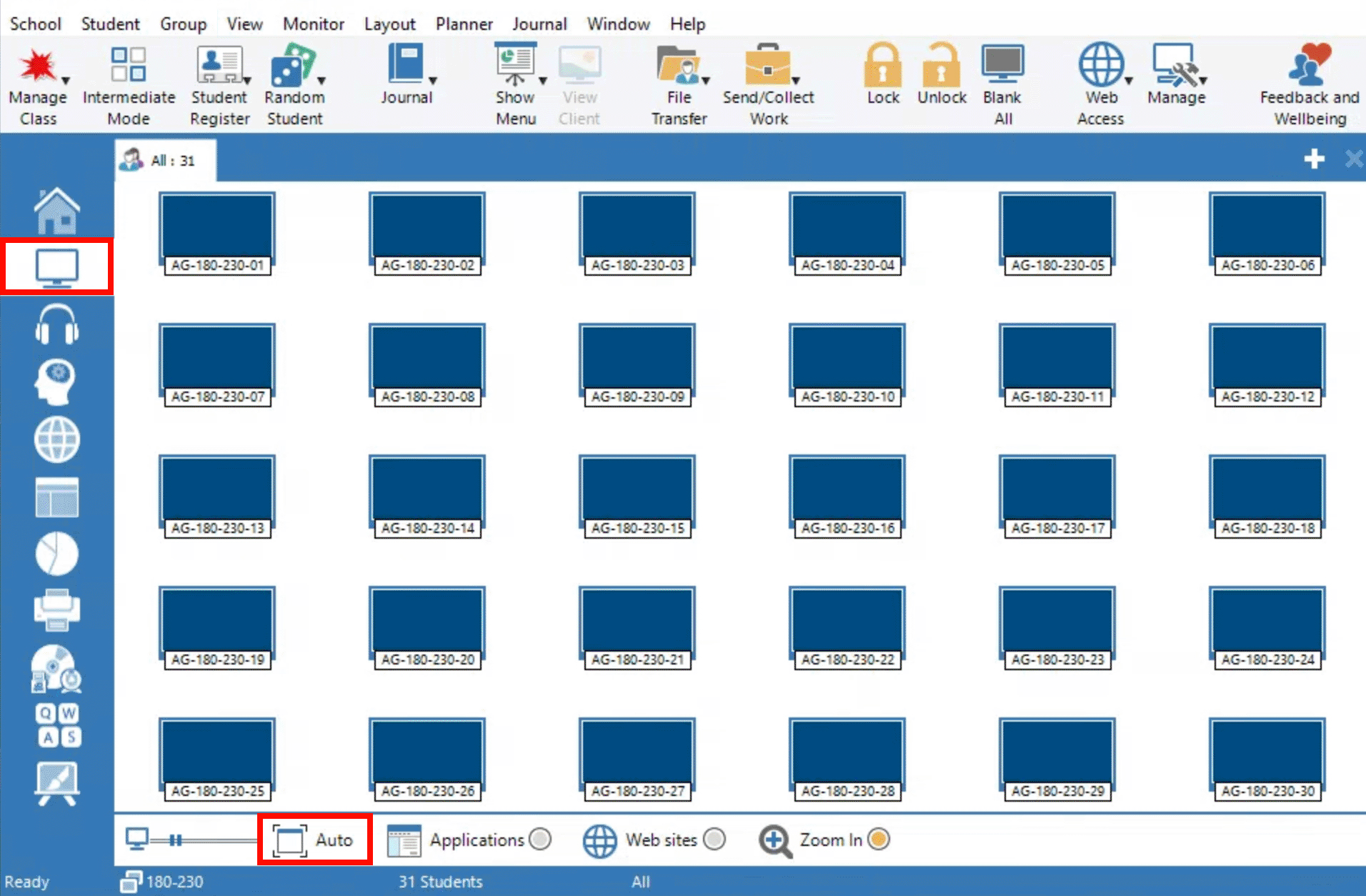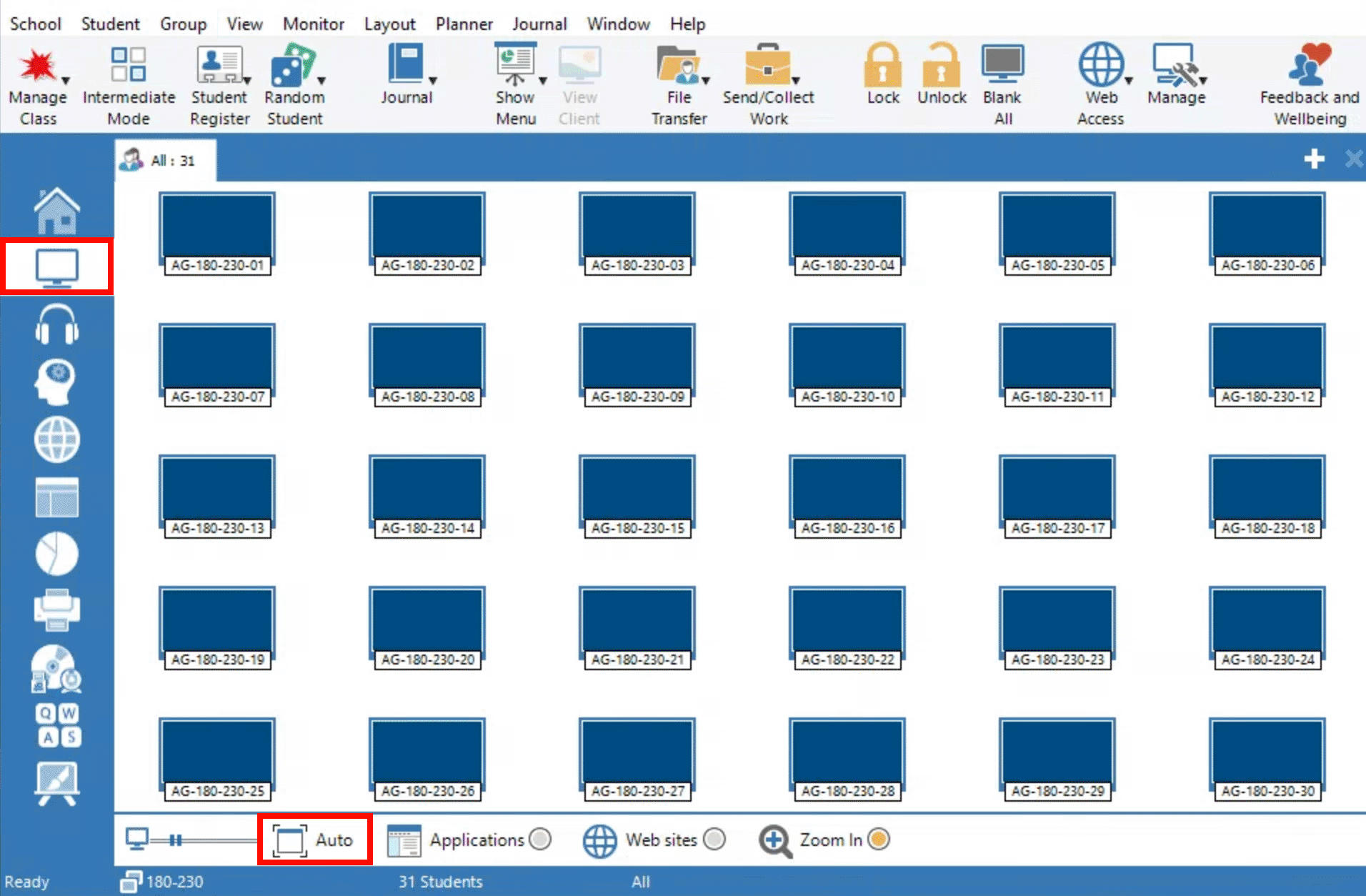Monitoring Lab Screens with SchoolVue
| Info |
|---|
This software is only available/licensed in select CSM and CAFES labs. |
SchoolVue supports, sharing screens, restricting network access, and proctoring student work from the instructor's computer.
To monitor the lab screens:
From the Instructor’s computer in the lab, Open the CrossTec SchoolVue Tutor Console (Red Flash icon).
Choose Full Suite or Primary Features. Focused Set does not display screens.
Click Start, Okay,or the X close button, to skip any deploy dialog boxes that appear. Initial deployment settings can be skipped because they should already be configured on the instructor’s computer.
Uncheck Show this screen when CrossTec SchoolVue starts to start faster next time.
SchoolVue searches for computers in your lab.
Choose the Screen icon in the left tab column to see all screens in the lab.
Press the Auto button at the bottom to fit all screen icons at once.
| Filter by label (Content by label) | ||||||||||||
|---|---|---|---|---|---|---|---|---|---|---|---|---|
|