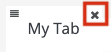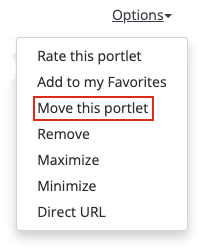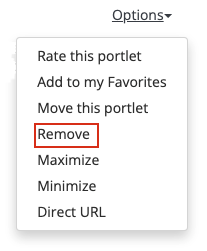Find quick links to campus apps like Canvas, manage your personal information, access email & calendar, and receive important campus notifications. Students must log in to My Cal Poly portal to register for classes and pay tuition.
...
Using the portal
| Table of Contents | ||||
|---|---|---|---|---|
|
Log in to the portal
The My Cal Poly Portal will prompt you to re-enter your Cal Poly username and password after 30 minutes.
Go to the My Cal Poly Portal.
Enter your Cal Poly username (do not include @calpoly.edu) and password.
Click the Login button.
My Apps menu
The My Apps menu, on the left side of the portal, links to applications you will use at Cal Poly. If you aren't seeing a link, click on Hide/Show Links, check the box for the link, then click the Save button. Uncheck a link to remove it from the My Apps menu, then then click the Save button.
...
Search for content
Use the search box at the top of the page to search Cal Poly’s directory, website, and portal to find people, department or club information.
...
Tabs
Explore the tabs across the top of the page and the portlets located within each tab. The Home tab contains portlets that you'll use regularly. Customize your portal layout by adding a tab then adding portlets to the tab. Some tabs like Home, Personal Info, etc. can't be moved or removed.
| Expand | ||
|---|---|---|
| ||
From the top menu, click the green + button at the top right of the page. |
| Expand | ||
|---|---|---|
| ||
Click on the tab, then click once to activate edit mode. Change the tab's name. Click off the tab to save the change. |
| Expand | ||
|---|---|---|
| ||
Click on the tab, then click the menu icon at the top left of the tab to reveal the move icon. Default tabs like Home, Personal Info, etc. can't be moved. |
| Expand | ||
|---|---|---|
| ||
Click on the tab, then click the X at the top right of the tab. You will see a "Are you sure you want to remove this tab?" message, click the OK button. Default tabs like Home, Personal Info, etc. can't be removed. |
Portlets
| Expand | ||
|---|---|---|
| ||
|
| Expand | ||
|---|---|---|
| ||
From the portlet click the Options link, then Move this portlet. You can’t drag a portlet to a different tab, but you can use the Customize button to add the portlet to the desired tab. Some portlets can't be moved. |
| Expand | ||
|---|---|---|
| ||
From the portlet click the Options link, then Remove. |
Campus Announcements portlet subscriptions
From the Campus Announcements portlet click on My Subscriptions to subscribe to information on various campus events and announcements about campus life, athletics, student, and department information.
...
...
| Info |
|---|
Former students lose access to their portal after not attending Cal Poly in more than eight quarters. Information on requesting transcripts or other information from the registrar can be found here. |
...
Related Articles
| Filter by label (Content by label) | ||||||||||
|---|---|---|---|---|---|---|---|---|---|---|
|
...