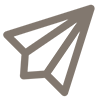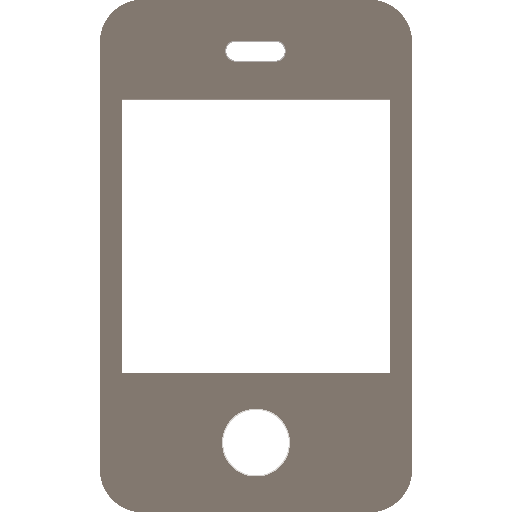Cal Poly uses Adobe Sign to route forms and facilitate electronic signatures. Adobe Sign can be accessed from any internet-connected device and is secure, trackable, legally-binding, and approved for confidential information (including Level 1 data).
| Note |
|---|
|
Need Support?
Service Details
| Info |
|---|
Adobe Sign has limits on both page counts and file sizes
|
Eligibility
Students
Faculty
Staff
Related Services
More Info
Most Recently Updated Articles
| Child pages (Children Display) | ||||
|---|---|---|---|---|
|