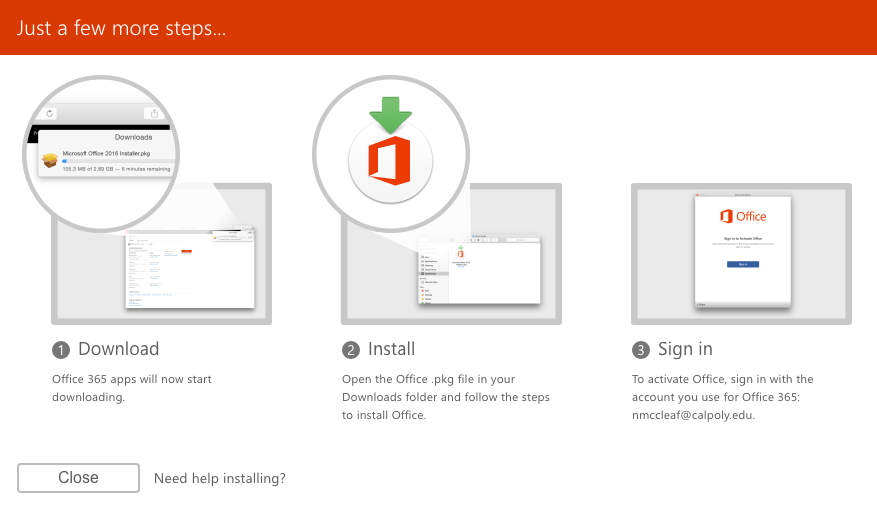All Cal Poly users have access to Microsoft Office 365 applications (Word, Excel, PowerPoint, etc.). Students, faculty, and most staff can download and install the desktop version of these applications online through Office 365 at no cost.
| Info |
|---|
On April 1, Microsoft changed Office 365 licenses for higher education customers, which limits the features available to some Cal Poly community members. All faculty and staff still have full access to the web-based Office 365 applications, but emeritus and CSU bargaining units 5, 6 and 11 will no longer be eligible to download the desktop Microsoft Office software suite (which includes Word, Excel, PowerPoint, Outlook and OneNote). |
- Log in to the My Cal Poly Portal > My Apps > Email & Calendar.
- Click on the app launcher in the upper left-hand click of your email account and select Office 365.
Go to office.com and enter your Cal Poly email address. - Enter your Cal Poly username and password.
- On the top-right side of the App window, click on the Install Office drop-downbutton.
Select the Office 365 apps to install the Office Suite on a laptop or workstation. - Select Other install options to install the Office Suite on an iOS, Android, or Windows phone or tablet. Follow the steps to download and install your software.
- The software will begin downloading. Next, install Office.pkg on your device.
- Once installed, activate Office by signing with your Cal Poly username and password.
- Your installation is complete.
suite on your device.
| Info |
|---|
To access Microsoft Azure Dev Tools for Teaching applications, visit Install Microsoft Azure Dev Tools for Teaching Apps. |
...