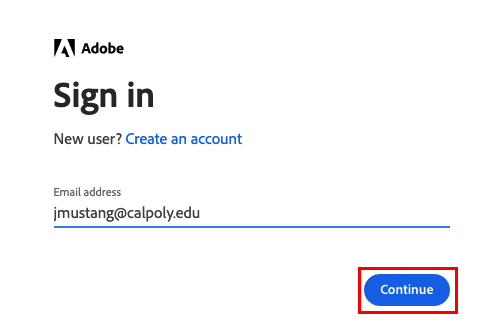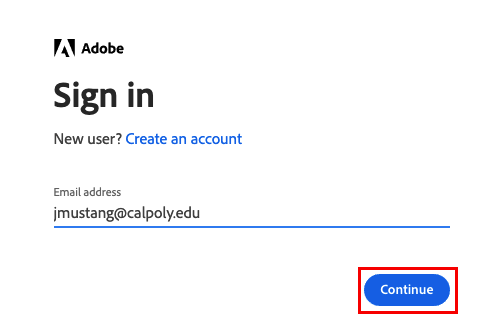Adobe Creative Cloud is available to Cal Poly students for only $29.99 per year. Get a major discount on industry-leading creative apps for desktop and mobile, using your Cal Poly account.
Download
| Expand |
|---|
| title | DownloadClick to view the steps to download |
|---|
|
Go to calpoly.onthehub.com. Log in using your Cal Poly username and password and click the Login button. Under the Student tab, click on the Adobe tab. Click on Adobe Creative Cloud. Click the Get it now button, then click the Buy now button. Follow the prompts to complete your purchase, then download and install your new software.
Complete instructions with screenshots for accessing the Kivuto OnTheHub website can be found on the Download Software from Kivuto OnTheHub for Personal Use page. | Info |
|---|
When logging into Adobe, sign in with your Cal Poly email (e.g., jmustang@calpoly.edu) and select Enterprise ID. Once purchased, it may take up to six hours for your software to become available for download on the Adobe website.
|
|
Support
| Expand |
|---|
| title | SupportClick to view support options |
|---|
|
|
Access in Campus Labs
| Expand |
|---|
| title | Access Click to learn how to access in campus labs |
|---|
|
From the taskbar (Windows) or Apple menu bar (macOS), open the Creative Cloud desktop app, click the Creative Cloud icon. From the top right of the page, click the Sign In link. Enter your Cal Poly email (e.g., jmustang@calpoly.edu) and click the Continue button.
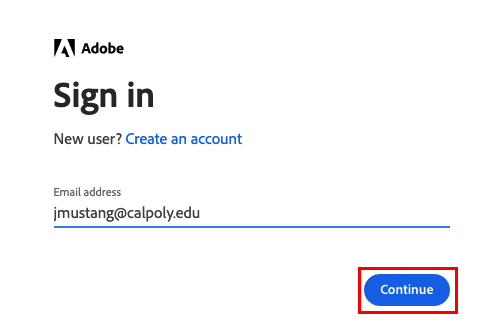 Image Removed Image Removed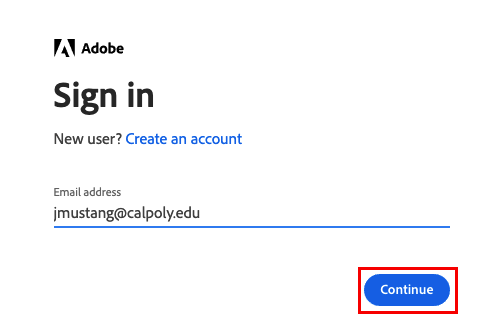 Image Added Image AddedClick on Company or School account. Enter your Cal Poly username and password. Click the Login button. Once you are logged in and the Adobe Creative Cloud app launches, an update may occur. The pre-installed apps should now be activated.
| Info |
|---|
If you are a student assistant and need access to Adobe Creative Cloud to perform your job duties, contact the ITS Service Desk. |
|
Graduating Students
| Expand |
|---|
| title | Graduating Click here to see information for graduating students |
|---|
|
If you purchased an Adobe license and graduate during the time of your active subscription, you lose access to your Cal Poly email account, however; since you still have access to the portal for two years, your Adobe subscription should continue to be active until the subscription expires. You can migrate most Adobe Creative Cloud assets to a new Adobe Creative Cloud free membership account. The Creative Cloud free membership includes trial versions of most of Adobe’s creative apps, and you can easily upgrade to get full versions of all apps and services included in your school account. This will give you ongoing access to your creative work once you leave Cal Poly. For more information on the migration process, visit Transfer assets across accounts or profiles. Unfortunately, it is not possible to migrate your Adobe Portfolio. Adobe recommends recreating your site under a new personal account.
|
| Info |
|---|
When logging into Adobe, sign in with your Cal Poly email (e.g., jmustang@calpoly.edu) and select Enterprise ID. Adobe Cloud storage should not be used to store Level 1 data. For more information about data handling standards, visit CSU Information Classification and Handling Standards. If you have an existing Adobe student monthly subscription and want to switch to the $29.99 per year subscription, you will need to: Contact Adobe at 1-800-833-6687 to cancel your current subscription. Purchase and download your new subscription at calpoly.onthehub.com. See the instructions above under Download.
|
...