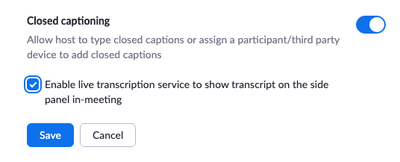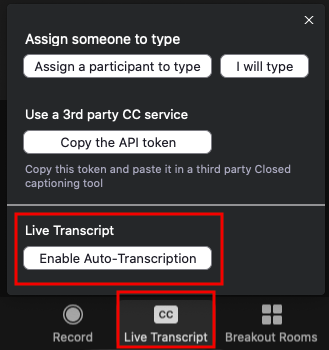Learn how to enable the Live Automatic Transcriptions feature and update your live closed captioning settings in Zoom.
| Info |
|---|
|
Enable Live Captioning (Host)
From a browser, go to calpoly.zoom.us.
From the left menu, click Settings, then Meeting > In Meeting (Advanced) > Closed captioning.
Verify that closed captioning is enabled. If the setting is disabled (gray instead of blue), click the toggle to enable it.
Check the Enable live transcription service to show transcript on the side panel in-meeting box, then click the Save button.
...
Start Live Captioning in a Meeting (Host)
The Live Transcript feature becomes available in a meeting after Closed captioning is enabled in Settings (see above).
From the meeting controls, click CC: Live Transcript.
Under Live Transcript, click Enable Auto-Transcription. You will see the "You have turned on live transcription message.
...
Adjust Live Captioning Settings in a Meeting (Host and Participants)
...