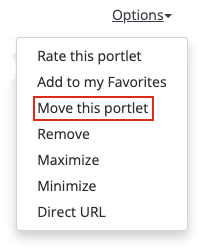...
| Expand | ||
|---|---|---|
| ||
From the top menu, click the green + button at the top right of the page. |
| Expand | ||
|---|---|---|
| ||
Click on the tab, then click once to activate edit mode. Change the tab's name. Click off the tab to save the change. |
| Expand | ||
|---|---|---|
| ||
Click on the tab, then click the menu icon at the top left of the tab to reveal the move icon. Default tabs like Home, Personal Info, etc. can't be moved. |
| Expand | ||
|---|---|---|
| ||
Click on the tab, then click the X at the top right of the tab. You will see a "Are you sure you want to remove this tab?" message, click the OK button. Default tabs like Home, Personal Info, etc. can't be removed. |
Portlets
| Expand | ||
|---|---|---|
| ||
|
| Expand | ||
|---|---|---|
| ||
From the portlet click the Options link, then Move this portlet. You can’t drag a portlet to a different tab, but you can use the Customize button to add the portlet to the desired tab. Some portlets can't be moved. |
...