After opening your file, select the Command + P keys on your keyboard. Click the Printer button.
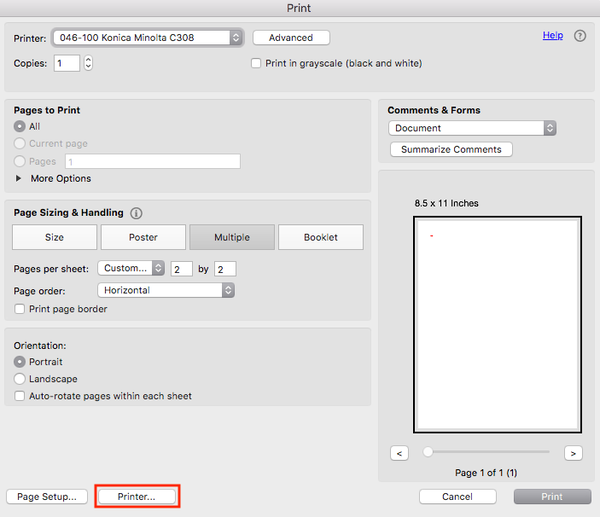 Click the Yes button.
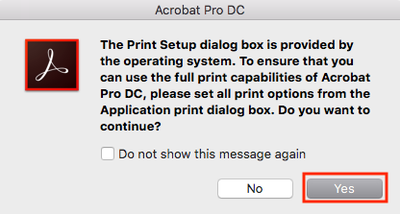 If you've set up a Color Printing preset, select it, then click the Print button. If you haven't, in the drop-down menu, select Quality. Under Select Color, choose Auto Color. Click the Print button.
 Image Removed Image Removed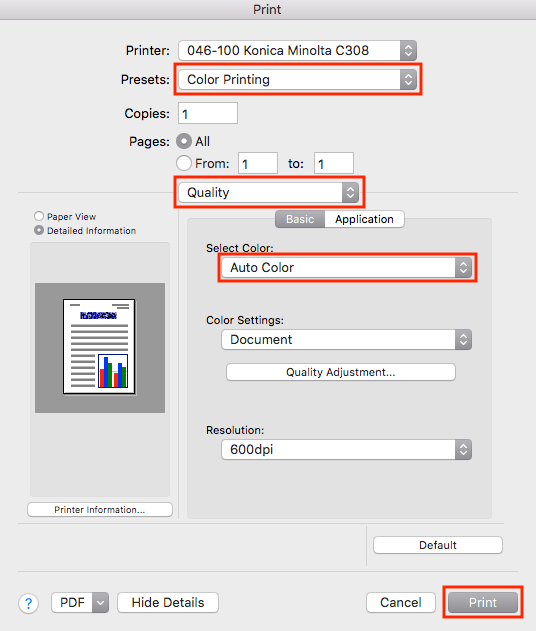 Image Added Image Added
|