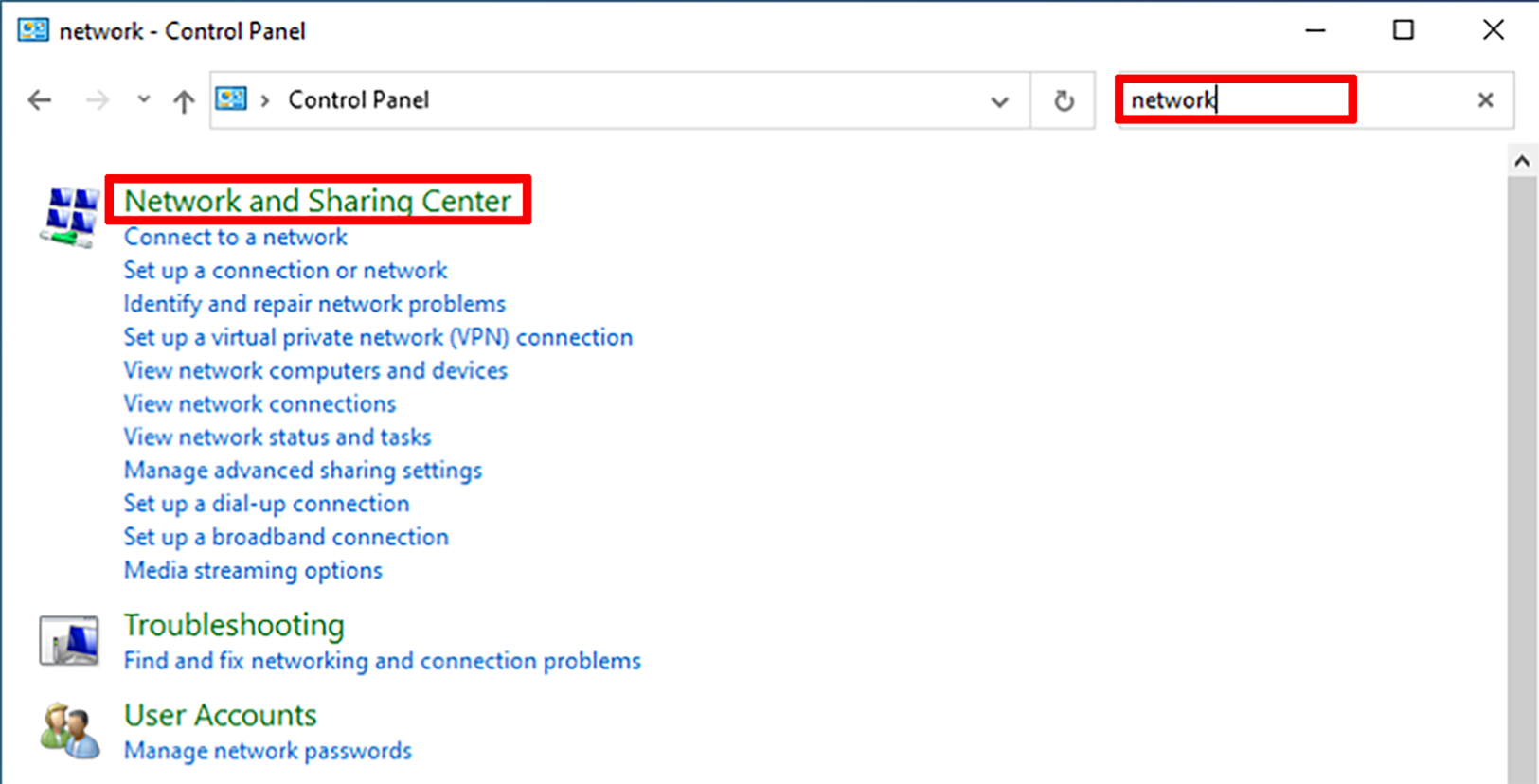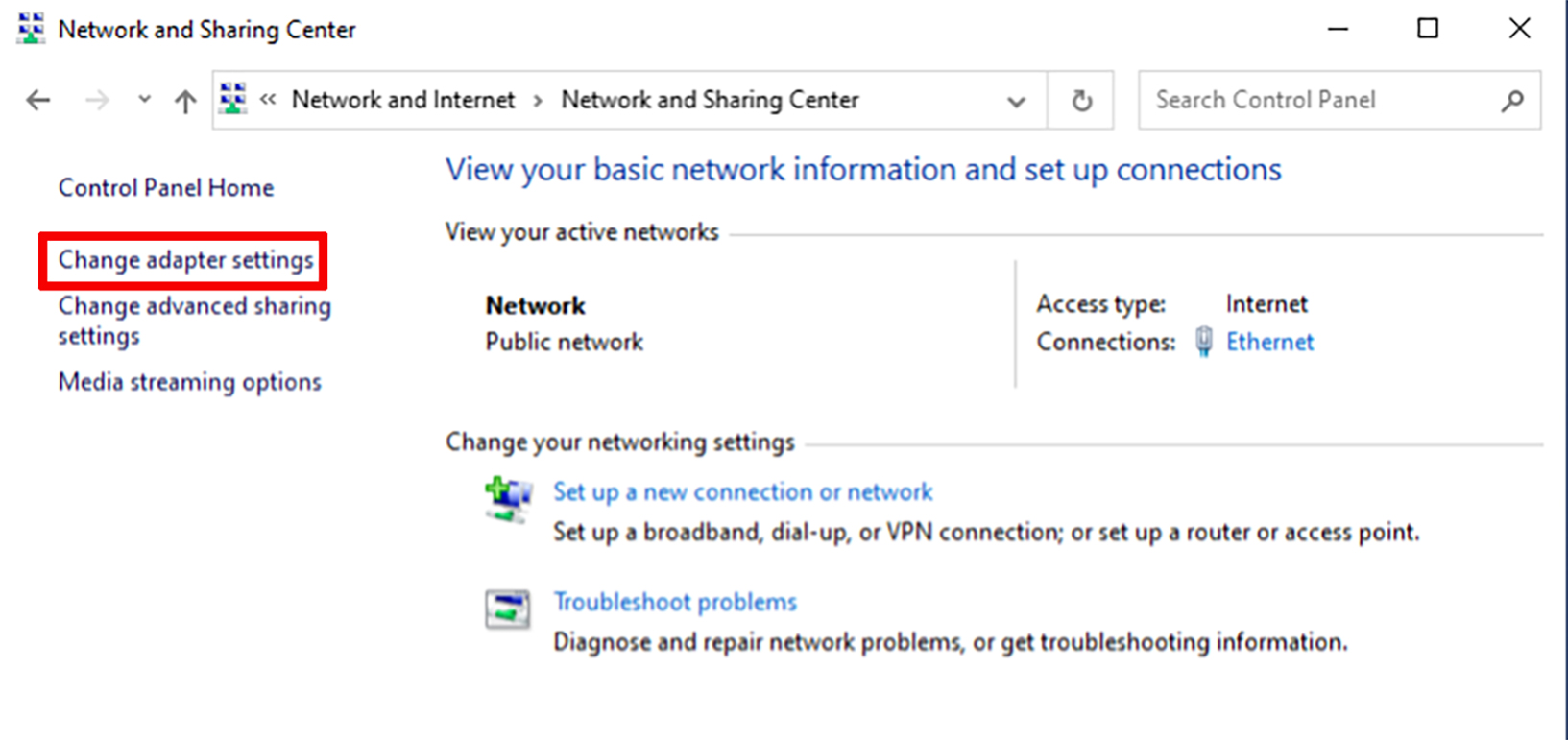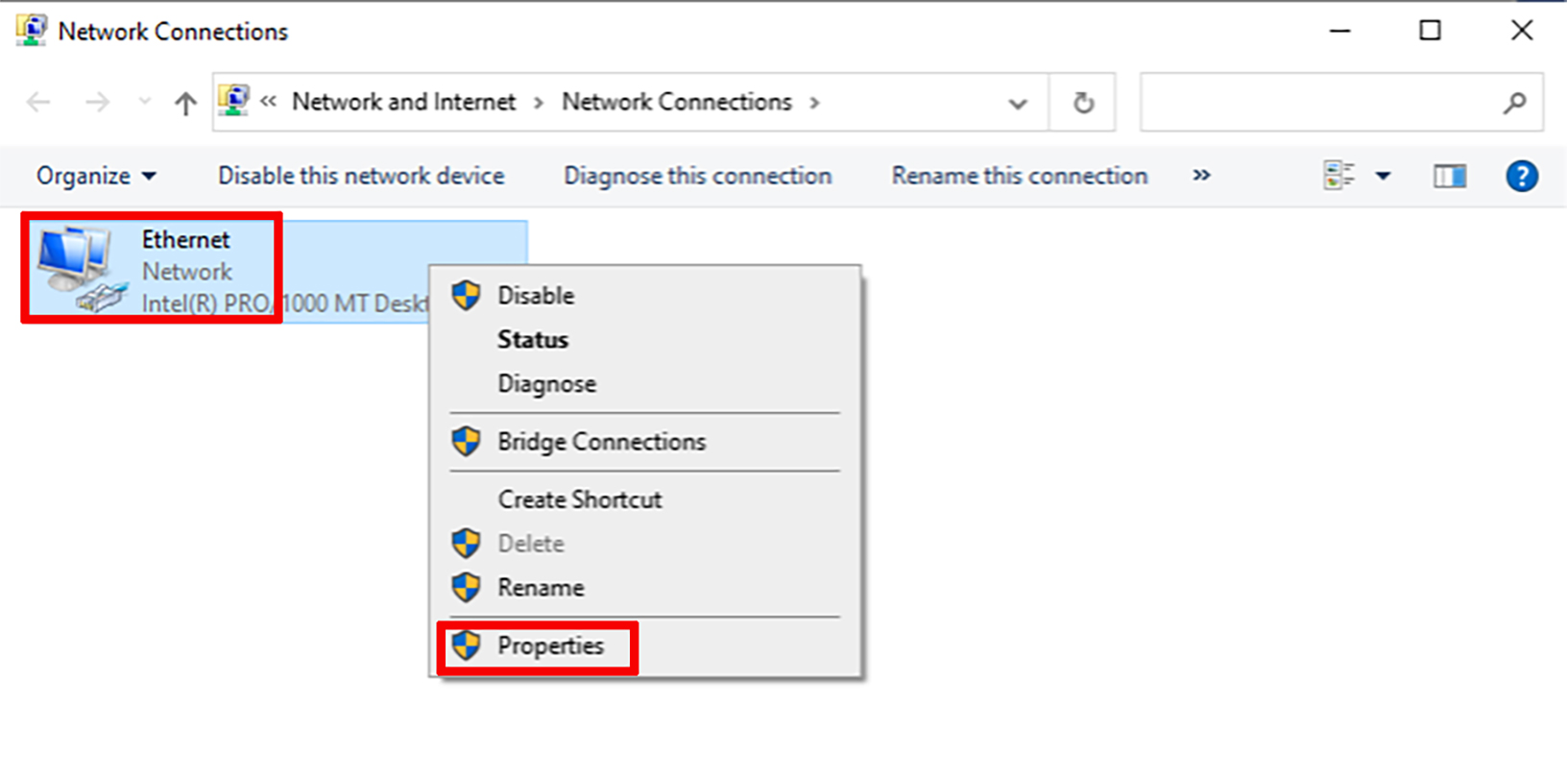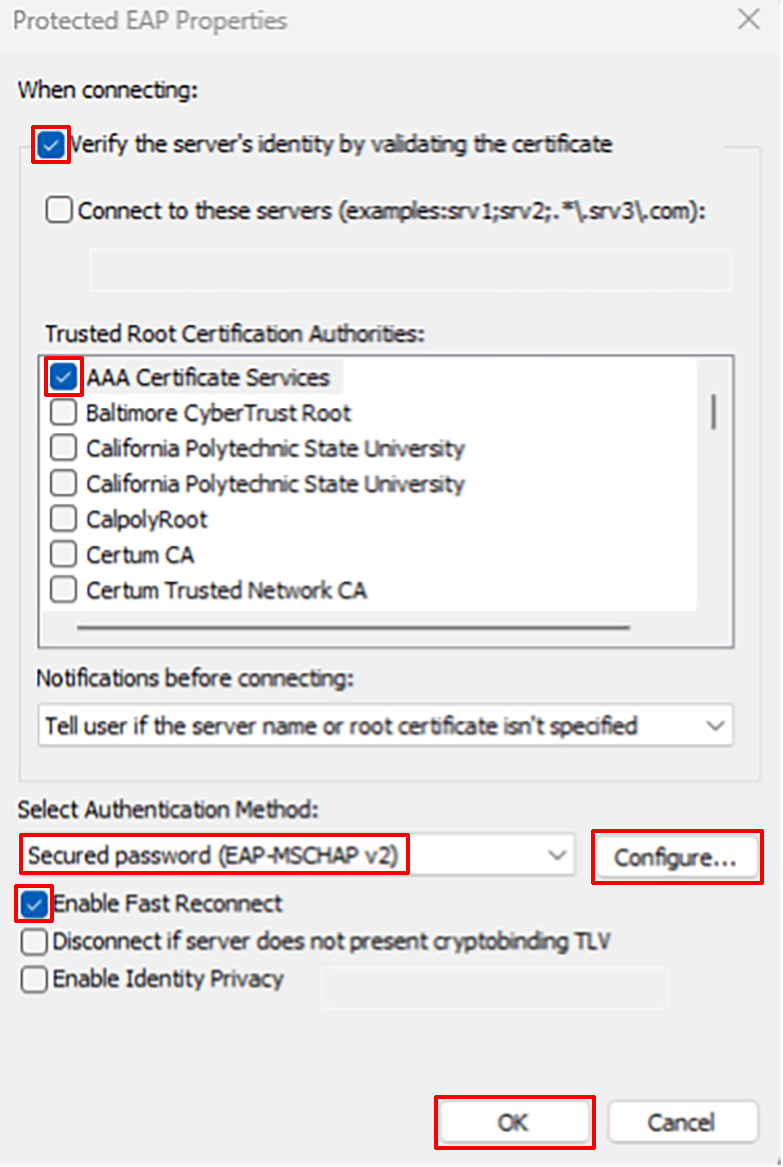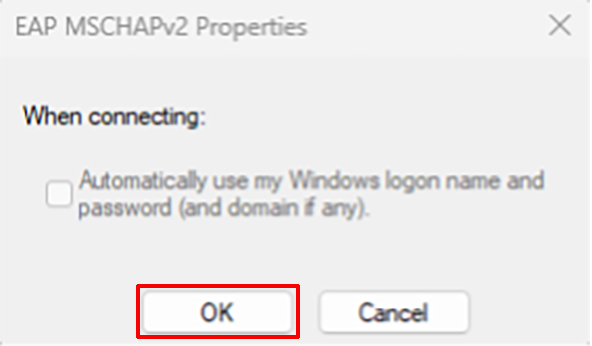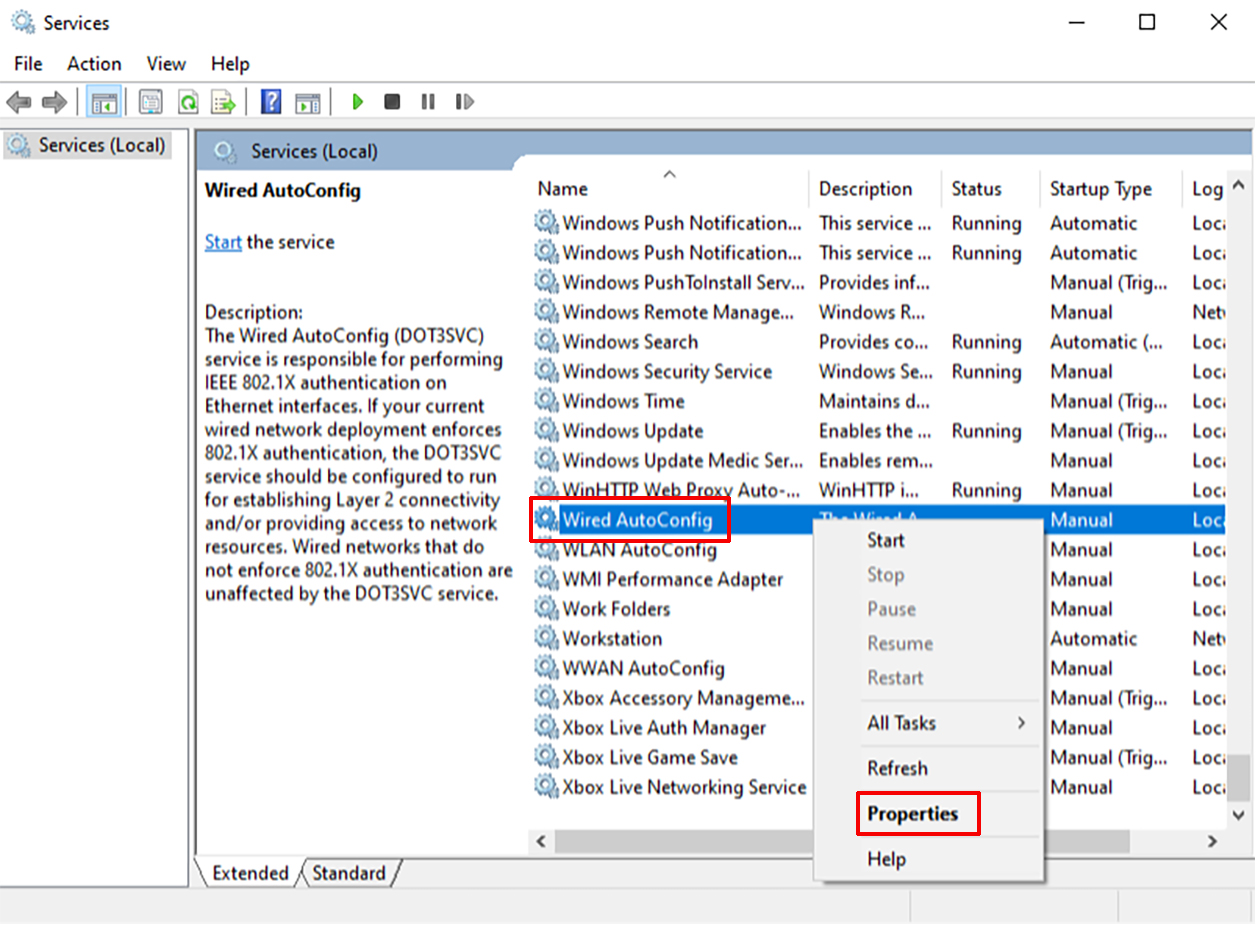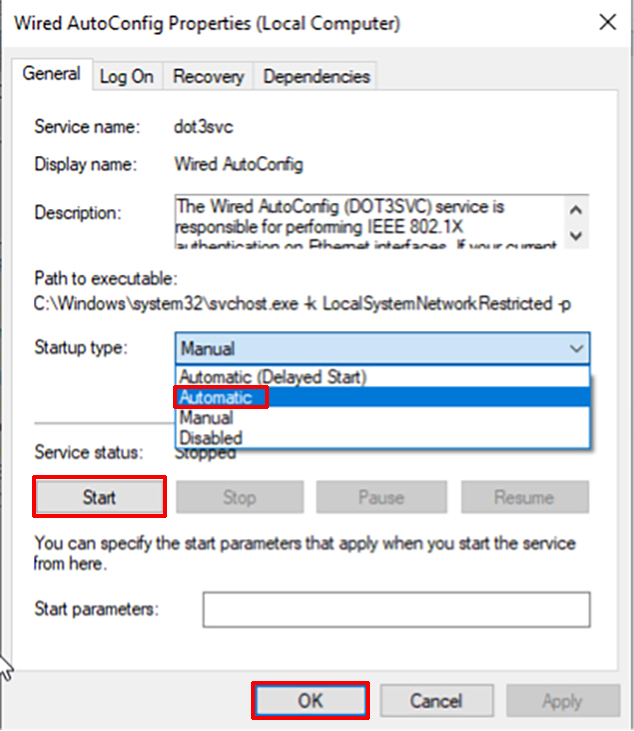Open Control Panel and search for “network” Click Network and Sharing Center. 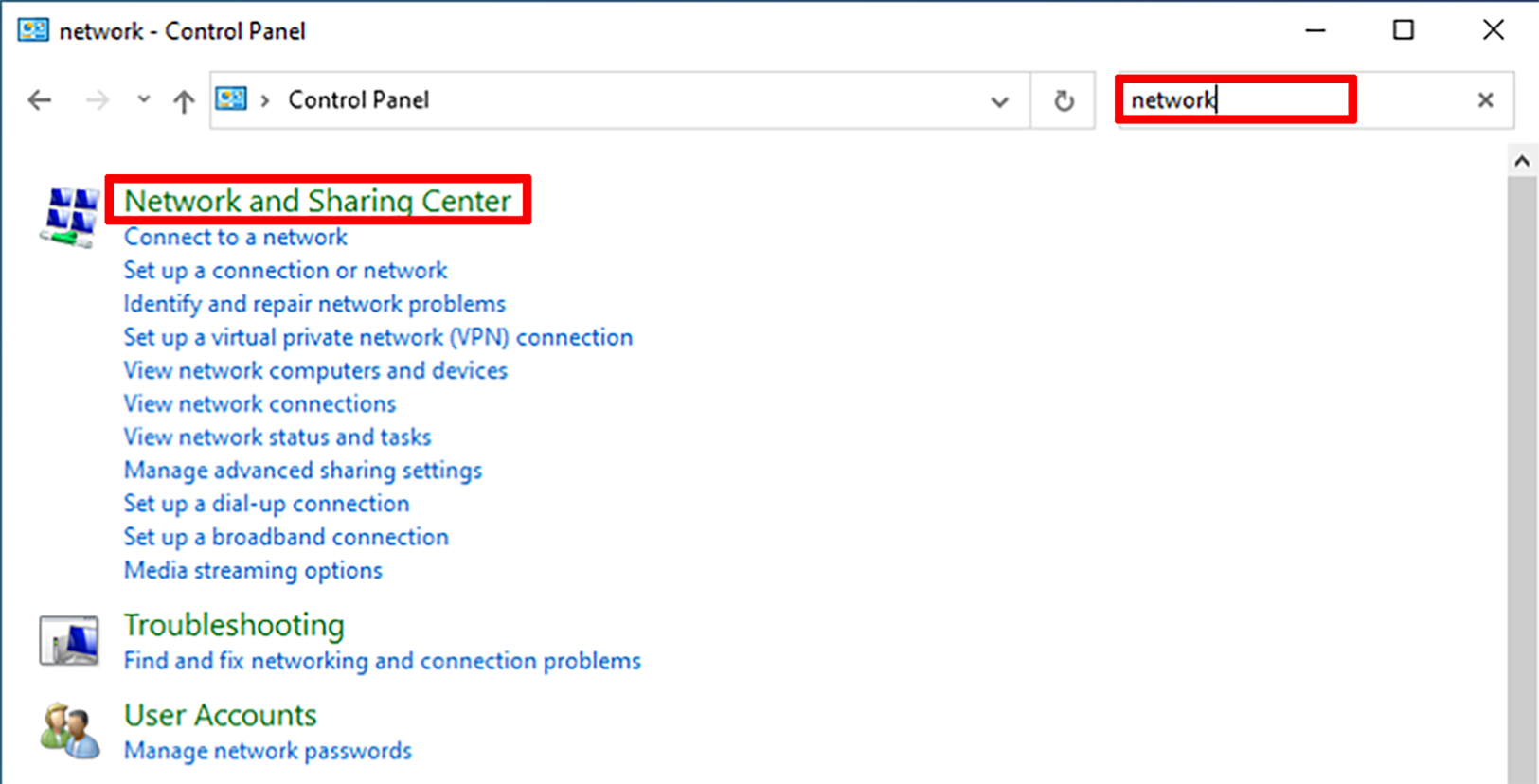 Click Change adapter settings. 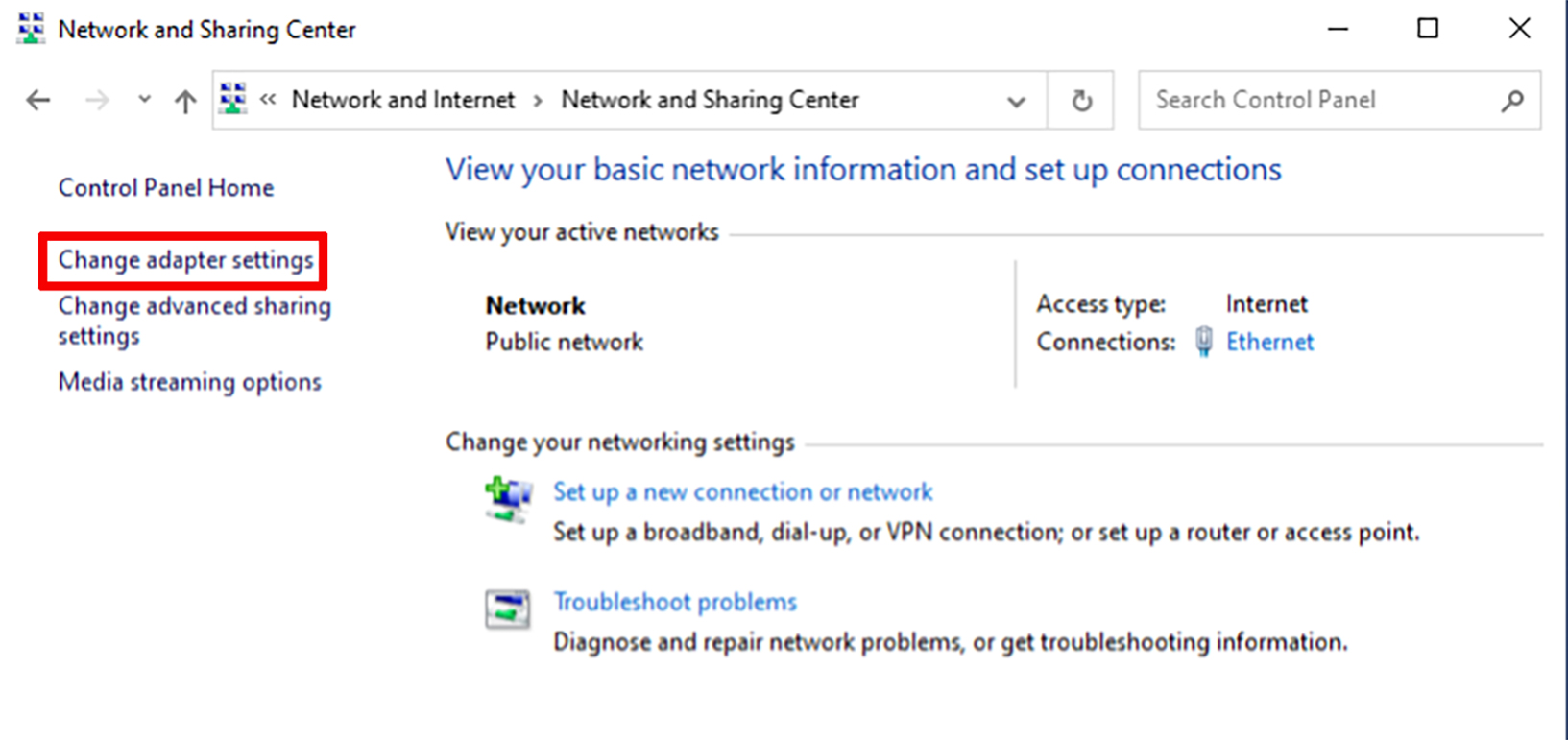 Right-click Ethernet and select Properties. 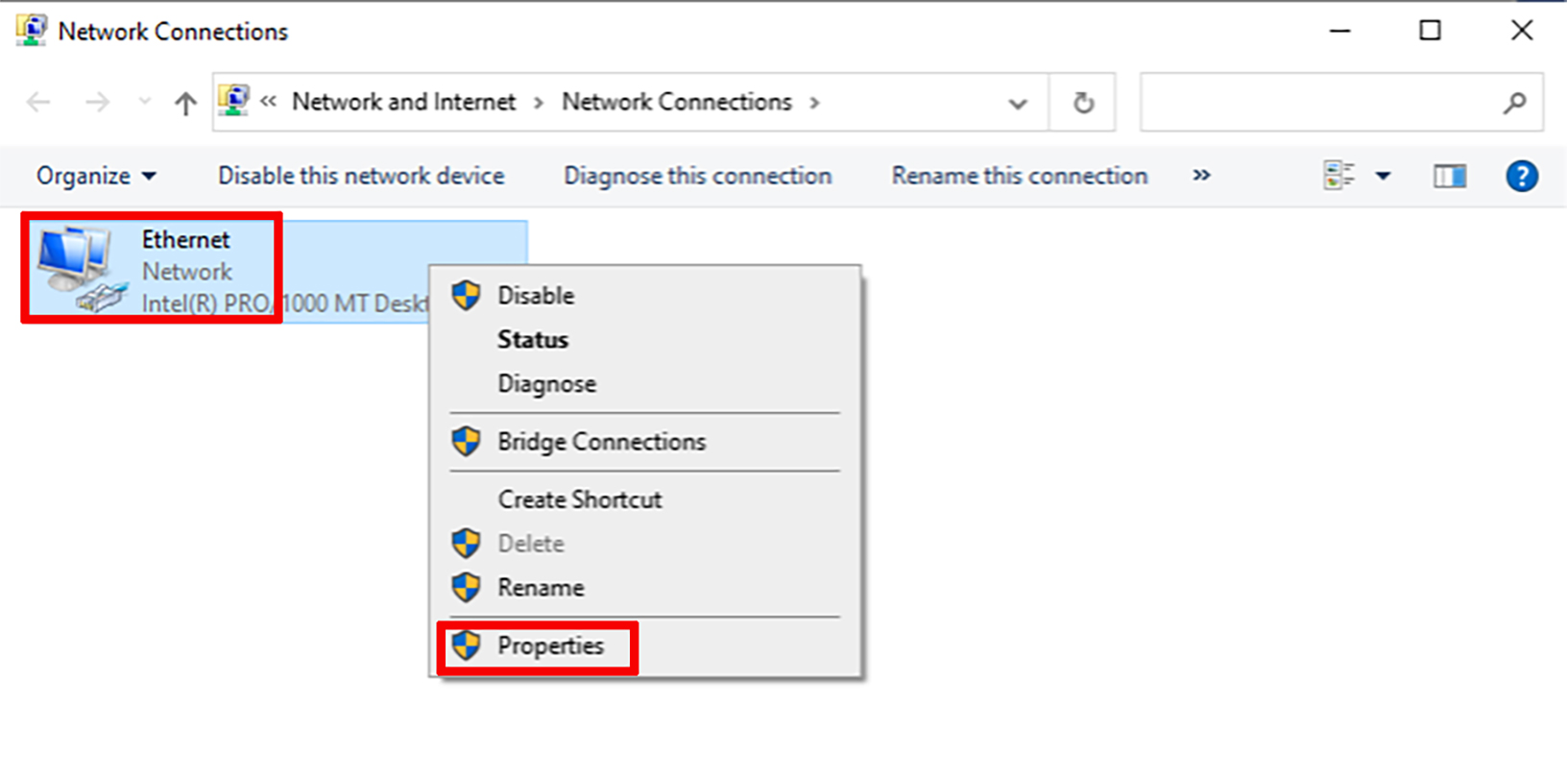 Click the Authentication tab and select the following settings:
a.) Check the box to Enable IEEE 802.1x authentication.
b.) Choose Microsoft Protected EAP (PEAP), as the network authentication method.
c.) Uncheck the box for Remember my credentials.
d.) Uncheck the box for Fallback to unauthorized network access. 
e.) Click the Settings button and enter the following settings:
i. Check the Verify the server’s identity by validating the certificate box.
ii. Check the AAA Certificate Services box listed in the Trusted Root Certification Authorities.
iii. Select Secured password (EAP-MSCHAP v2) from the Select Authentication Method dropdown list.
iv. Check the box for Enable fast reconnectFast Reconnect.
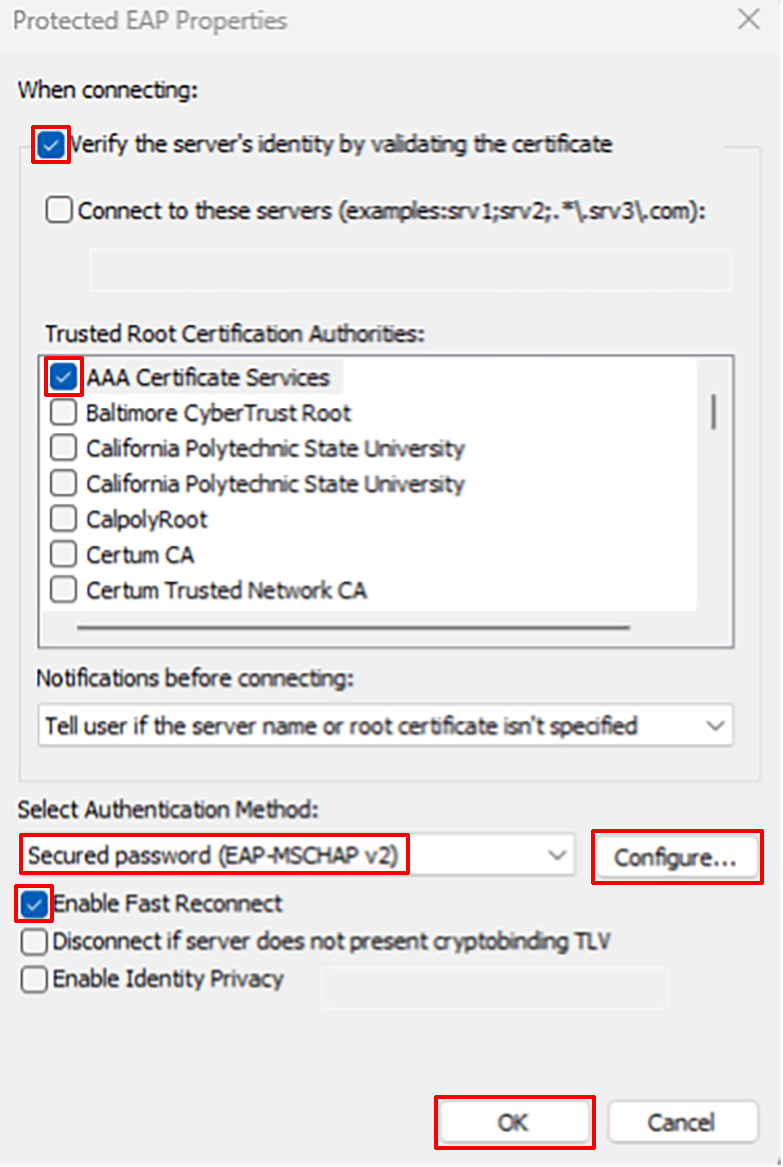 v. Click the Configure button and, from the popup window, uncheck the box named Automatically use my Windows account credentials logon name and password (and domain if any).
vi. Click OK. 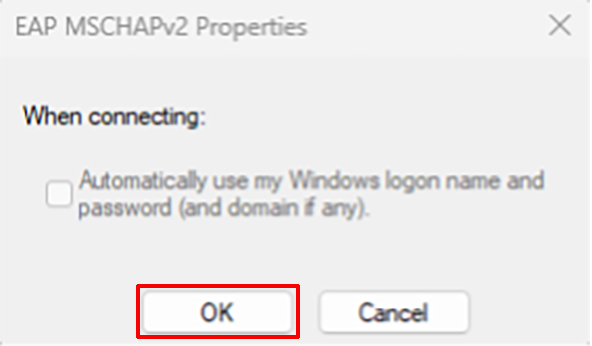
f.) Click OK.
6. Plug your ethernet cable into your computer. 7. In the authentication window that pops up, enter your CP username and password. | Info |
|---|
*If the “Authentication” tab is missing from ethernet properties, do the following: Using the Windows Search Bar , to find and open Services. Scroll down to a service named Wired AutoConfig, right-click on it, and click Properties. 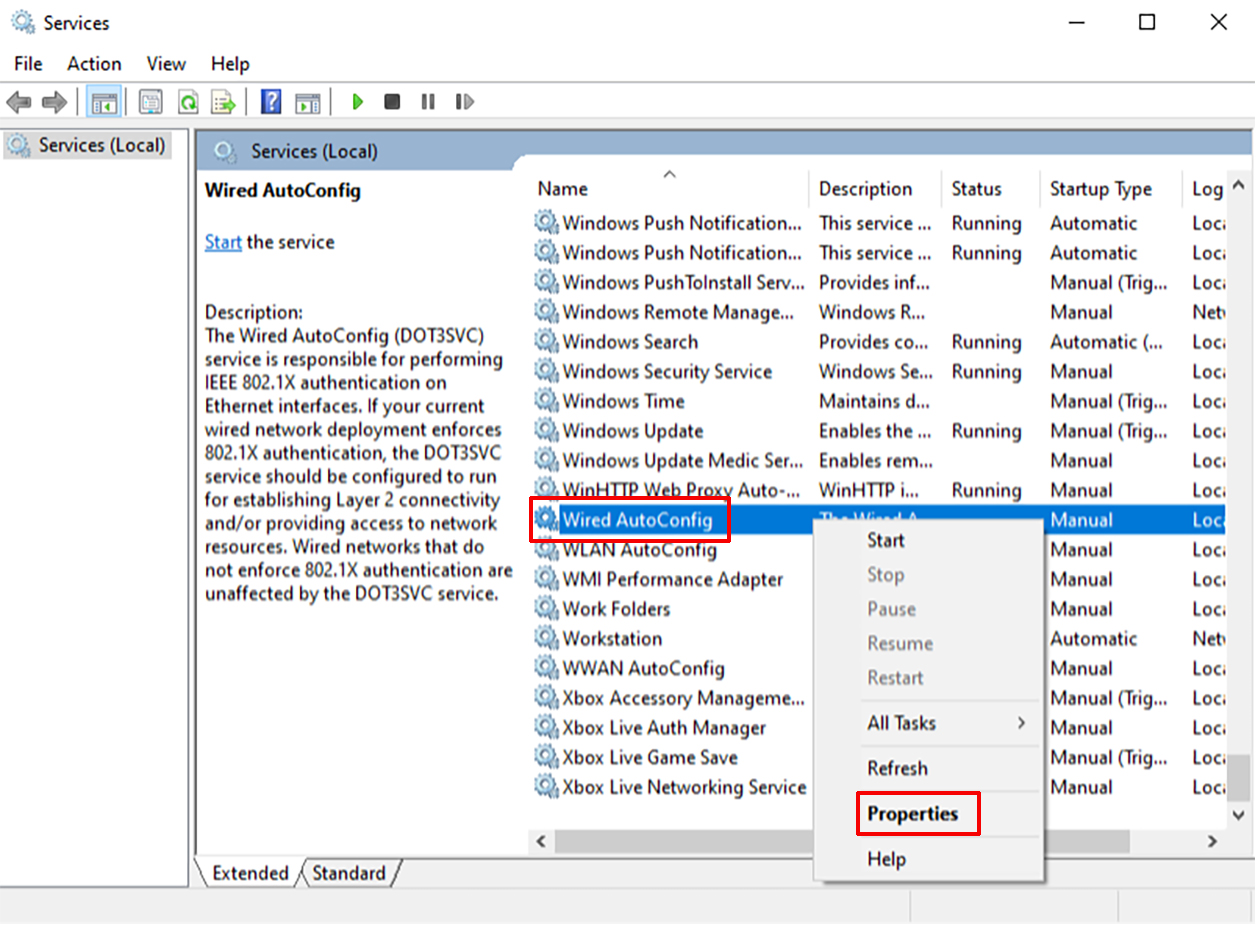 In the Startup type “Startup type” drop down menu, select Automatic, click the Start button, then click OK. 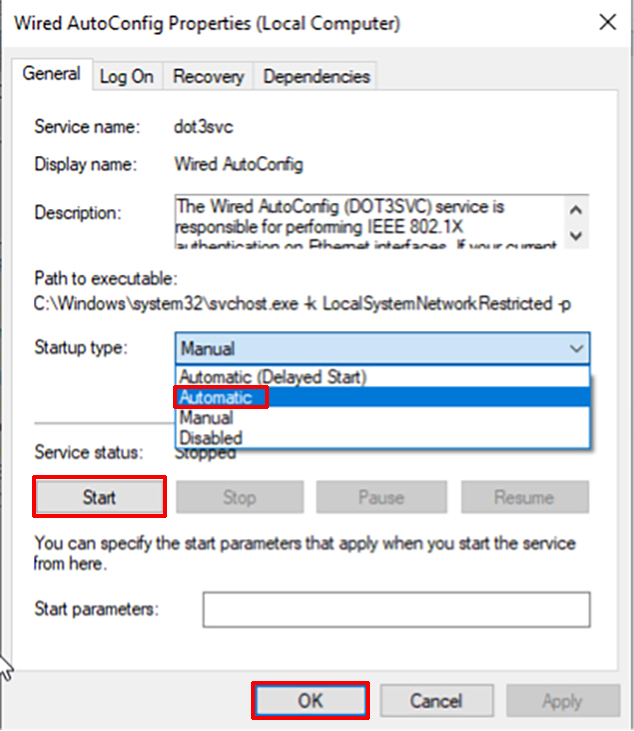
|
|