Click the Applications icon. 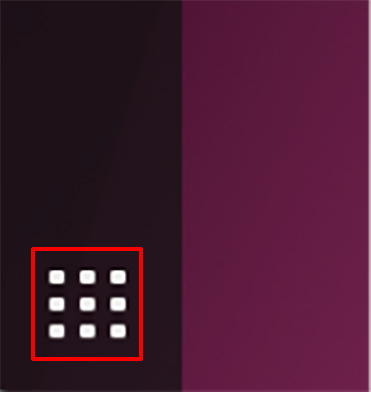 Use the search bar to find and open the Advanced Network Configuration app. 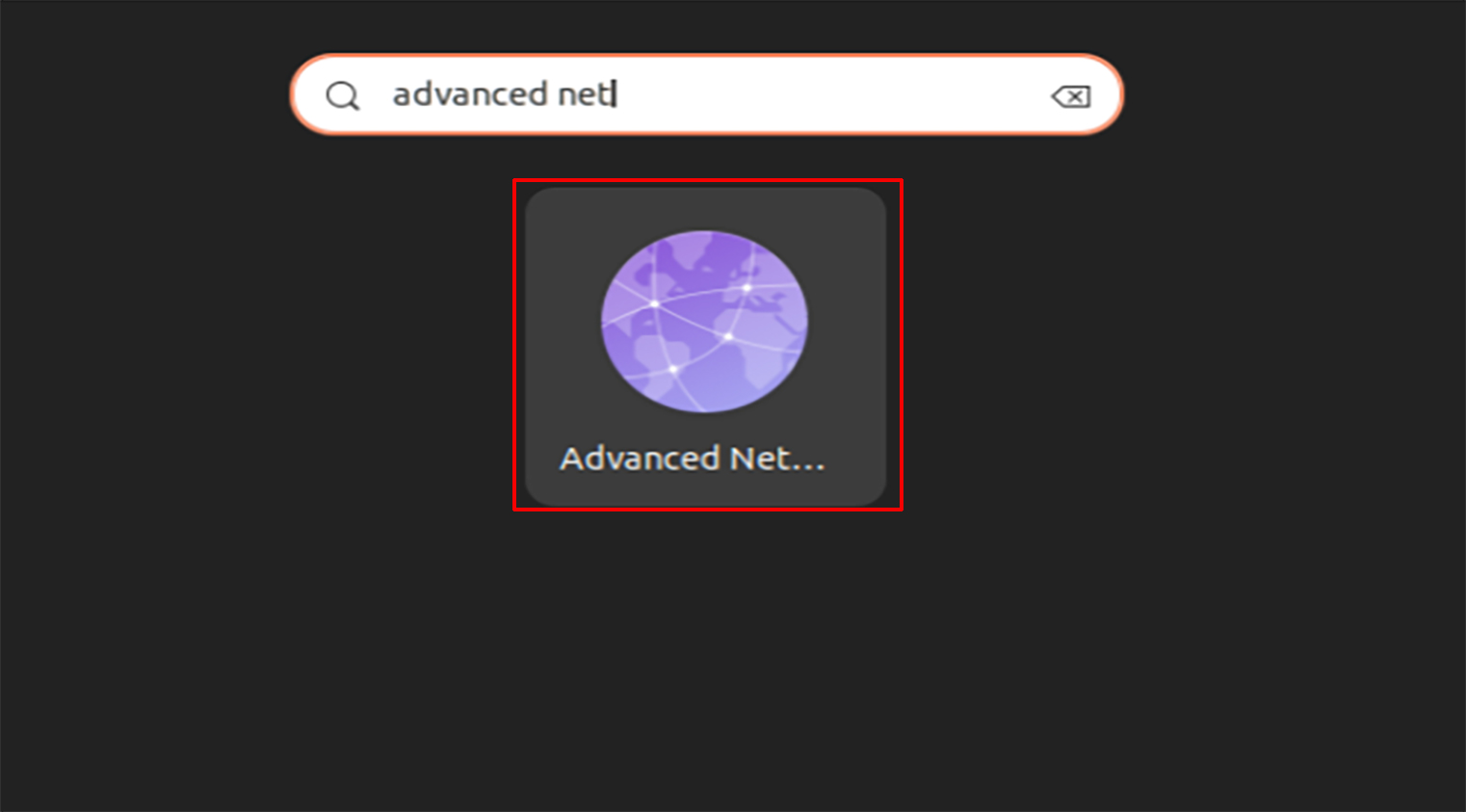 Click the + (plus) button on the bottom left corner of the new window. 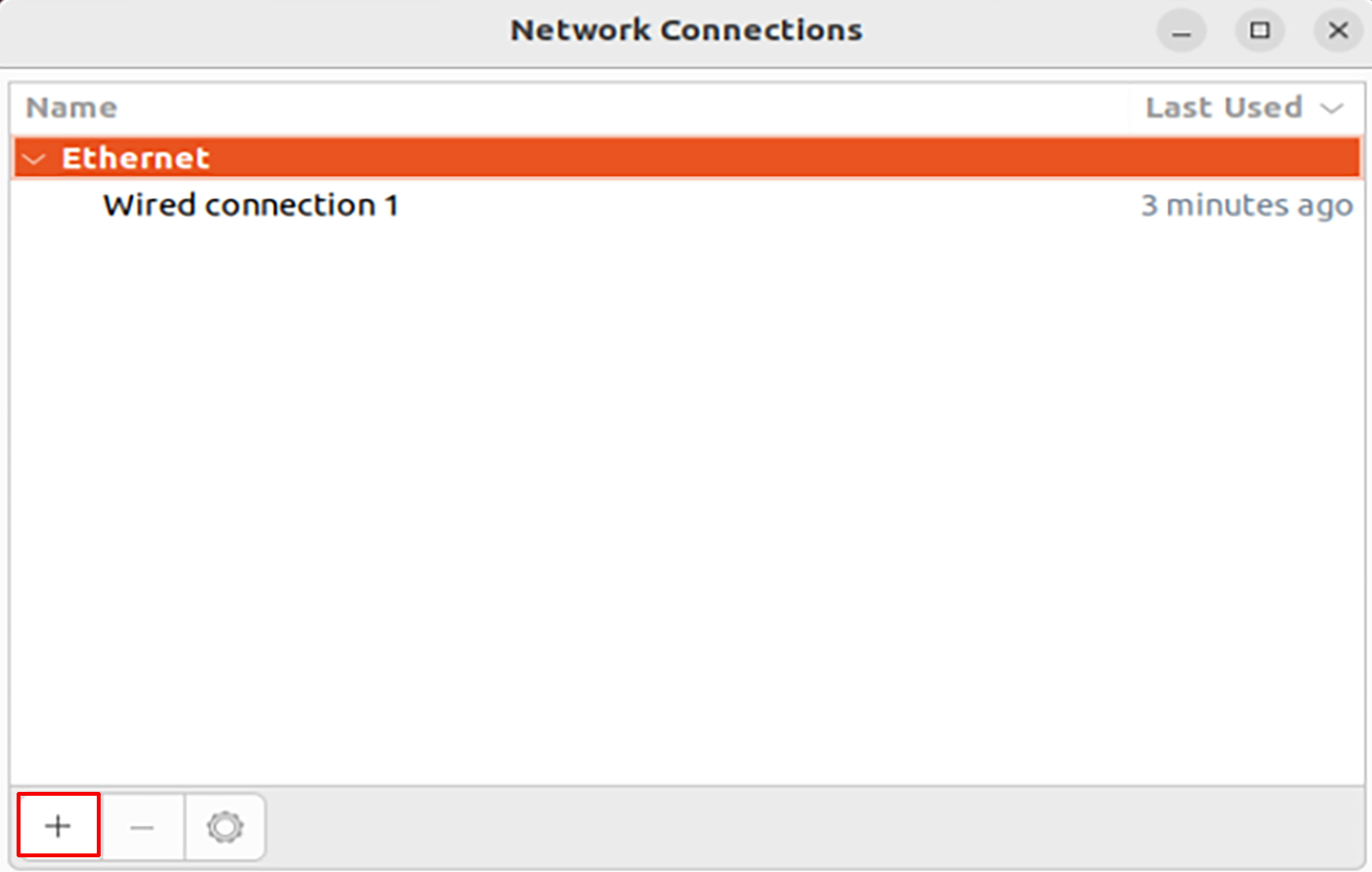 Select Ethernet from the drop-down menu, then click Create…. 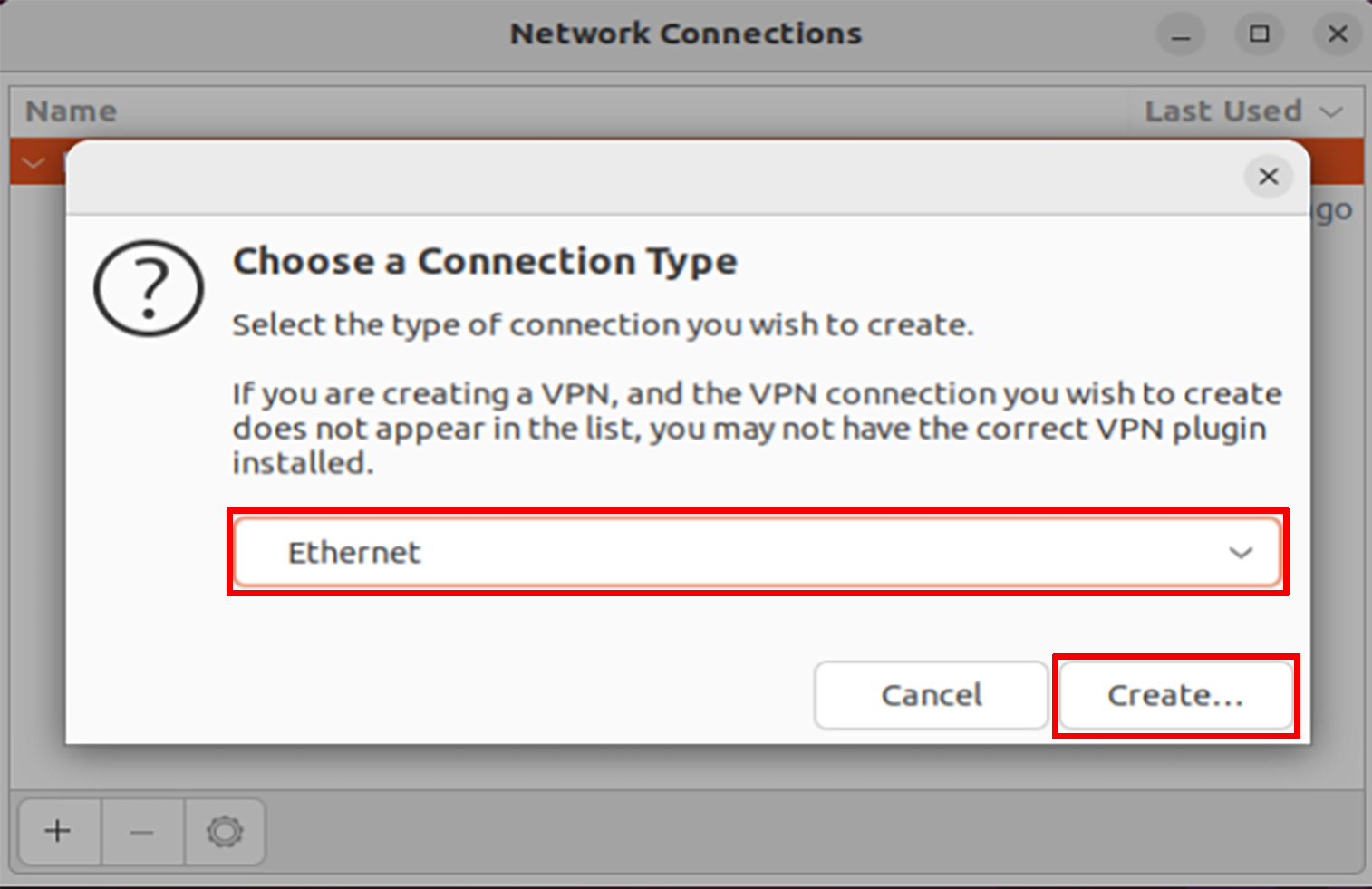 Type a name for this connection, then click the 802.1X Security tab. Check the box for Use 802.1X security for this connection. 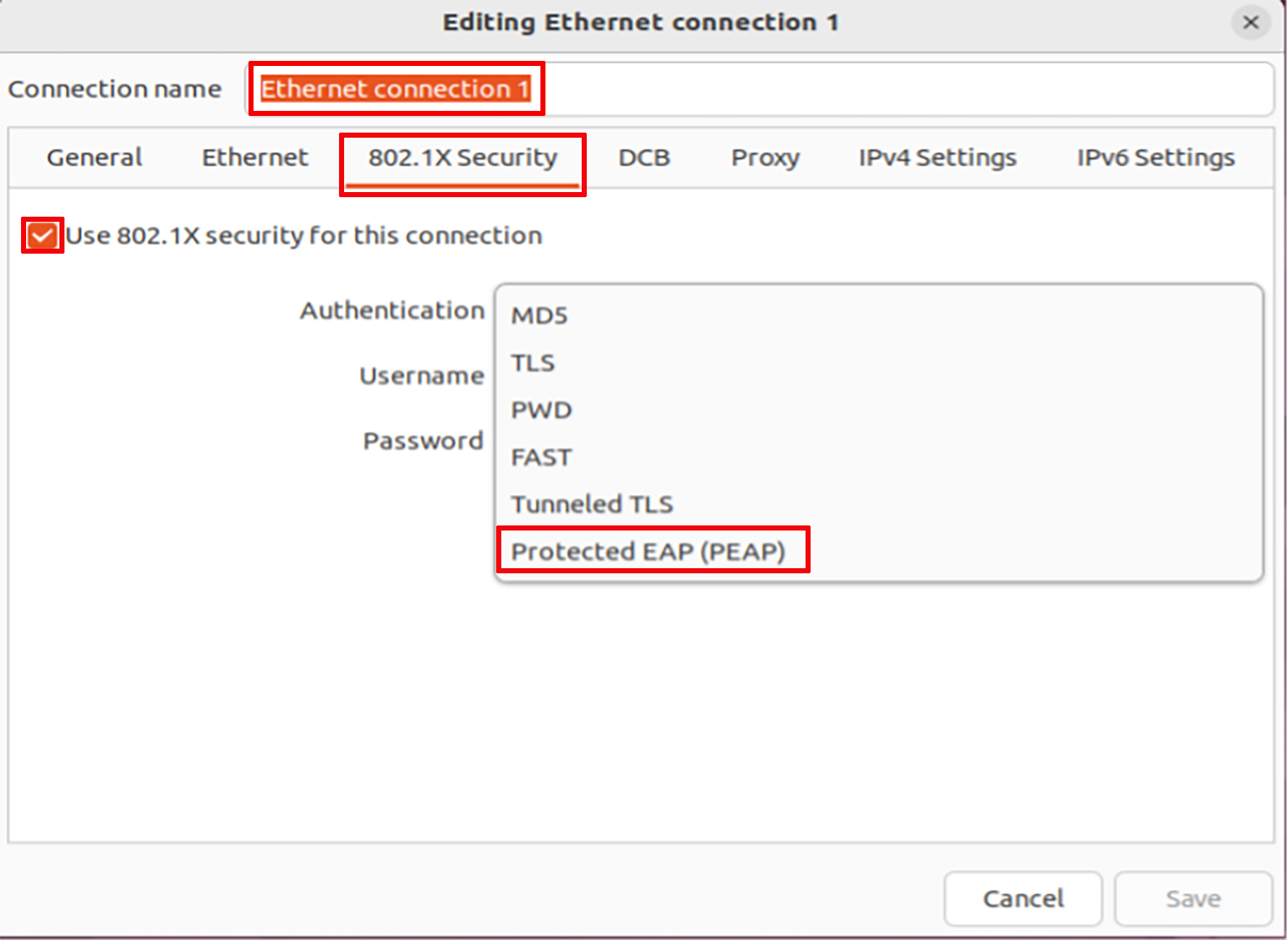 Enter the following information in the new boxes:
a.) Authentication: Protected EAP (PEAP) b.) Anonymous identity: leave blank c.) Domain: ad.calpoly.edu d.) Check the box for No CA certificate is required e.) PEAP Version: Automatic f.) Inner authentication: MSCHAPv2 g.) Enter your CP username and password Click Save. 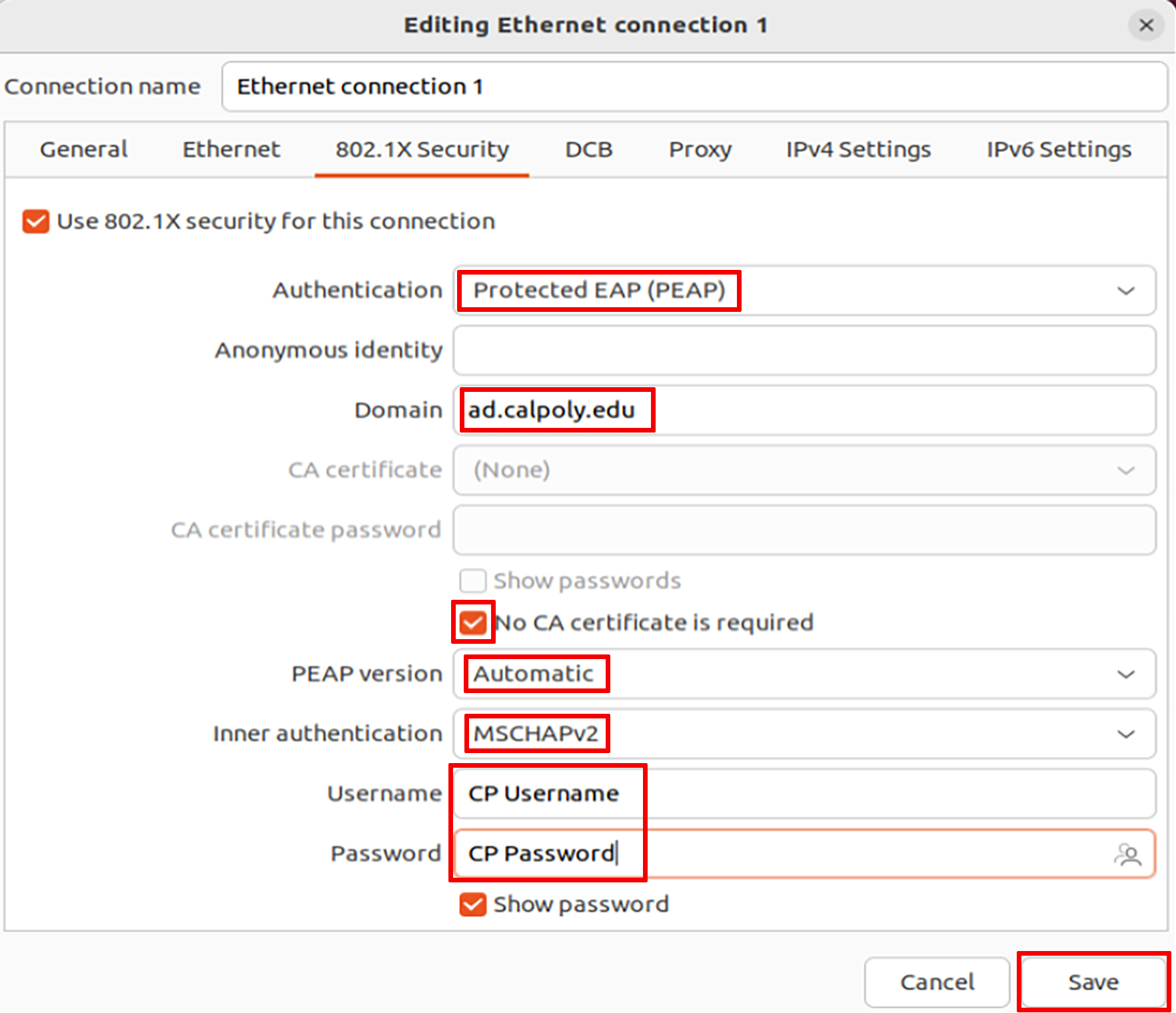 To use this new connection, click on the network manager icon in the top right corner of the screen. 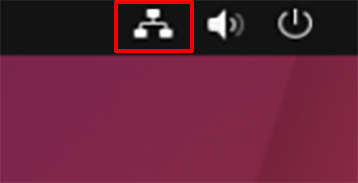
10. Click Wired Connected.
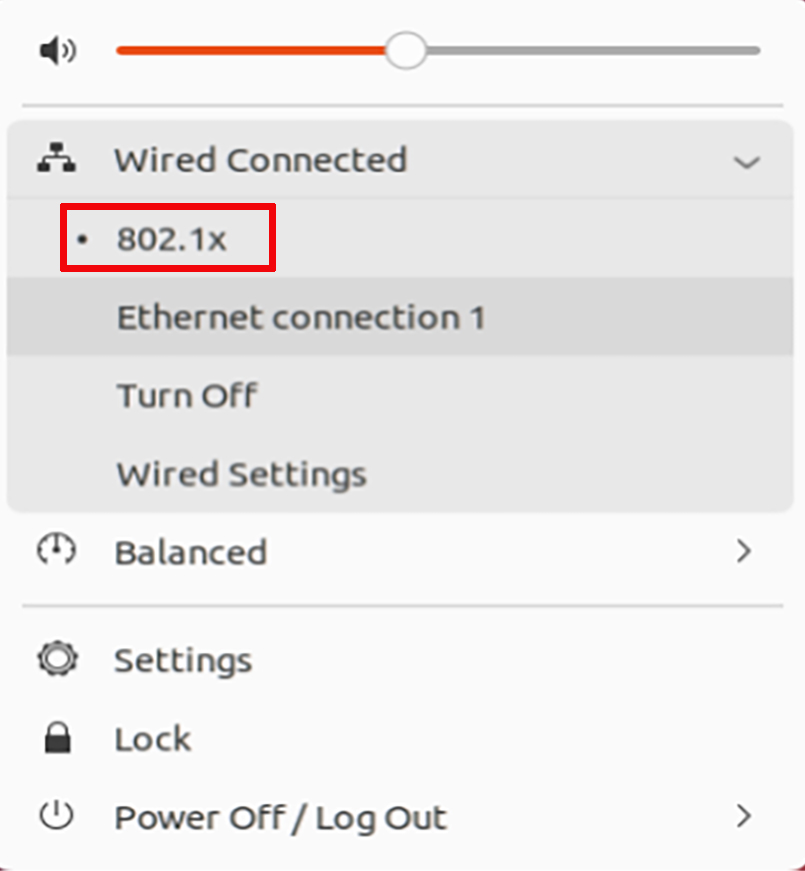 11. Click on your newly created connection.
|